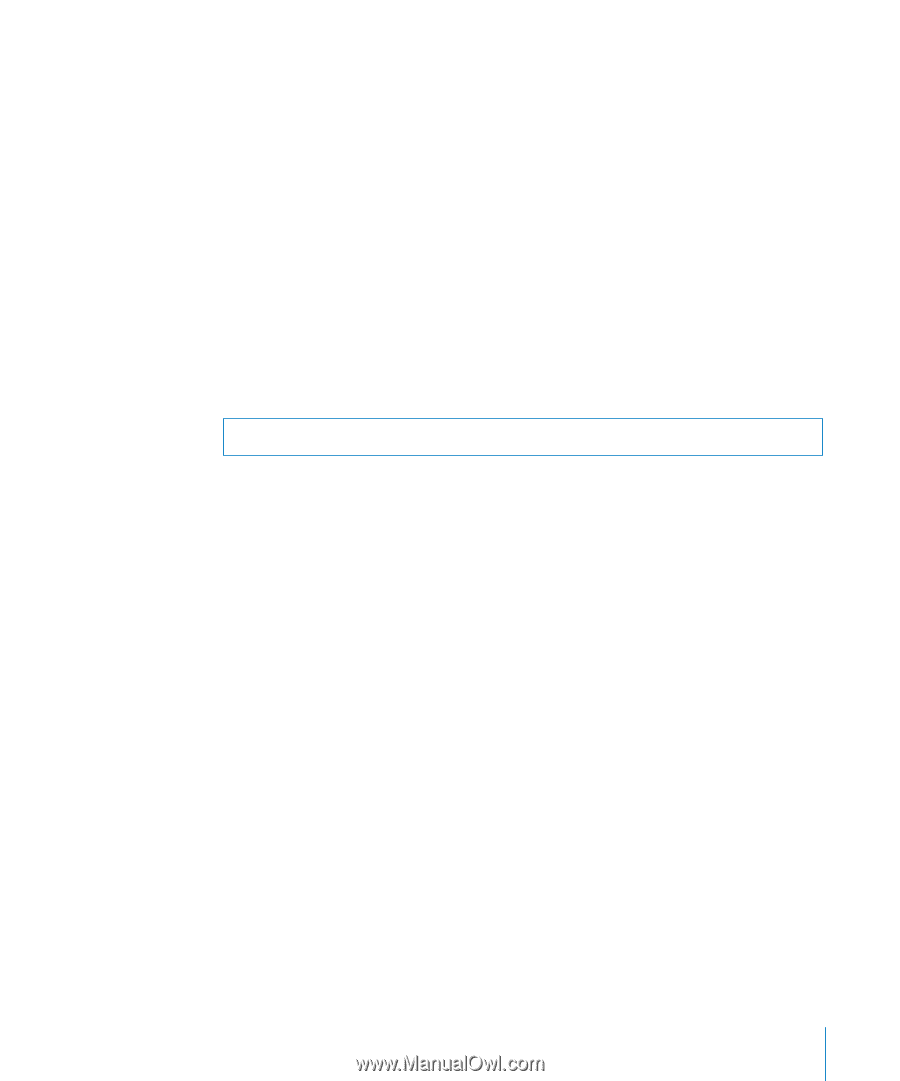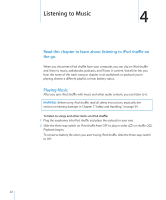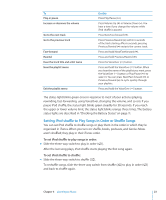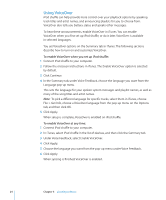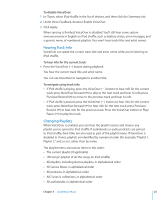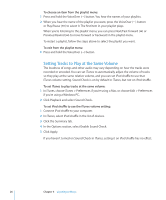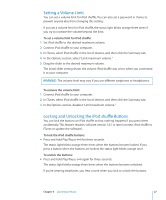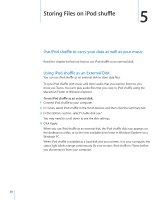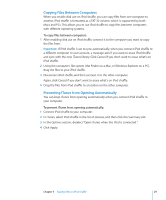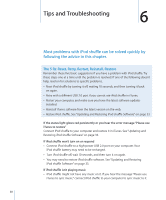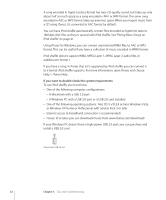Apple Ipod Shuffle User Guide - Page 27
Setting a Volume Limit, Locking and Unlocking the iPod shuffle Buttons
 |
UPC - 885909354801
View all Apple Ipod Shuffle manuals
Add to My Manuals
Save this manual to your list of manuals |
Page 27 highlights
Setting a Volume Limit You can set a volume limit for iPod shuffle. You can also set a password in iTunes to prevent anyone else from changing this setting. If you set a volume limit for iPod shuffle, the status light blinks orange three times if you try to increase the volume beyond the limit. To set a volume limit for iPod shuffle: 1 Set iPod shuffle to the desired maximum volume. 2 Connect iPod shuffle to your computer. 3 In iTunes, select iPod shuffle in the list of devices, and then click the Summary tab. 4 In the Options section, select "Limit maximum volume." 5 Drag the slider to the desired maximum volume. The initial slider setting shows the volume iPod shuffle was set to when you connected it to your computer. WARNING: The volume level may vary if you use different earphones or headphones. To remove the volume limit: 1 Connect iPod shuffle to your computer. 2 In iTunes, select iPod shuffle in the list of devices, and then click the Summary tab. 3 In the Options section, deselect "Limit maximum volume." Locking and Unlocking the iPod shuffle Buttons You can lock the buttons on iPod shuffle so that nothing happens if you press them accidentally. This feature requires software version 1.0.1 or later (connect iPod shuffle to iTunes to update the software). To lock the iPod shuffle buttons: mm Press and hold Play/Pause (') for three seconds. The status light blinks orange three times when the buttons become locked. If you press a button when the buttons are locked, the status light blinks orange once. To unlock the buttons: mm Press and hold Play/Pause (') again for three seconds. The status light blinks orange three times when the buttons become unlocked. If you're wearing earphones, you hear a tone when you lock or unlock the buttons. Chapter 4 Listening to Music 27