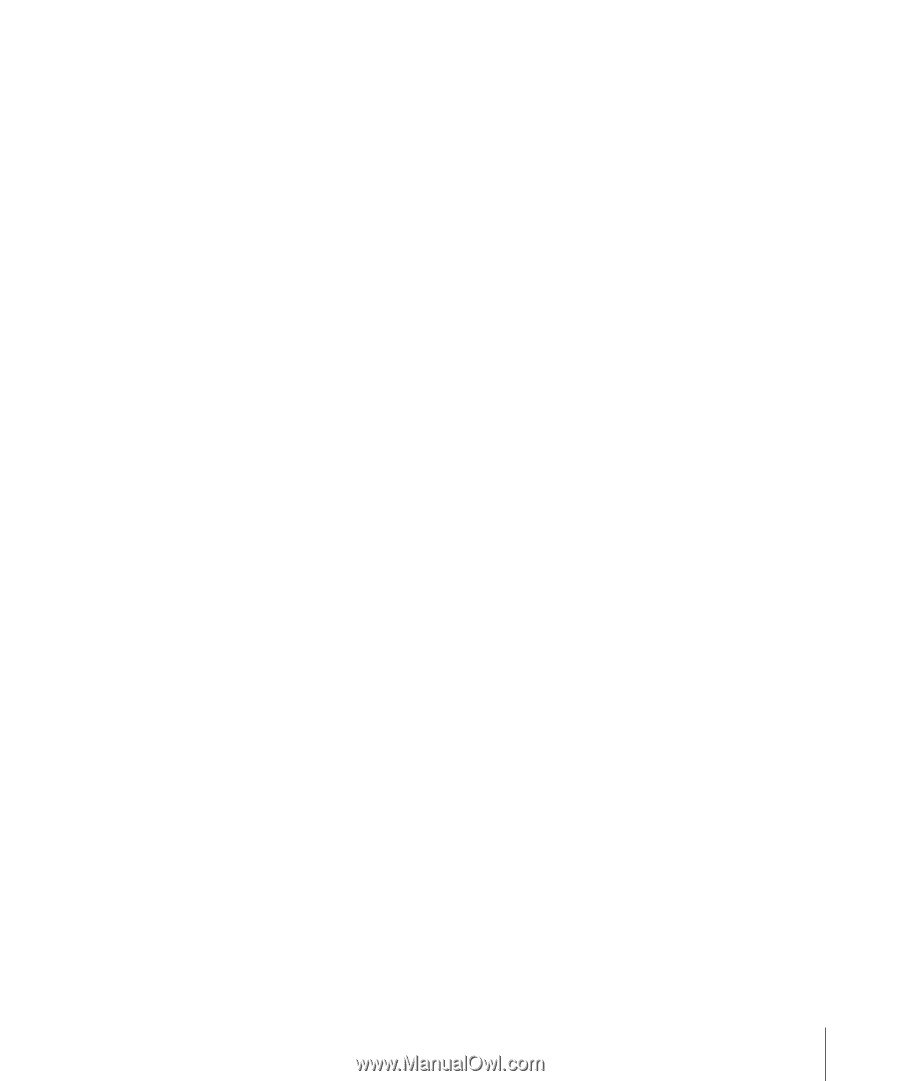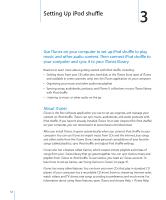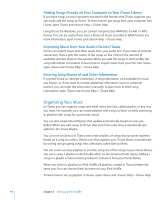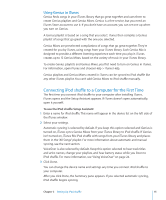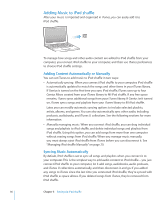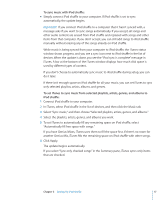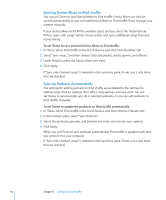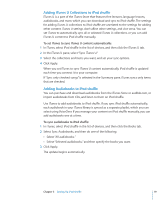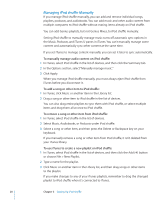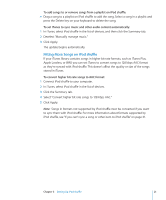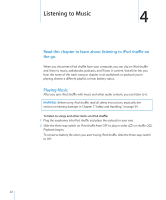Apple Ipod Shuffle User Guide - Page 17
To sync music with iPod shuffle, To set iTunes to sync music from selected playlists, artists, genres
 |
UPC - 885909354801
View all Apple Ipod Shuffle manuals
Add to My Manuals
Save this manual to your list of manuals |
Page 17 highlights
To sync music with iPod shuffle: mm Simply connect iPod shuffle to your computer. If iPod shuffle is set to sync automatically, the update begins. Important: If you connect iPod shuffle to a computer that it hasn't synced with, a message asks if you want to sync songs automatically. If you accept, all songs and other audio content are erased from iPod shuffle and replaced with songs and other items from that computer. If you don't accept, you can still add songs to iPod shuffle manually without erasing any of the songs already on iPod shuffle. While music is being synced from your computer to iPod shuffle, the iTunes status window shows progress, and you see a sync icon next to iPod shuffle in the list of devices. When the update is done, you see the "iPod sync is complete" message in iTunes. A bar at the bottom of the iTunes window displays how much disk space is used by different types of content. If you don't choose to automatically sync music to iPod shuffle during setup, you can do it later. If there isn't enough space on iPod shuffle for all your music, you can set iTunes to sync only selected playlists, artists, albums, and genres. To set iTunes to sync music from selected playlists, artists, genres, and albums to iPod shuffle: 1 Connect iPod shuffle to your computer. 2 In iTunes, select iPod shuffle in the list of devices, and then click the Music tab. 3 Select "Sync music," and then choose "Selected playlists, artists, genres, and albums." 4 Select the playlists, artists, genres, and albums you want. 5 To set iTunes to automatically fill any remaining space on iPod shuffle, select "Automatically fill free space with songs." If you have Genius Mixes, iTunes uses them to fill the space first. If there's no room for another Genius Mix, iTunes fills the remaining space on iPod shuffle with other songs. 6 Click Apply. The update begins automatically. If you select "Sync only checked songs" in the Summary pane, iTunes syncs only items that are checked. Chapter 3 Setting Up iPod shuffle 17