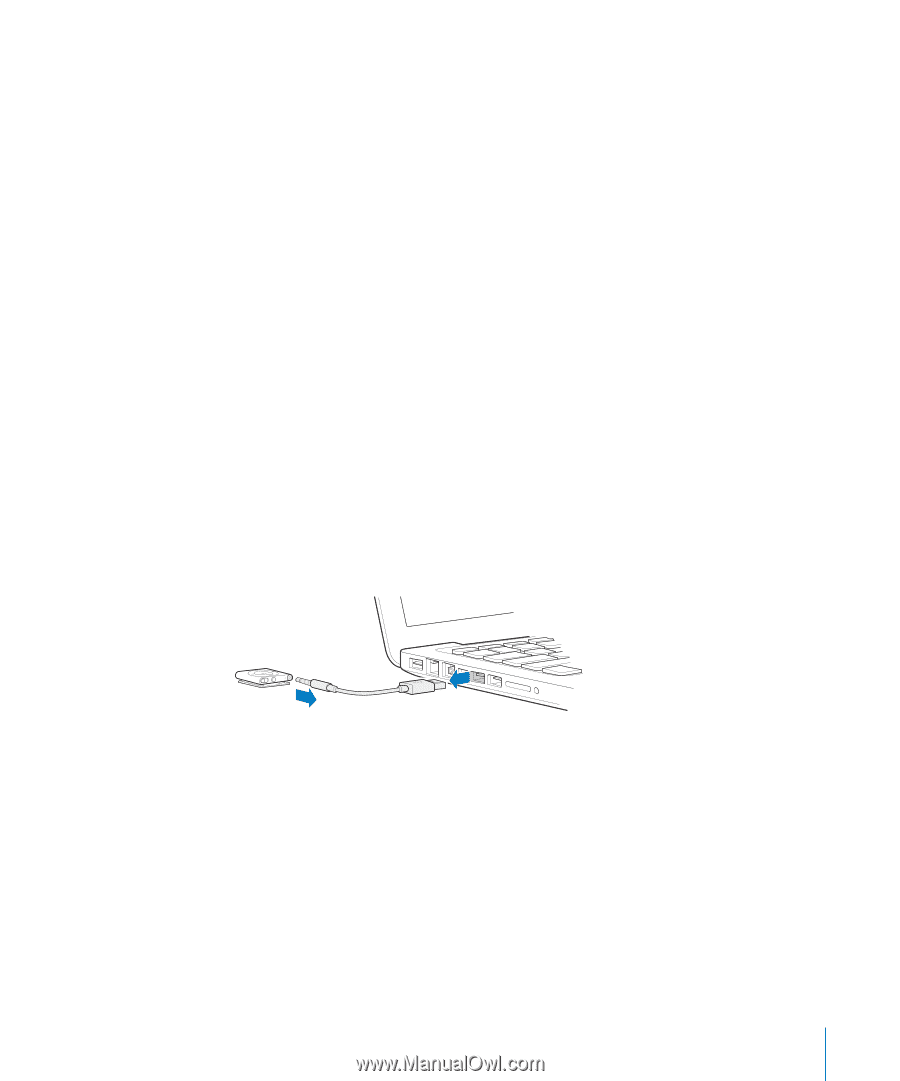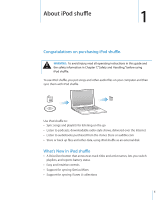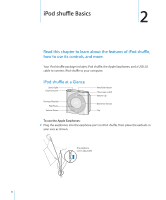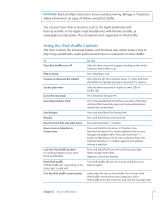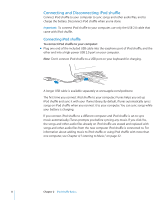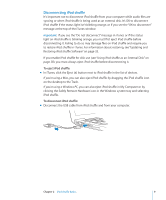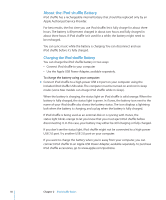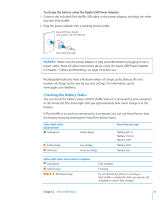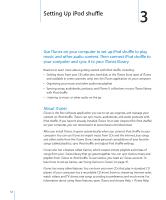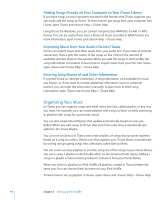Apple Ipod Shuffle User Guide - Page 9
Disconnecting iPod shuffle
 |
UPC - 885909354801
View all Apple Ipod Shuffle manuals
Add to My Manuals
Save this manual to your list of manuals |
Page 9 highlights
Disconnecting iPod shuffle It's important not to disconnect iPod shuffle from your computer while audio files are syncing or when iPod shuffle is being used as an external disk. It's OK to disconnect iPod shuffle if the status light isn't blinking orange, or if you see the "OK to disconnect" message at the top of the iTunes window. Important: If you see the "Do not disconnect" message in iTunes or if the status light on iPod shuffle is blinking orange, you must first eject iPod shuffle before disconnecting it. Failing to do so may damage files on iPod shuffle and require you to restore iPod shuffle in iTunes. For information about restoring, see "Updating and Restoring iPod shuffle Software" on page 33. If you enable iPod shuffle for disk use (see "Using iPod shuffle as an External Disk" on page 28), you must always eject iPod shuffle before disconnecting it. To eject iPod shuffle: mm In iTunes, click the Eject (C) button next to iPod shuffle in the list of devices. If you're using a Mac, you can also eject iPod shuffle by dragging the iPod shuffle icon on the desktop to the Trash. If you're using a Windows PC, you can also eject iPod shuffle in My Computer or by clicking the Safely Remove Hardware icon in the Windows system tray and selecting iPod shuffle. To disconnect iPod shuffle: mm Disconnect the USB cable from iPod shuffle and from your computer. Chapter 2 iPod shuffle Basics 9