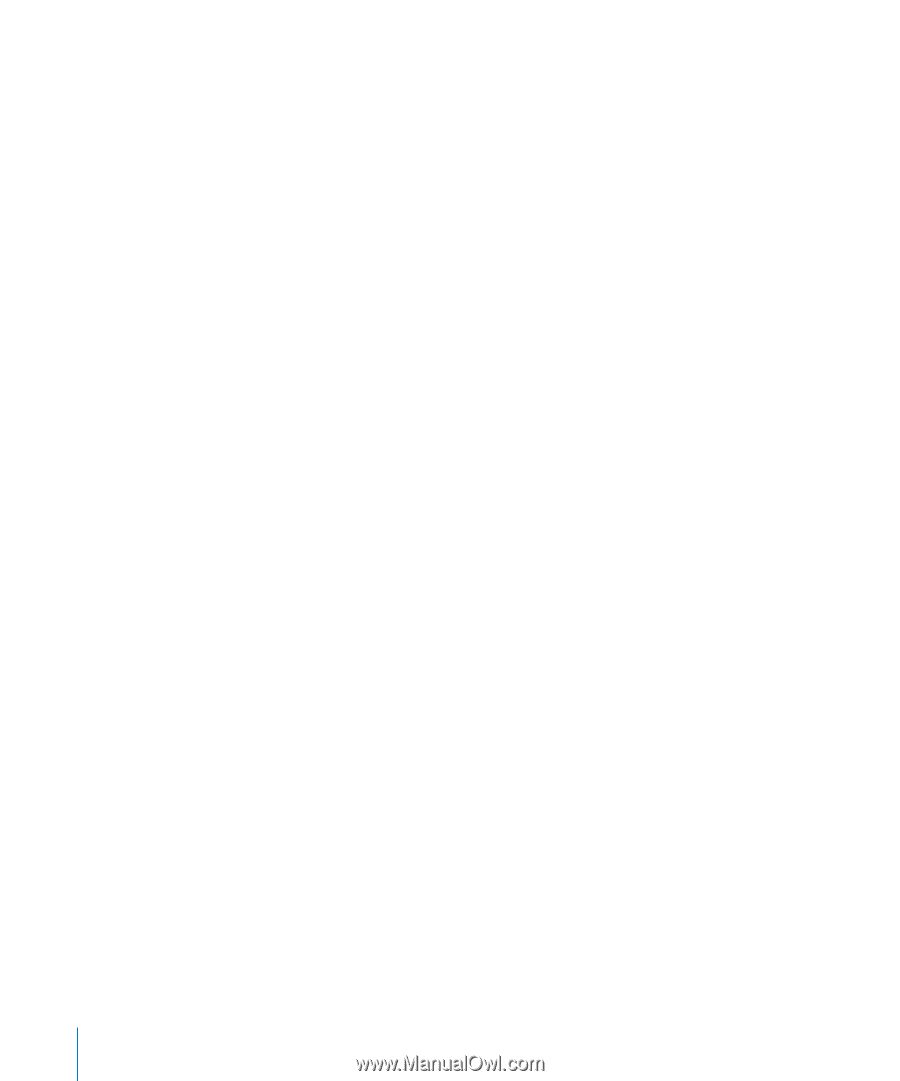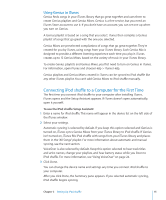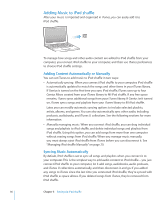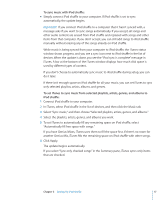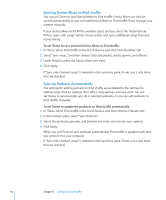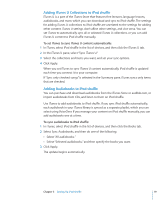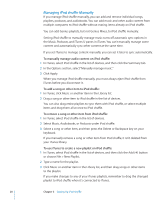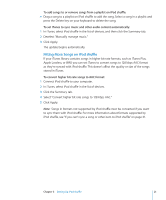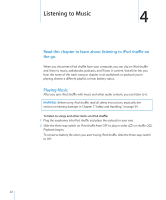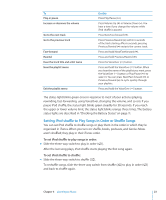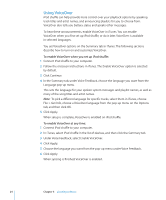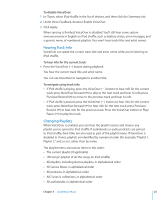Apple Ipod Shuffle User Guide - Page 20
Managing iPod shuffle Manually, To add a song or other item to iPod shuffle
 |
UPC - 885909354801
View all Apple Ipod Shuffle manuals
Add to My Manuals
Save this manual to your list of manuals |
Page 20 highlights
Managing iPod shuffle Manually If you manage iPod shuffle manually, you can add and remove individual songs, playlists, podcasts, and audiobooks. You can add music and other audio content from multiple computers to iPod shuffle without erasing items already on iPod shuffle. You can add Genius playlists, but not Genius Mixes, to iPod shuffle manually. Setting iPod shuffle to manually manage music turns off automatic sync options in the Music, Podcasts, and iTunes U panes in iTunes. You can't manually manage some content and automatically sync other content at the same time. If you set iTunes to manage content manually, you can set it later to sync automatically. To manually manage audio content on iPod shuffle: 1 In iTunes, select iPod shuffle in the list of devices, and then click the Summary tab. 2 In the Options section, select "Manually manage music." 3 Click Apply. When you manage iPod shuffle manually, you must always eject iPod shuffle from iTunes before you disconnect it. To add a song or other item to iPod shuffle: 1 In iTunes, click Music or another item in the Library list. 2 Drag a song or other item to iPod shuffle in the list of devices. You can also drag entire playlists to sync them with iPod shuffle, or select multiple items and drag them all at once to iPod shuffle. To remove a song or other item from iPod shuffle: 1 In iTunes, select iPod shuffle in the list of devices. 2 Select Music, Audiobooks, or Podcasts under iPod shuffle. 3 Select a song or other item, and then press the Delete or Backspace key on your keyboard. If you manually remove a song or other item from iPod shuffle, it isn't deleted from your iTunes library. To use iTunes to create a new playlist on iPod shuffle: 1 In iTunes, select iPod shuffle in the list of devices, and then click the Add (∂) button or choose File > New Playlist. 2 Type a name for the playlist. 3 Click Music or another item in the Library list, and then drag songs or other items to the playlist. If you make changes to any of your iTunes playlists, remember to drag the changed playlist to iPod shuffle when it's connected to iTunes. 20 Chapter 3 Setting Up iPod shuffle