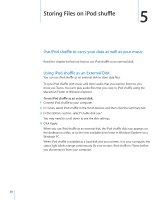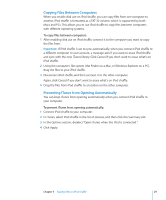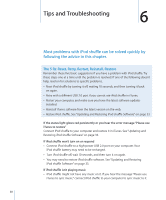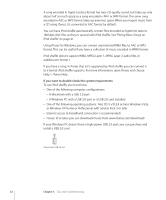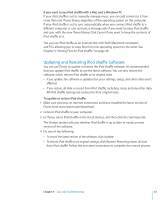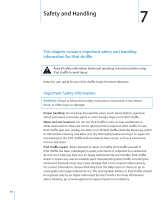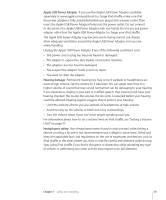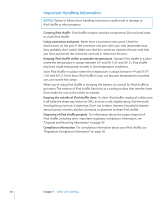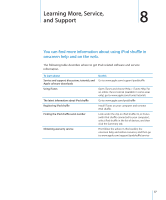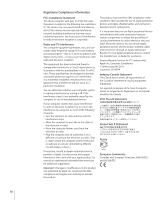Apple Ipod Shuffle User Guide - Page 33
Updating and Restoring iPod shuffle Software
 |
UPC - 885909354801
View all Apple Ipod Shuffle manuals
Add to My Manuals
Save this manual to your list of manuals |
Page 33 highlights
If you want to use iPod shuffle with a Mac and a Windows PC If your iPod shuffle is set to manually manage music, you can add content to it from more than one iTunes library, regardless of the operating system on the computer. If your iPod shuffle is set to sync automatically, when you connect iPod shuffle to a different computer or user account, a message asks if you want to erase iPod shuffle and sync with the new iTunes library. Click Cancel if you want to keep the contents of iPod shuffle as is. You can use iPod shuffle as an external disk with both Macintosh computers and PCs, allowing you to copy files from one operating system to the other. See Chapter 5, "Storing Files on iPod shuffle," on page 28. Updating and Restoring iPod shuffle Software You can use iTunes to update or restore the iPod shuffle software. It's recommended that you update iPod shuffle to use the latest software. You can also restore the software, which returns iPod shuffle to its original state. ÂÂ If you update, the software is updated but your settings, songs, and other data aren't affected. ÂÂ If you restore, all data is erased from iPod shuffle, including songs and any other data. All iPod shuffle settings are restored to their original state. To update or restore iPod shuffle: 1 Make sure you have an Internet connection and have installed the latest version of iTunes from www.itunes.com/download. 2 Connect iPod shuffle to your computer. 3 In iTunes, select iPod shuffle in the list of devices, and then click the Summary tab. The Version section tells you whether iPod shuffle is up to date or needs a newer version of the software. 4 Do one of the following: ÂÂ To install the latest version of the software, click Update. ÂÂ To restore iPod shuffle to its original settings, click Restore. Restoring erases all data from iPod shuffle. Follow the onscreen instructions to complete the restore process. Chapter 6 Tips and Troubleshooting 33