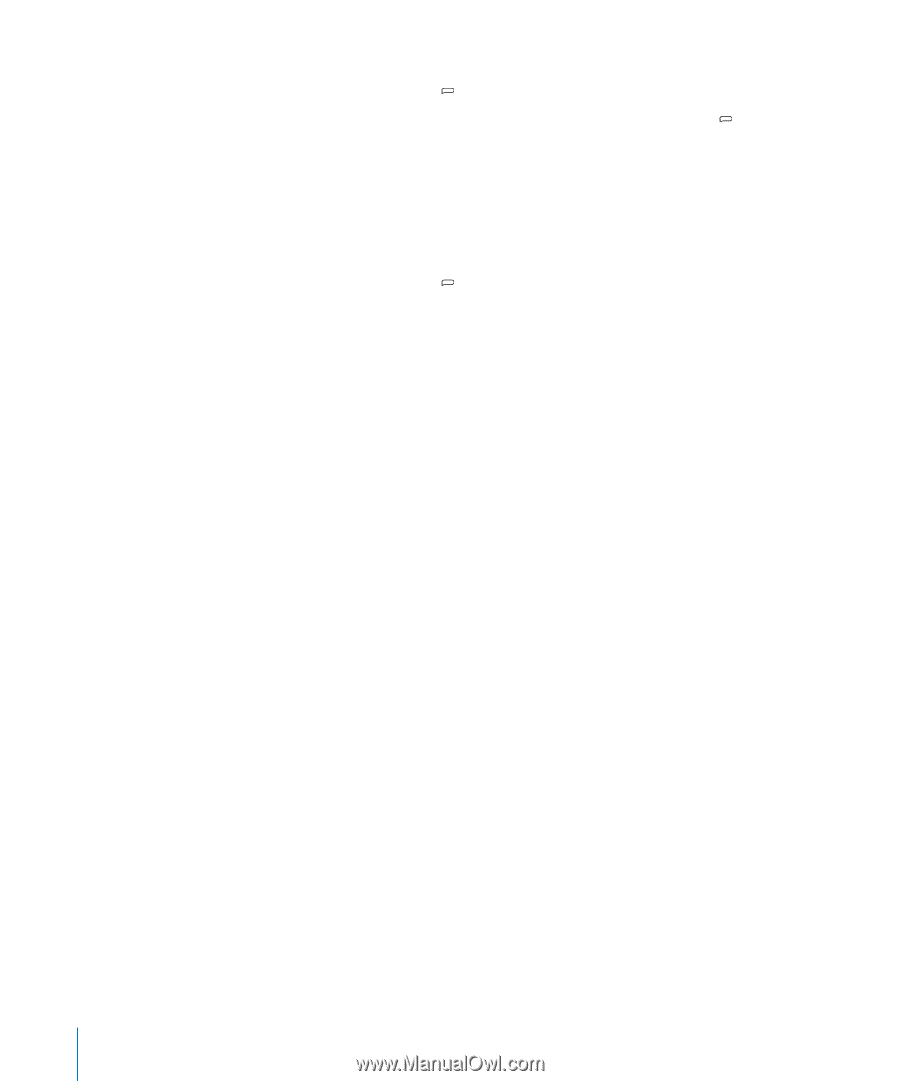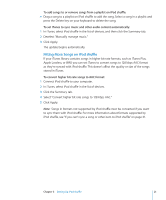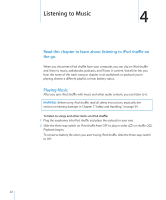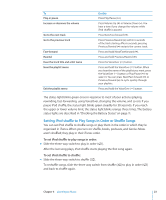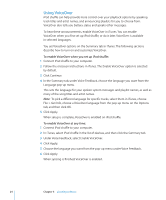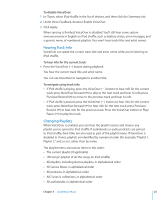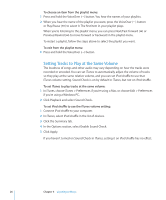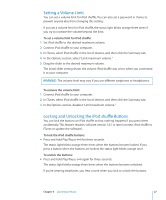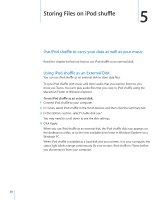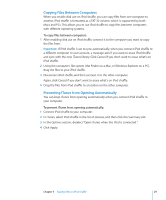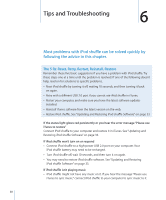Apple Ipod Shuffle User Guide - Page 26
Setting Tracks to Play at the Same Volume, To choose an item from the playlist menu
 |
UPC - 885909354801
View all Apple Ipod Shuffle manuals
Add to My Manuals
Save this manual to your list of manuals |
Page 26 highlights
To choose an item from the playlist menu: 1 Press and hold the VoiceOver ( ) button. You hear the names of your playlists. 2 When you hear the name of the playlist you want, press the VoiceOver ( ) button or Play/Pause (') to select it. The first item in your playlist plays. When you're listening to the playlist menu, you can press Next/Fast-forward (') or Previous/Rewind (]) to move forward or backward in the playlist menu. To restart a playlist, follow the steps above to select the playlist you want. To exit from the playlist menu: mm Press and hold the VoiceOver ( ) button. Setting Tracks to Play at the Same Volume The loudness of songs and other audio may vary depending on how the tracks were recorded or encoded. You can set iTunes to automatically adjust the volume of tracks so they play at the same relative volume, and you can set iPod shuffle to use that iTunes volume setting. Sound Check is on by default in iTunes, but not on iPod shuffle. To set iTunes to play tracks at the same volume: 1 In iTunes, choose iTunes > Preferences if you're using a Mac, or choose Edit > Preferences if you're using a Windows PC. 2 Click Playback and select Sound Check. To set iPod shuffle to use the iTunes volume setting: 1 Connect iPod shuffle to your computer. 2 In iTunes, select iPod shuffle in the list of devices. 3 Click the Summary tab. 4 In the Options section, select Enable Sound Check. 5 Click Apply. If you haven't turned on Sound Check in iTunes, setting it on iPod shuffle has no effect. 26 Chapter 4 Listening to Music