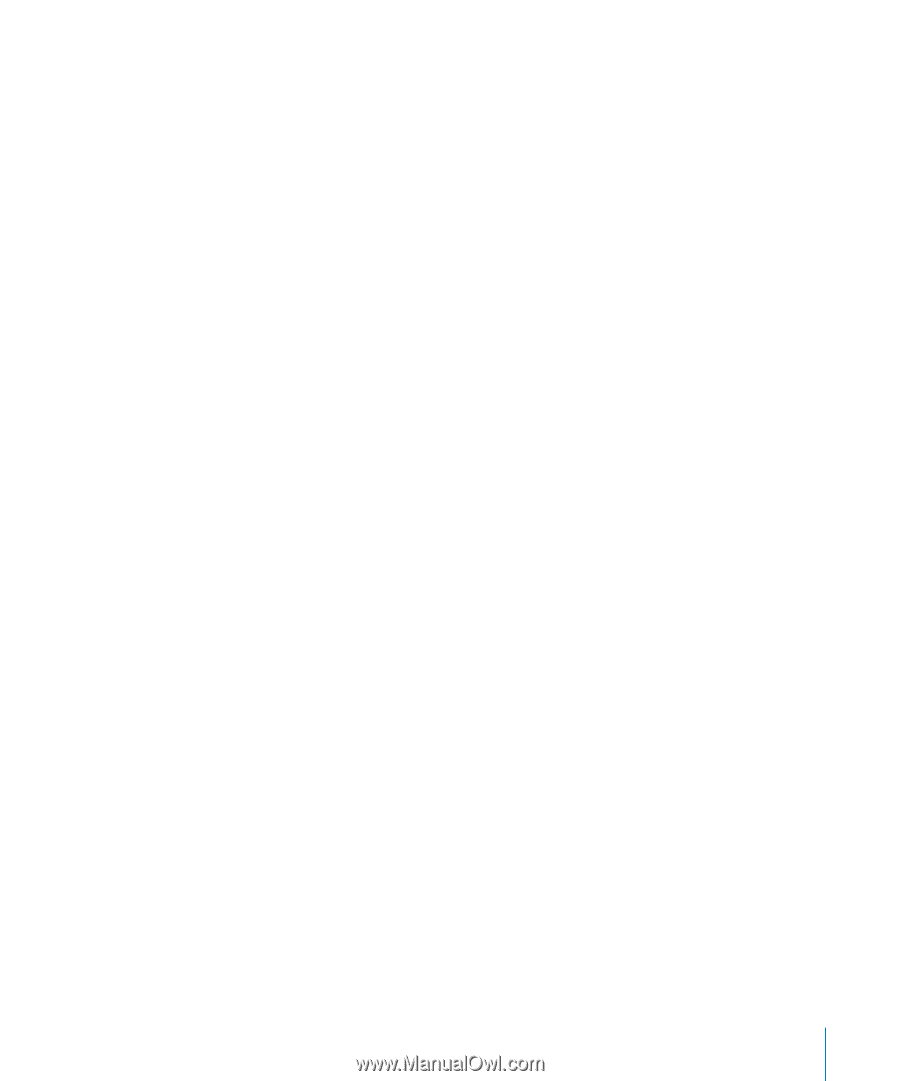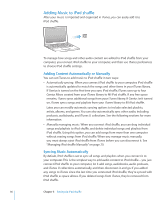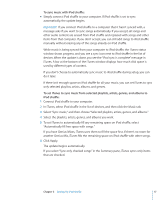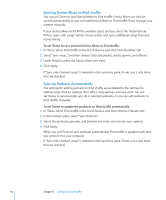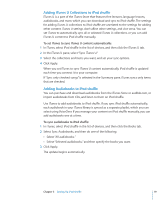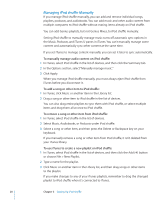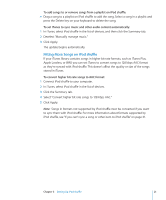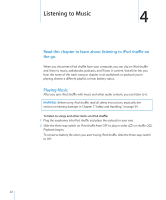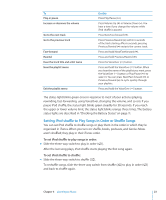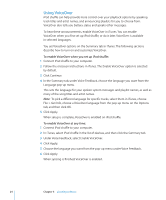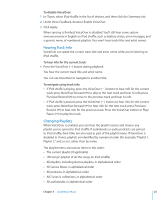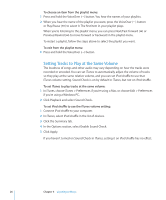Apple Ipod Shuffle User Guide - Page 21
Fitting More Songs on iPod shuffle, To set iTunes to sync music and other audio content automatically
 |
UPC - 885909354801
View all Apple Ipod Shuffle manuals
Add to My Manuals
Save this manual to your list of manuals |
Page 21 highlights
To add songs to or remove songs from a playlist on iPod shuffle: mm Drag a song to a playlist on iPod shuffle to add the song. Select a song in a playlist and press the Delete key on your keyboard to delete the song. To set iTunes to sync music and other audio content automatically: 1 In iTunes, select iPod shuffle in the list of devices, and then click the Summary tab. 2 Deselect "Manually manage music." 3 Click Apply. The update begins automatically. Fitting More Songs on iPod shuffle If your iTunes library contains songs in higher bit-rate formats, such as iTunes Plus, Apple Lossless, or WAV, you can set iTunes to convert songs to 128 kbps AAC format as they're synced with iPod shuffle. This doesn't affect the quality or size of the songs stored in iTunes. To convert higher bit-rate songs to AAC format: 1 Connect iPod shuffle to your computer. 2 In iTunes, select iPod shuffle in the list of devices. 3 Click the Summary tab. 4 Select "Convert higher bit rate songs to 128 kbps AAC." 5 Click Apply. Note: Songs in formats not supported by iPod shuffle must be converted if you want to sync them with iPod shuffle. For more information about formats supported by iPod shuffle, see "If you can't sync a song or other item to iPod shuffle" on page 31. Chapter 3 Setting Up iPod shuffle 21