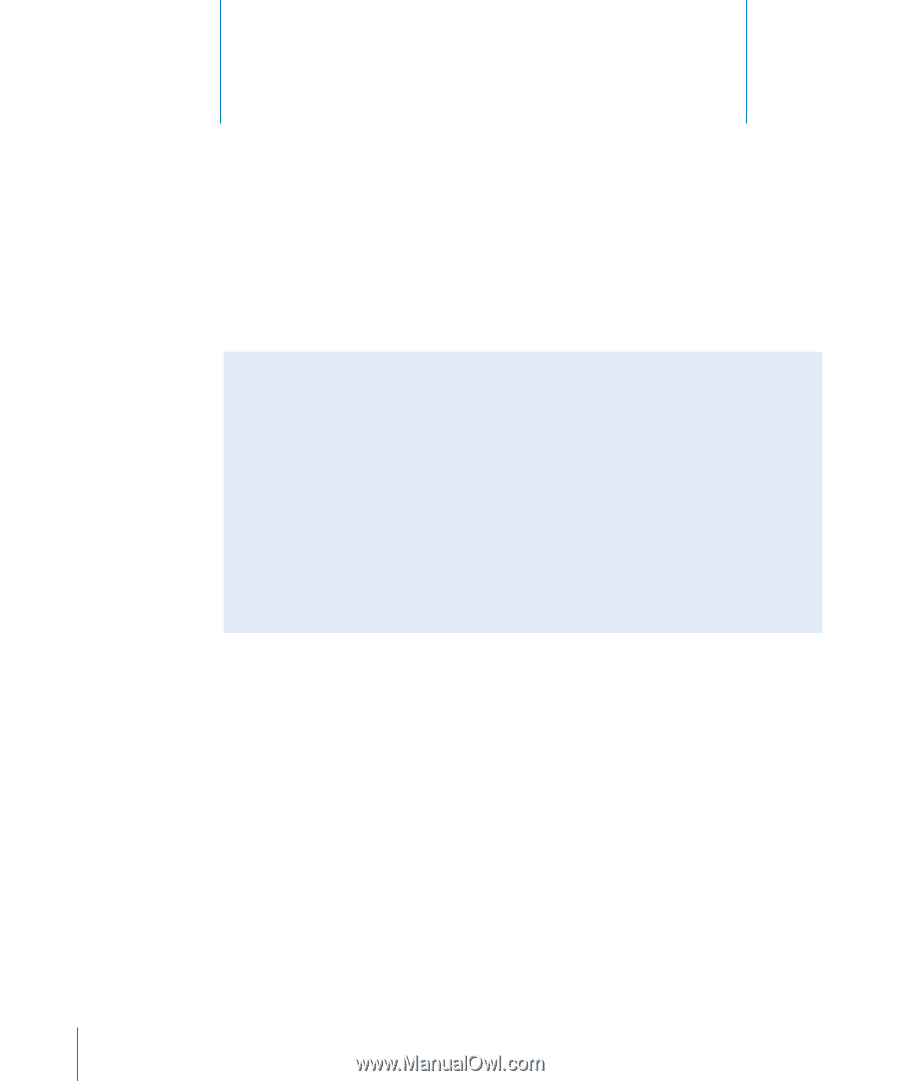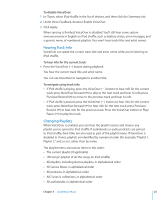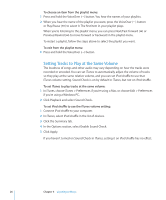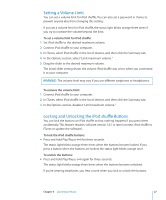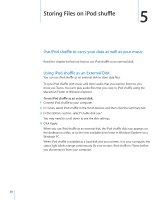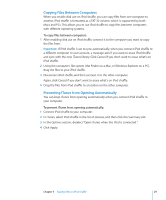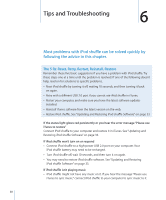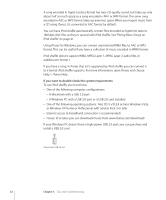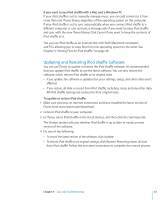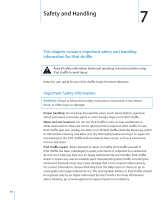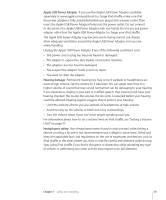Apple Ipod Shuffle User Guide - Page 30
Tips and Troubleshooting
 |
UPC - 885909354801
View all Apple Ipod Shuffle manuals
Add to My Manuals
Save this manual to your list of manuals |
Page 30 highlights
Tips and Troubleshooting 6 Most problems with iPod shuffle can be solved quickly by following the advice in this chapter. The 5 Rs: Reset, Retry, Restart, Reinstall, Restore Remember these five basic suggestions if you have a problem with iPod shuffle. Try these steps one at a time until the problem is resolved. If one of the following doesn't help, read on for solutions to specific problems. ÂÂ Reset iPod shuffle by turning it off, waiting 10 seconds, and then turning it back on again. ÂÂ Retry with a different USB 2.0 port if you cannot see iPod shuffle in iTunes. ÂÂ Restart your computer, and make sure you have the latest software updates installed. ÂÂ Reinstall iTunes software from the latest version on the web. ÂÂ Restore iPod shuffle. See "Updating and Restoring iPod shuffle Software" on page 33. If the status light glows red persistently or you hear the error message "Please use iTunes to restore" Connect iPod shuffle to your computer and restore it in iTunes. See "Updating and Restoring iPod shuffle Software" on page 33. If iPod shuffle won't turn on or respond ÂÂ Connect iPod shuffle to a high-power USB 2.0 port on your computer. Your iPod shuffle battery may need to be recharged. ÂÂ Turn iPod shuffle off, wait 10 seconds, and then turn it on again. ÂÂ You may need to restore iPod shuffle software. See "Updating and Restoring iPod shuffle Software" on page 33. If iPod shuffle isn't playing music ÂÂ iPod shuffle might not have any music on it. If you hear the message "Please use iTunes to sync music," connect iPod shuffle to your computer to sync music to it. 30