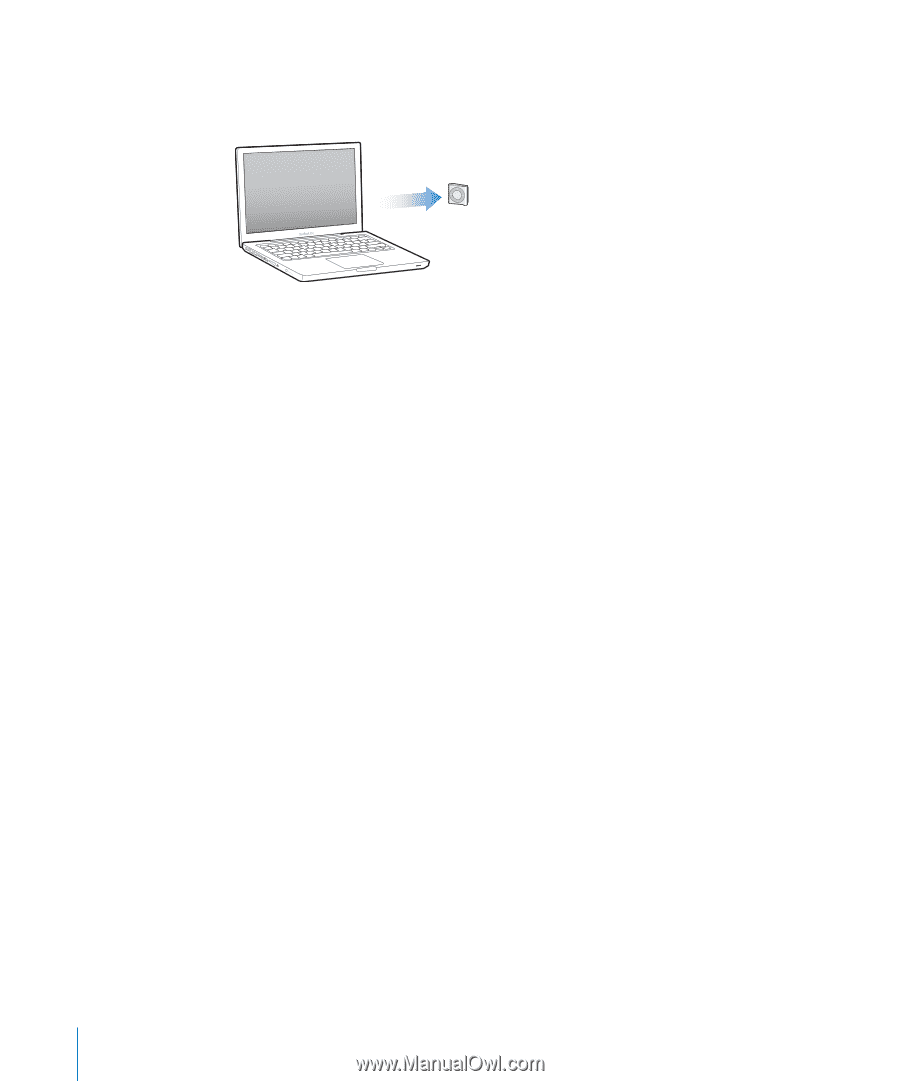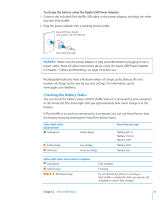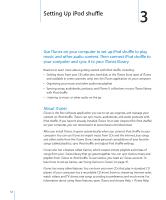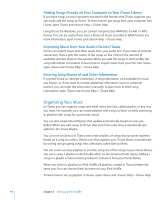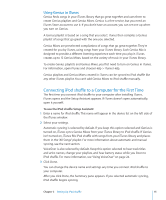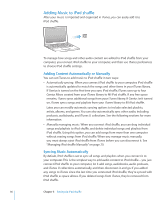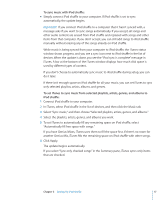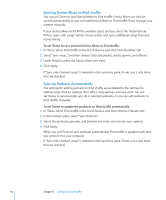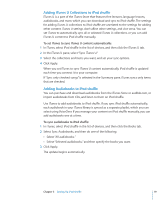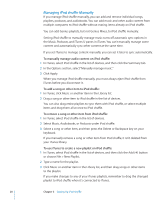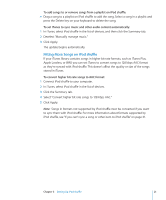Apple Ipod Shuffle User Guide - Page 16
Adding Music to iPod shuffle, Adding Content Automatically or Manually, Syncing Music Automatically
 |
UPC - 885909354801
View all Apple Ipod Shuffle manuals
Add to My Manuals
Save this manual to your list of manuals |
Page 16 highlights
Adding Music to iPod shuffle After your music is imported and organized in iTunes, you can easily add it to iPod shuffle. To manage how songs and other audio content are added to iPod shuffle from your computer, you connect iPod shuffle to your computer, and then use iTunes preferences to choose iPod shuffle settings. Adding Content Automatically or Manually You can set iTunes to add music to iPod shuffle in two ways: ÂÂ Automatically syncing: When you connect iPod shuffle to your computer, iPod shuffle is automatically updated to match the songs and other items in your iTunes library. If Genius is turned on the first time you sync iPod shuffle, iTunes uses up to four Genius Mixes created from your iTunes library to fill iPod shuffle. If any free space remains, iTunes syncs additional songs from your iTunes library. If Genius isn't turned on, iTunes syncs songs and playlists from your iTunes library to fill iPod shuffle. Later, you can modify automatic syncing options to include selected playlists, artists, albums, and genres. You can also automatically sync other audio, including podcasts, audiobooks, and iTunes U collections. See the following sections for more information. ÂÂ Manually managing music: When you connect iPod shuffle, you can drag individual songs and playlists to iPod shuffle, and delete individual songs and playlists from iPod shuffle. Using this option, you can add songs from more than one computer without erasing songs from iPod shuffle. When you manage music manually, you must always eject iPod shuffle from iTunes before you can disconnect it. See "Managing iPod shuffle Manually" on page 20. Syncing Music Automatically By default, iPod shuffle is set to sync all songs and playlists when you connect it to your computer. This is the simplest way to add audio content to iPod shuffle-you just connect iPod shuffle to your computer, let it add songs, audiobooks, audio podcasts, and iTunes U collections automatically, and then disconnect it and go. If you added any songs to iTunes since the last time you connected iPod shuffle, they're synced with iPod shuffle as space allows. If you deleted songs from iTunes, they're removed from iPod shuffle. 16 Chapter 3 Setting Up iPod shuffle