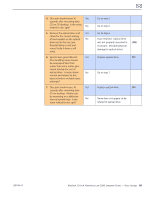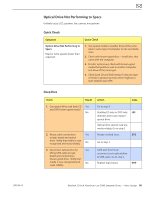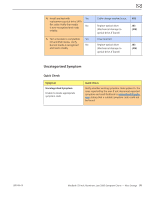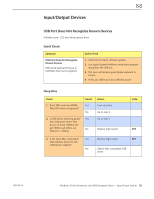Apple Macbook Pro Aluminum 13-Inch Black Laptop Keyb Technical Guide - Page 87
Optical Drive Not Recognized/Mount, Symptom, Quick Check, Mount, Check, Result, Action
 |
UPC - 005215163007
View all Apple Macbook Pro Aluminum 13-Inch Black Laptop Keyb manuals
Add to My Manuals
Save this manual to your list of manuals |
Page 87 highlights
2010-06-15 Optical Drive Not Recognized/Mount Unlikely cause: LCD, speakers, fan, camera, microphone Quick Check Symptom Optical Drive Not Recognized/ Mount • Discs inject and eject, but do not appear in Finder Quick Check 1. Use Apple System Profiler ATA section to see if the optical drive appears. 2. Serial-ATA section of Apple System Profiler will show any media inserted. 3. Check Finder Preferences: General and make sure "CD's, DVD's and iPods" is checked under "Show these items on the Desktop." 4. Check both CD and DVD media. If only one type of media is recognized, there might be a laser related issue. (J99) Deep Dive Check Result 1. Is optical drive listed in the Yes device tree for SATA devices in System Profiler? No 2. Verify all connections between Yes logic board, flex cable, optical drive are secure. Visually No inspect cables and connectors for any debris, damage, or bent pins. Is optical drive now listed in System Profiler? 3. Disconnect optical drive by Yes lifting SATA cable at logic board and connecting a known-good drive. Is optical drive now listed in System No Profiler? 4. Install and test with Yes replacement optical drive SATA flex cable. Is optical drive now No listed in System Profiler? Action Issue resolved. Go to step 2. Issue resolved. Code Replace any damaged cables X03 and retest. If connections are good and with no visible cable damage, go to step 3. SATA port functional, reconnect user's optical drive & SATA cable. Go to step 4. Replace logic board. M19 Cable change resolved issue Replace the optical drive. (Mechanical damage to optical drive, if found) X03 J03 (J05) MacBook (13-inch, Aluminum, Late 2008) Symptom Charts - Mass Storage 87