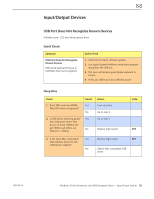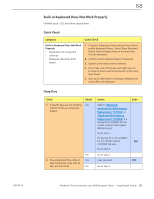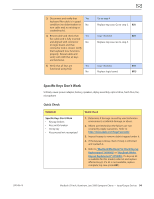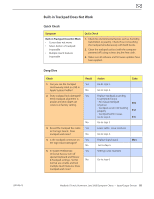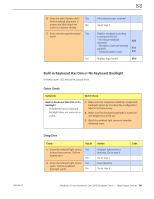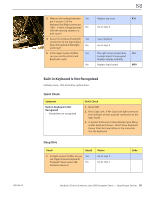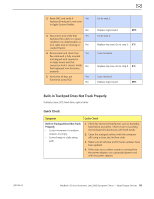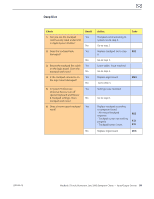Apple Macbook Pro Aluminum 13-Inch Black Laptop Keyb Technical Guide - Page 97
Built-in Keyboard Is Not Recognized, Symptom, Quick Check, Built-in Keyboard Is Not, Recognized, Check
 |
UPC - 005215163007
View all Apple Macbook Pro Aluminum 13-Inch Black Laptop Keyb manuals
Add to My Manuals
Save this manual to your list of manuals |
Page 97 highlights
2010-06-15 3. Measure the voltage between Yes pin 4 and pin 2 of the keyboard backlight connector J5815. Is there voltage present No with the running system in a dark room? 4. Reseat the keyboard backlight Yes connection to the logic board. Does the keyboard backlight No work now? 5. In the Apple System Profiler, Yes can you see the AirPort and Bluetooth cards? No Replace top case. K10 Go to step 4. Issue resolved. Go to step 5 The light sensor connection L14 to logic board is likely good. Replace display assembly Replace logic board. M99 Built-in Keyboard Is Not Recognized Unlikely cause: LCD, hard drive, optical drive Quick Check Symptom Built-in Keyboard Is Not Recognized • Keystrokes not recognized Quick Check 1. Reset SMC. 2. Press Caps Lock. If the Caps Lock light comes on that indicates at least a partial connection to the logic board. 3. In System Preferences: International: Input Menu, enable Keyboard Viewer. Select Show Keyboard Viewer from the Input Menu in the menu bar. Test the keyboard. Deep Dive Check Result 1. In Apple System Profiler do you Yes see "Apple Internal Keyboard/ Trackpad" listed under USB No hardware devices? Action Go to step 3. Go to step 2. Code MacBook (13-inch, Aluminum, Late 2008) Symptom Charts - Input/Output Devices 97