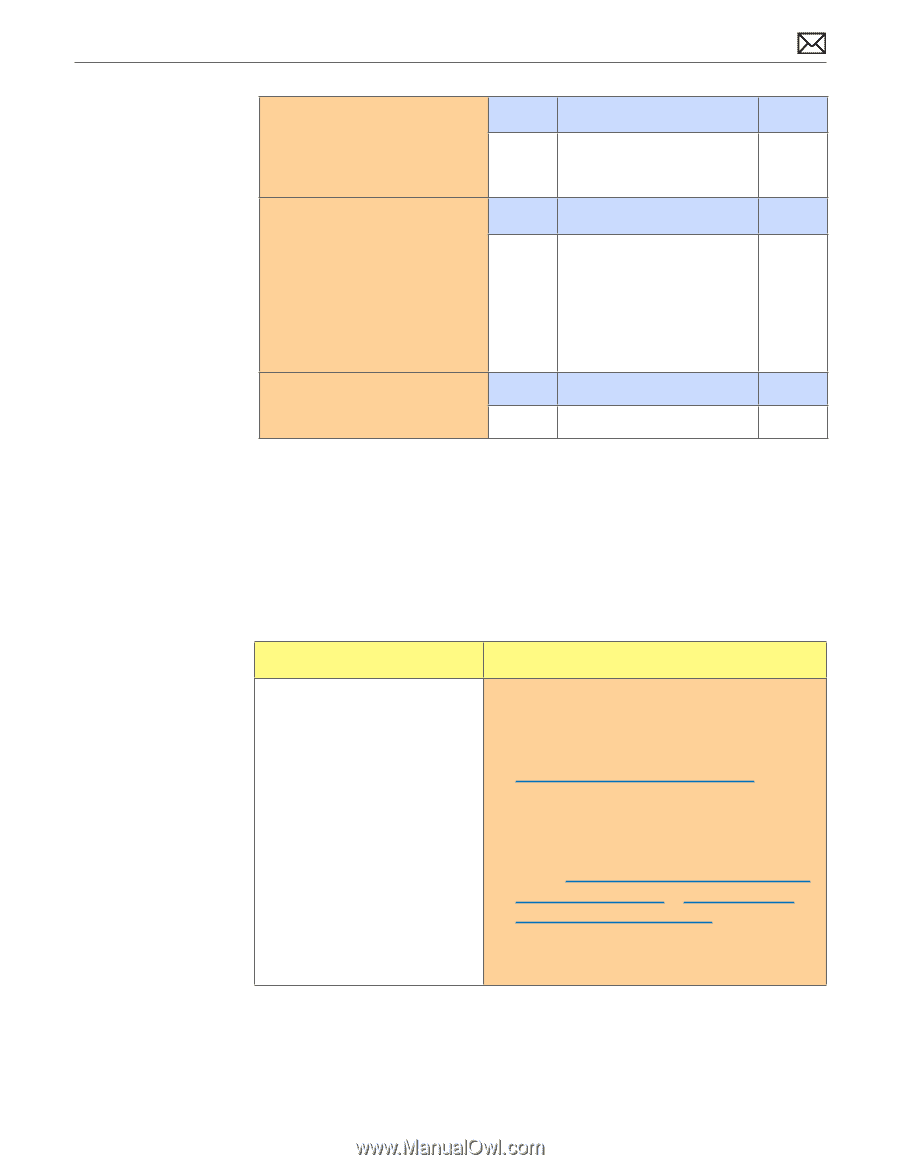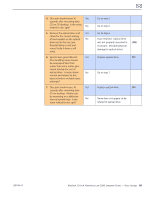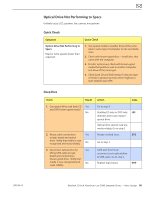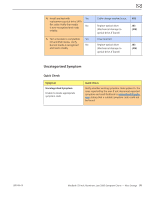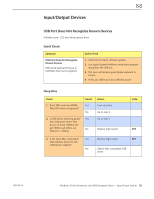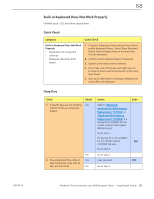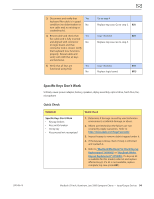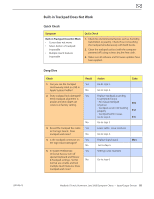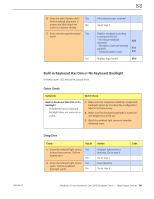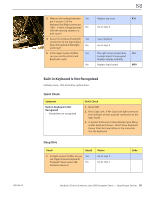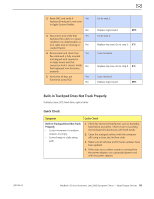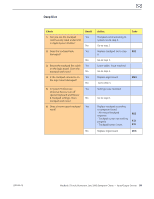Apple Macbook Pro Aluminum 13-Inch Black Laptop Keyb Technical Guide - Page 94
Specific Keys Don’t Work, Symptom, Quick Check - macbook pro aluminum * black * how to replace
 |
UPC - 005215163007
View all Apple Macbook Pro Aluminum 13-Inch Black Laptop Keyb manuals
Add to My Manuals
Save this manual to your list of manuals |
Page 94 highlights
2010-06-15 3. Disconnect and verify that Yes keyboard flex cable is in good condition (no delamination or No torn cable end, no missing or cracked tracks). 4. Reseat cable and check that Yes flex cable end is fully inserted and aligned with connector No on logic board, and that connector lock is closed. Verify that keyboard now functions properly. Reseat cable and verify with ASD that all keys are functional. 5. Verify that all keys are Yes functional using ASD. No Go to step 4. Replace top case. Go to step 5. K01 Issue resolved. K01 Replace top case. Go to step 5. Issue resolved. K01 Replace logic board. M15 Specific Keys Don't Work Unlikely cause: power adapter, battery, speakers, diplay assembly, optical drive, hard drive, fan, microphone Quick Check Symptom Specific Keys Don't Work • Keycap broken • Key switch broken • Sticky key • Key pressed not recognized Quick Check 1. Determine if damage caused by user/technician environment, accidental damage, or abuse. 2. Inform user/technician the failures are not covered by Apple warranties. Refer to http://www.apple.com/legal/warranty 3. Inspect keycap to remove debris trapped under it. 4. If the keycap is loose, check if clasp is still intact and reattach it. 5. Refer to "MacBook/MacBook Pro: Black Keycap Replacement" (HT4002) or "MacBook: White Keycap Replacement" (HT4003). If a keycap kit is available for this model, order kit and replace affected key(s). If a kit is not available, replace complete top case (code K01). MacBook (13-inch, Aluminum, Late 2008) Symptom Charts - Input/Output Devices 94