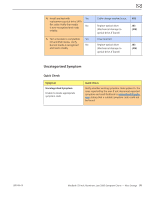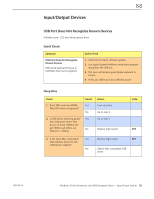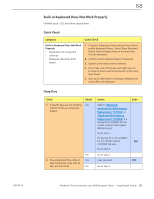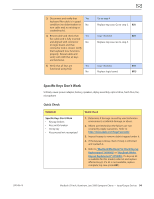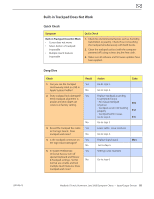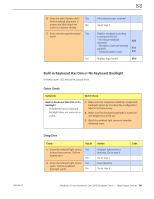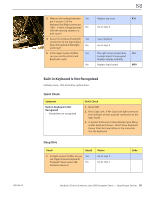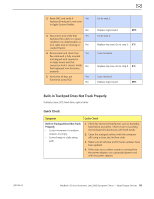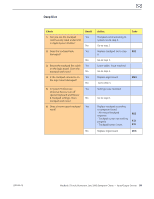Apple Macbook Pro Aluminum 13-Inch Black Laptop Keyb Technical Guide - Page 96
Built-in Keyboard Has Dim or No Keyboard Backlight, Symptom, Quick Check
 |
UPC - 005215163007
View all Apple Macbook Pro Aluminum 13-Inch Black Laptop Keyb manuals
Add to My Manuals
Save this manual to your list of manuals |
Page 96 highlights
2010-06-15 6. Does the select button click? Yes Verify trackpad alignment is proper and click-depth set No screw is at factory setting. 7. Does a known-good trackpad Yes work? No All trackpad issues resolved. Go to step 7 Replace trackpad according to symptom found. - No mouse/trackpad K02 response - Trackpad cursor not tracking properly K12 - Trackpad button issues K13 Replace logic board. M16 Built-in Keyboard Has Dim or No Keyboard Backlight Unlikely cause: LCD, hard drive, optical drive Quick Check Symptom Quick Check Built-in Keyboard Has Dim or No Backlight • In darkened room, keyboard backlight does not come on or is dim. 1. Make sure this computer model has a keyboard backlight option by checking the configuration label in the battery bay. 2. Make sure that keyboard backlight is turned on and brightness turned up. 3. Block the ambient light sensor to simulate darkened room. Deep Dive Check Result 1. Cover the ambient light sensor, Yes located near camera. Did the display dim? No 2. Cover the ambient light sensor Yes again. Did the keyboard backlight work? No Action Ambient light sensor is working. Go to step 4. Go to step 2. Issue resolved. Go to step 3. Code MacBook (13-inch, Aluminum, Late 2008) Symptom Charts - Input/Output Devices 96