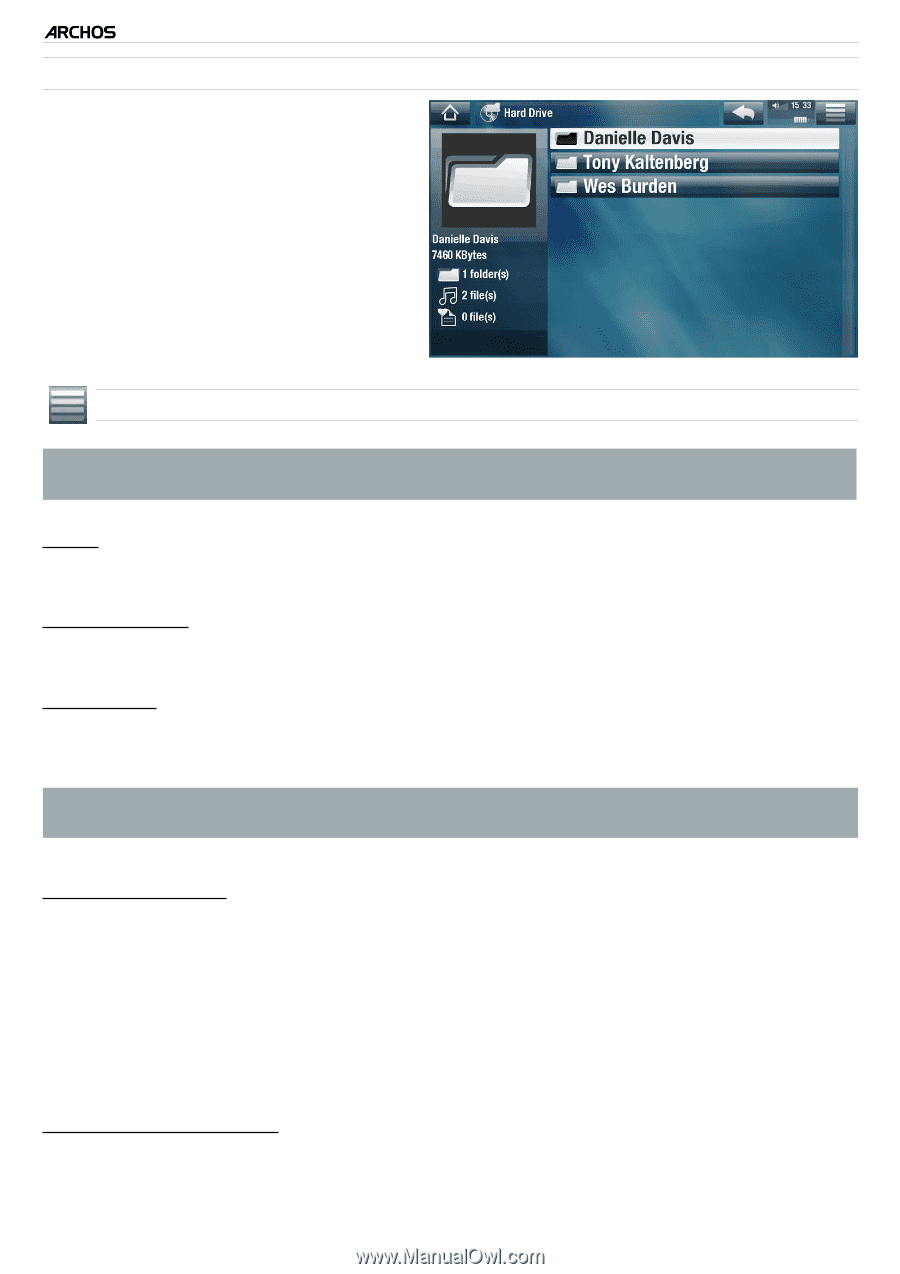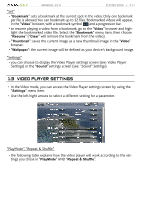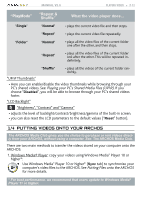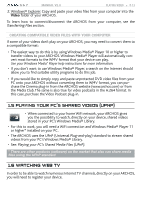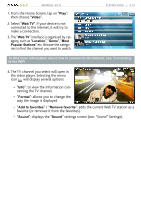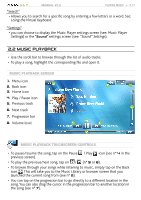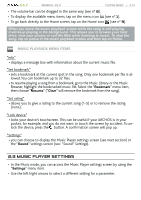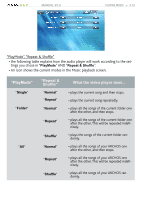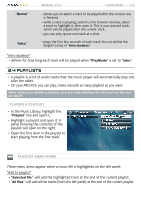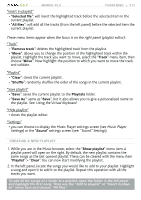Archos 501123 User Manual - Page 16
Playlists, Using the Virtual Keyboard
 |
UPC - 690590511231
View all Archos 501123 manuals
Add to My Manuals
Save this manual to your list of manuals |
Page 16 highlights
5 & 7 MANUAL V2.0 The Music Browser • The music browser allows you to navigate through the Music folder of your device's hard drive. • To use it, select "Hard Drive" in the initial Music Library view. PLAYING MUSIC > P. 16 Music Library and Music Browser Menu Items* * The available menu items will vary depending on the mode you chose (Music Library or Music Browser). "Info" - displays a message box with information about the highlighted music file. "Show playlist" - opens a playlist edition window on the right (see: Playlists). "Bookmark" - "Resume": will resume playing the highlighted song from the bookmark. - "Clear": will remove the bookmark from the highlighted music file. "Bookmark" only appears in the menu when a bookmarked music file is highlighted. "File Management" - "Rename": allows you to change the name of the highlighted music file using the virtual keyboard. See: Using the Virtual Keyboard. - "Delete": allows you to delete the highlighted music file. A confirmation screen will pop up. - "Permissions": allows you to define the file/folder as adult content, so that other users can't see it. To use this, your "Parental Mode" needs to be set to "Adult (unrestricted access)". See Parental Control Settings. "Create Home Shortcut" - Creates a Home screen shortcut to the highlighted song, artist, album, folder, etc.