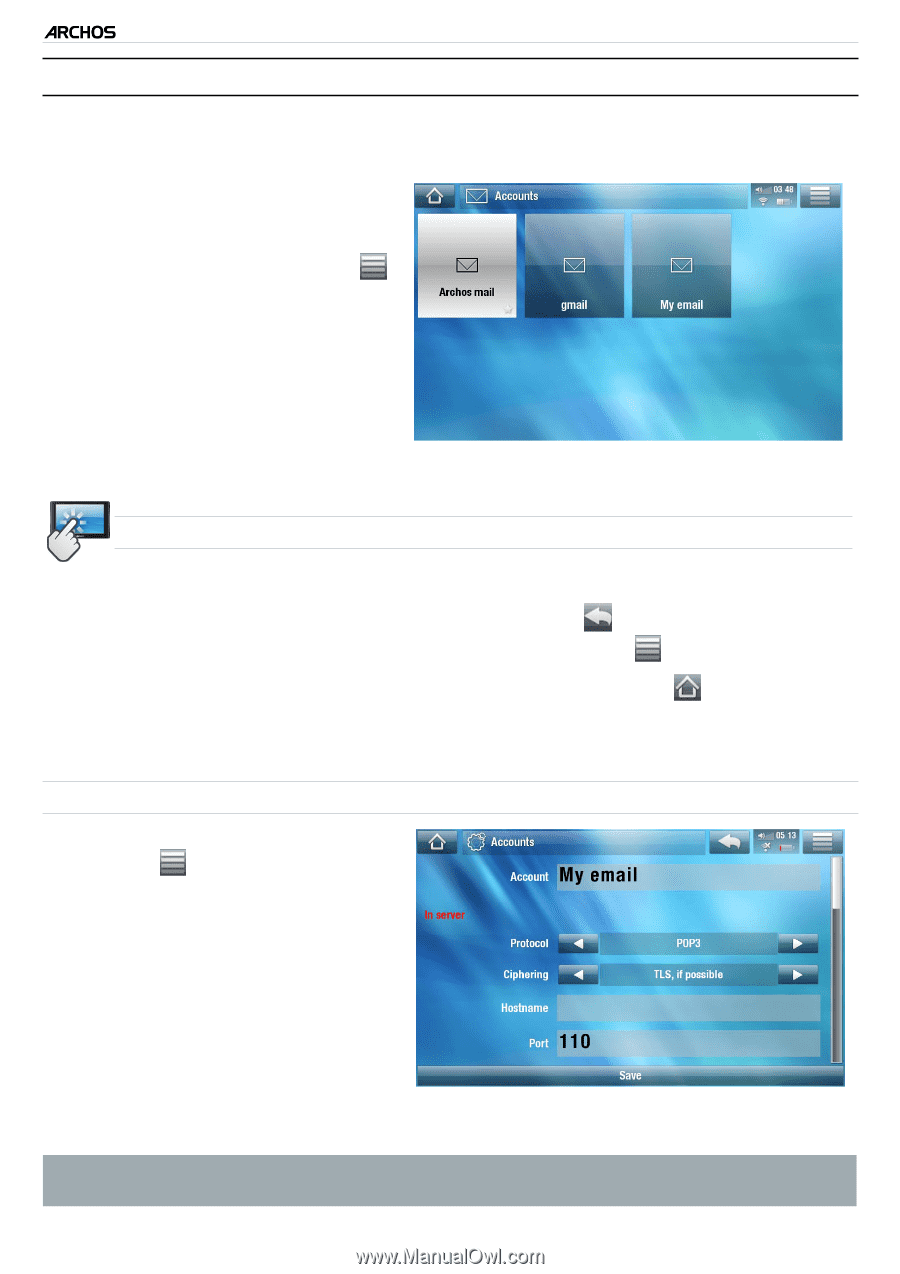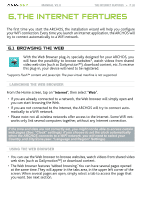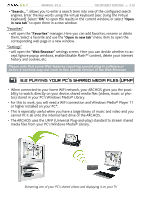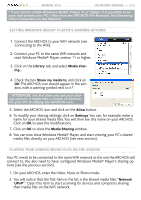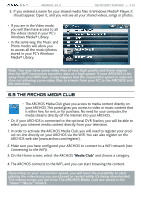Archos 501123 User Manual - Page 43
 |
UPC - 690590511231
View all Archos 501123 manuals
Add to My Manuals
Save this manual to your list of manuals |
Page 43 highlights
5 & 7 MANUAL V2.0 The Internet Features > P. 43 6.4 mail • This built-in e-mail application, similar to ones used on a regular computer, allows for e-mail accounts of the type POP, POPS, IMAP and IMAPS. • From the Home Screen, select "Internet", then "Mail". The first screen shows your different email accounts. The menu icon allows you to: - create a new account - modify the settings of an existing account - set an account off-line/on-line - set an account as a favorite - delete an account touchscreen Controls • You can use your finger to scroll the screen up and down. • To go back to the previous page, tap on the Back icon . • To display the available menu items, tap on the Menu icon . • To go back directly to the Home screen, tap on the Home icon . • To fill in a field, tap in the field, then use the virtual keyboard to type the required information Creating an account In the list of accounts, tap on the menu icon and select "New account". Set the following parameters: - "Account": define the name that will appear in the list of accounts. - "In server" (the server that receives your mail) / "Out server" (the server that sends out your mail): you can find these parameters in your e-mail account information (for example, in Outlook: "Tools" > "Accounts Settings"). If you select "Gmail" or "Yahoo" as the protocol, then you will only need to enter your login and password.