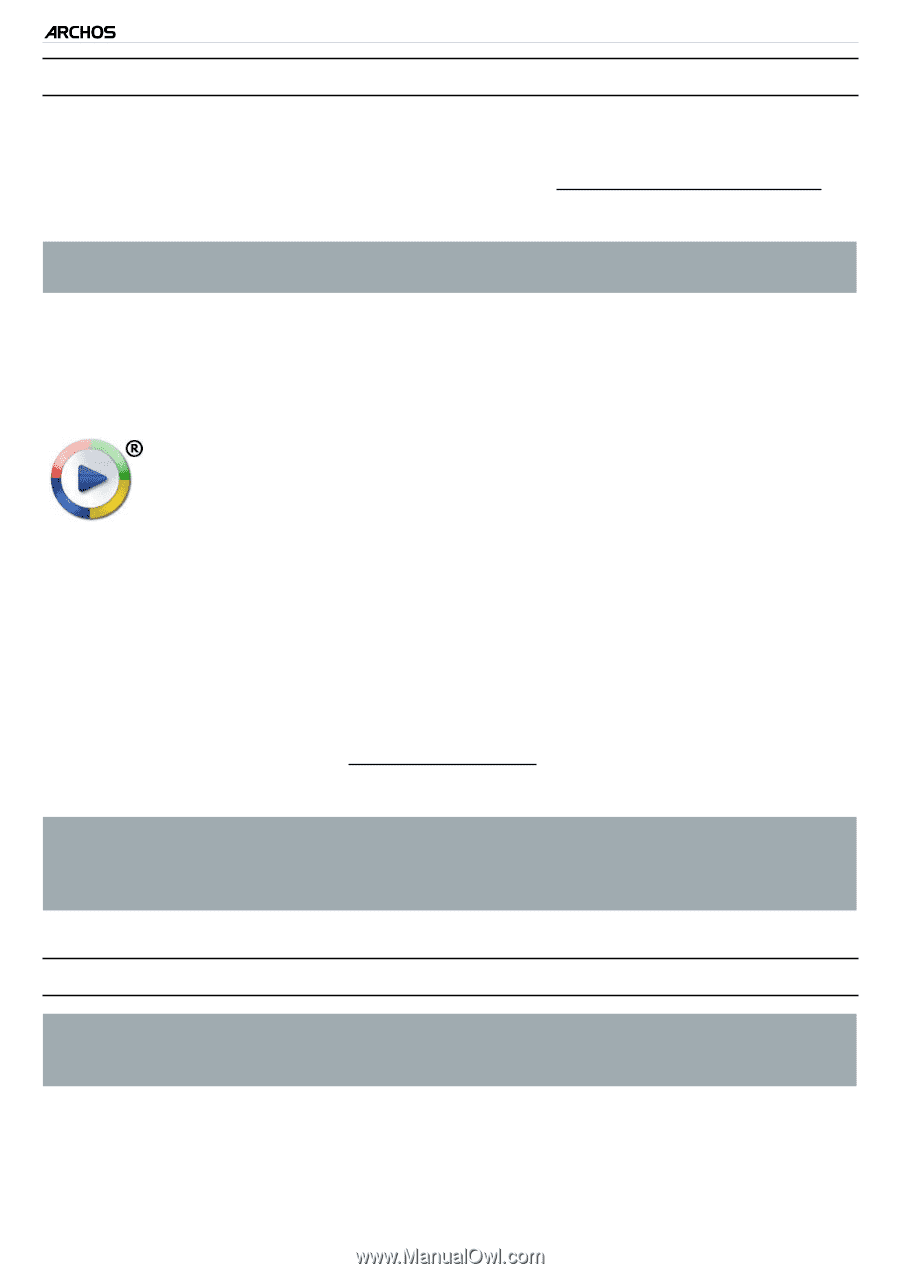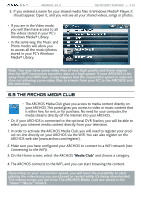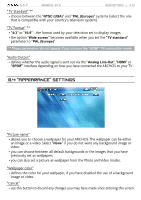Archos 501123 User Manual - Page 47
Putting Files Onto The Archos, 3 Disconnecting
 |
UPC - 690590511231
View all Archos 501123 manuals
Add to My Manuals
Save this manual to your list of manuals |
Page 47 highlights
5 & 7 MANUAL V2.0 transferring files > P. 47 7.2 putting files onto the archos There are two main methods to transfer your files onto the ARCHOS: 1. Copy your media files (videos, music, photos) with Windows Media® Player 10 or higher*: * For best performance, we recommend that users update to Windows Media® Player 11 or higher. The Synchronize button in Windows Media® Player is a one way 'sync' button. It will add video, music and photo files to your ARCHOS. If will give you the possibility to have the same digital media on your ARCHOS as you have in your Windows Media® Player media library. 1. Connect your ARCHOS to the computer. See Connecting the archos to a Computer. 2. On your computer, start Windows Media® Player. 3. Select the Sync tab. 4. Choose the media files you want to transfer. 5. Click on the Start Sync button. 6. The selected videos, songs or photos will be copied directly into the corresponding Video, Music or Pictures folder of the ARCHOS. See your Windows Media® Player help instructions for more information. 2. The second method is to use Windows® Explorer to copy and paste your files from your computer to the Video, Music or Pictures folder of your ARCHOS. You cannot copy files larger that 2 GB to the ARCHOS due to the FAT32 file system constraints. For advanced users: in "PC Hard Drive" connection modes (mode 2 and 3), the maximum size is 2 GB for .AVI files and 4 GB for any other type of file. See: Storage Settings. 7.3 disconnecting When you disconnect the ARCHOS from a computer, your device automatically updates the ARCLibrary (not in USB mode 2 "PC Hard Drive"), so that the media files you just copied appear in the Music and Photo Libraries. Windows® XP or higher & WMP10 or higher • Verify that no data are being transferred between your ARCHOS and your computer. • Now unplug the USB cable from your ARCHOS and/or computer.