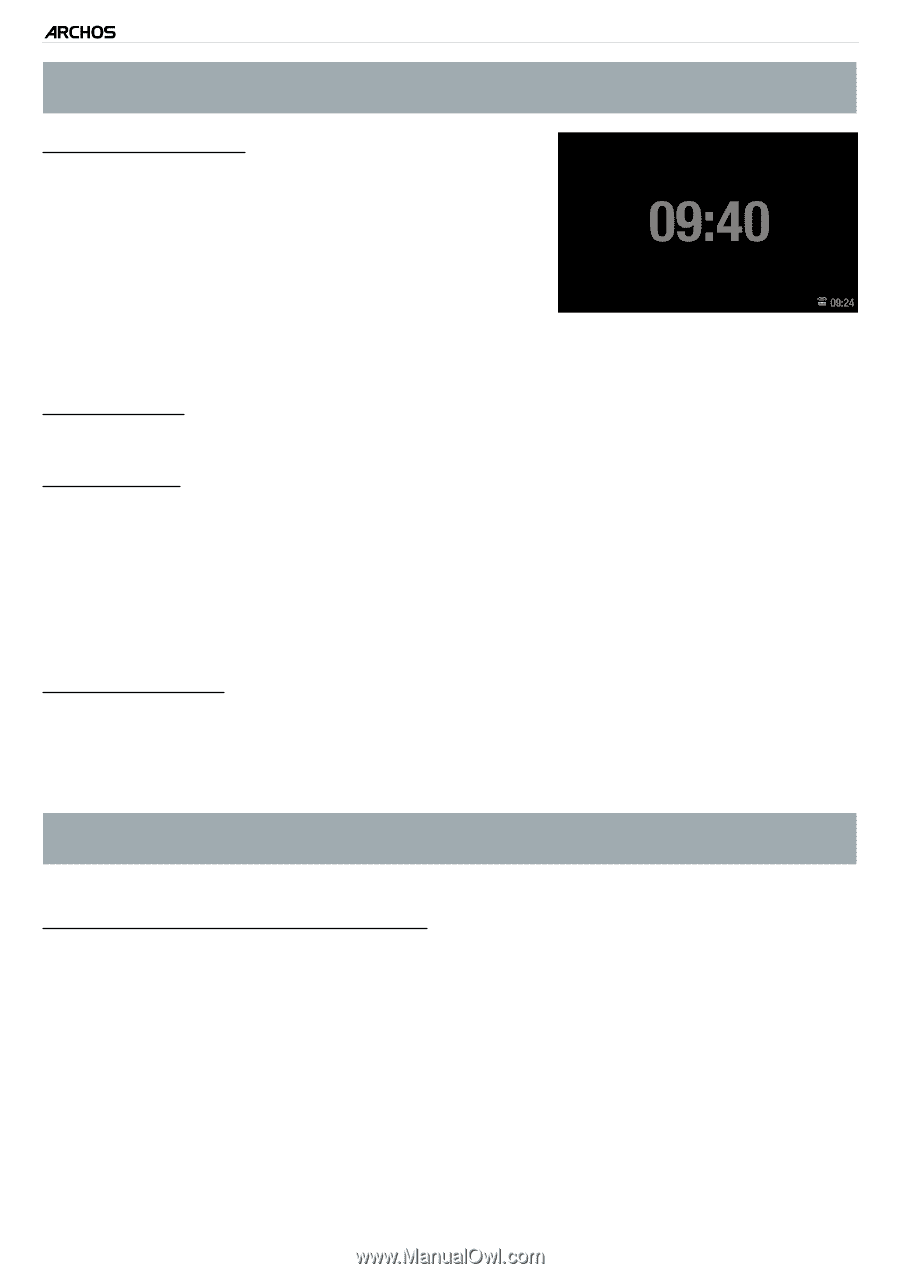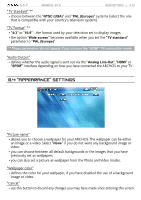Archos 501123 User Manual - Page 54
Language and, Region Settings
 |
UPC - 690590511231
View all Archos 501123 manuals
Add to My Manuals
Save this manual to your list of manuals |
Page 54 highlights
5 & 7 MANUAL V2.0 main settings > P. 54 If you use the optional DVR Station to schedule video recordings on your TV system, make sure that the time and date are set correctly! "Display on Standby" - "Enabled": when your device is externally powered and the screen backlight shuts off, then tapping the touchscreen or pressing a button will display the current time as well as the time set for the alarm clock (bottom right). After a few seconds, the backlight will shut off again. - While the time is being displayed, tapping the touchscreen or pressing a button again will bring you to the ARCHOS Home Screen. "Time Format" - choose between 12h or 24h mode. "Time setting" - "Automatic": select this parameter if you want to set the clock automatically when your ARCHOS is connected to a WiFi network. You will need to select your location in the "Language and Region" settings screen (see: "Language and Region" Settings). - "Manual": select this parameter to set the current date & time manually. The following parameters will appear: "Hour", "Minute", "Year", "Month" and "Day". "Synchronize now" - if the "Time setting" parameter is set to "Automatic", use this button to set the clock automatically via the WiFi. - for this to work, the ARCHOS needs to be connected to a WiFi network. ATTENTION: If the time & date are not correctly set, you might not be able to access certain web pages. "Hour", "Minute", "Year", "Month", "Day" - these parameters allow you to set the current time and date manually.