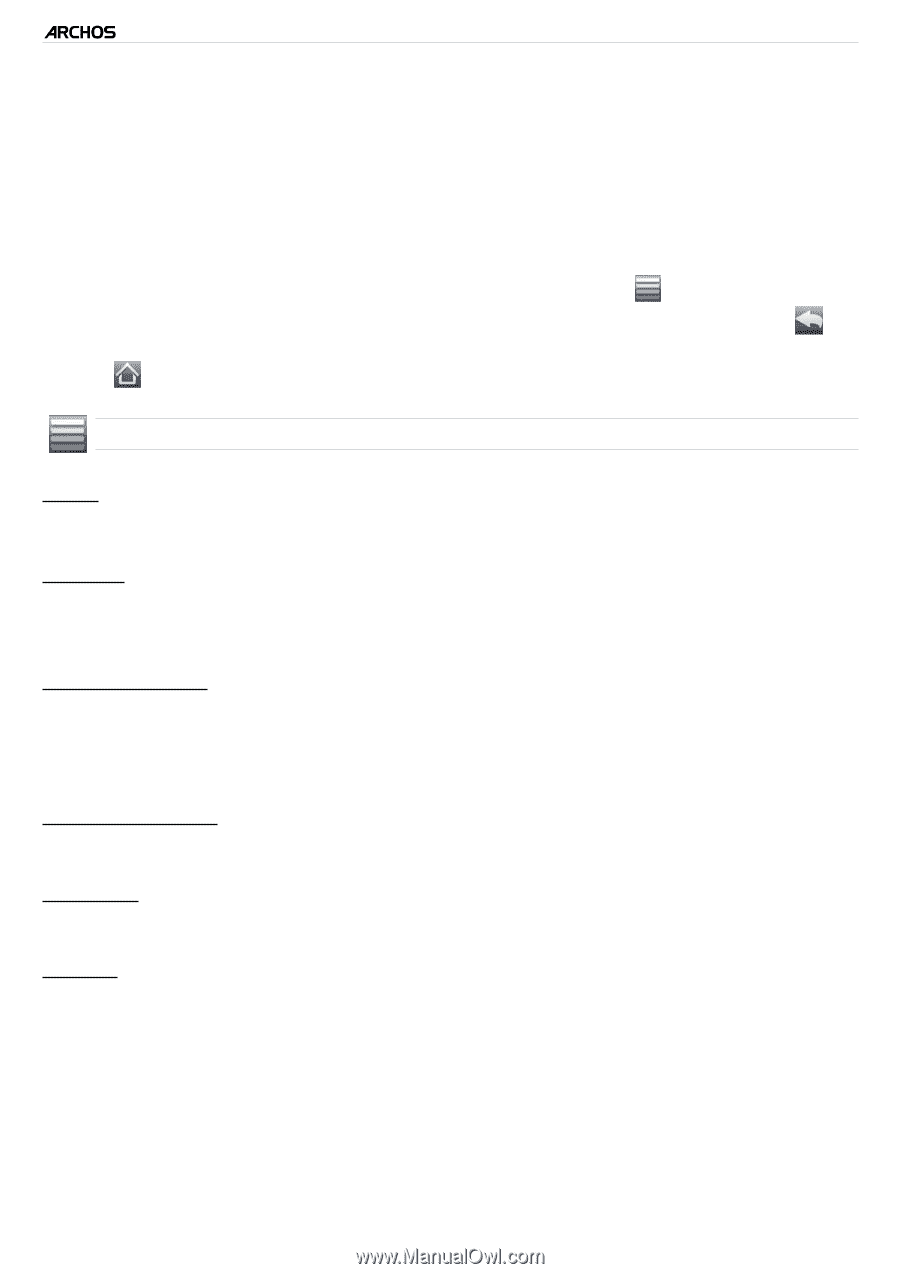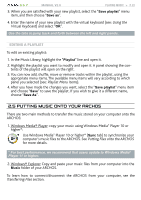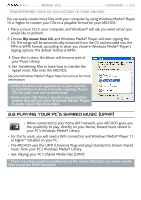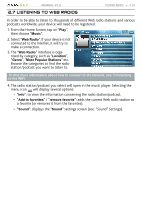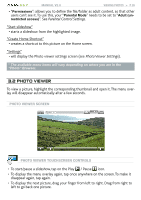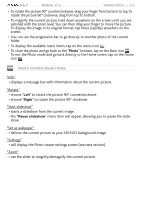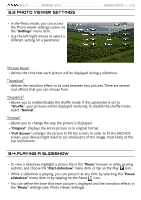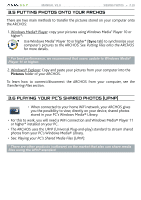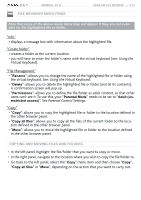Archos 501123 User Manual - Page 27
defines the current picture as your ARCHOS background image.
 |
UPC - 690590511231
View all Archos 501123 manuals
Add to My Manuals
Save this manual to your list of manuals |
Page 27 highlights
5 & 7 MANUAL V2.0 VIEWING PHOTOS > P. 27 • To rotate the picture 90° counterclockwise, drag your finger from bottom to top. To rotate the picture 90° clockwise, drag from top to bottom. • To magnify the current picture, hold down anywhere on the screen until you are satisfied with the zoom level. You can then drag your finger to move the picture. To display the image in its original format, tap twice (rapidly) anywhere on the screen. • You can use the progression bar to go directly to another photo of the current folder. • To display the available menu items, tap on the menu icon . • To close the photo and go back to the "Photo" browser, tap on the Back icon . To exit the Photo mode and go back directly to the Home screen, tap on the Home icon . Photo Viewer Menu Items "Info" - displays a message box with information about the current picture. "Rotate" - choose "Left" to rotate the picture 90° counterclockwise. - choose "Right" to rotate the picture 90° clockwise. "Start slideshow" - starts a slideshow from the current image. - the "Pause slideshow" menu item will appear, allowing you to pause the slideshow. "Set as wallpaper" - defines the current picture as your ARCHOS background image. "Settings" - will display the Photo viewer settings screen (see next section). "Zoom" - use the slider to magnify/demagnify the current picture.