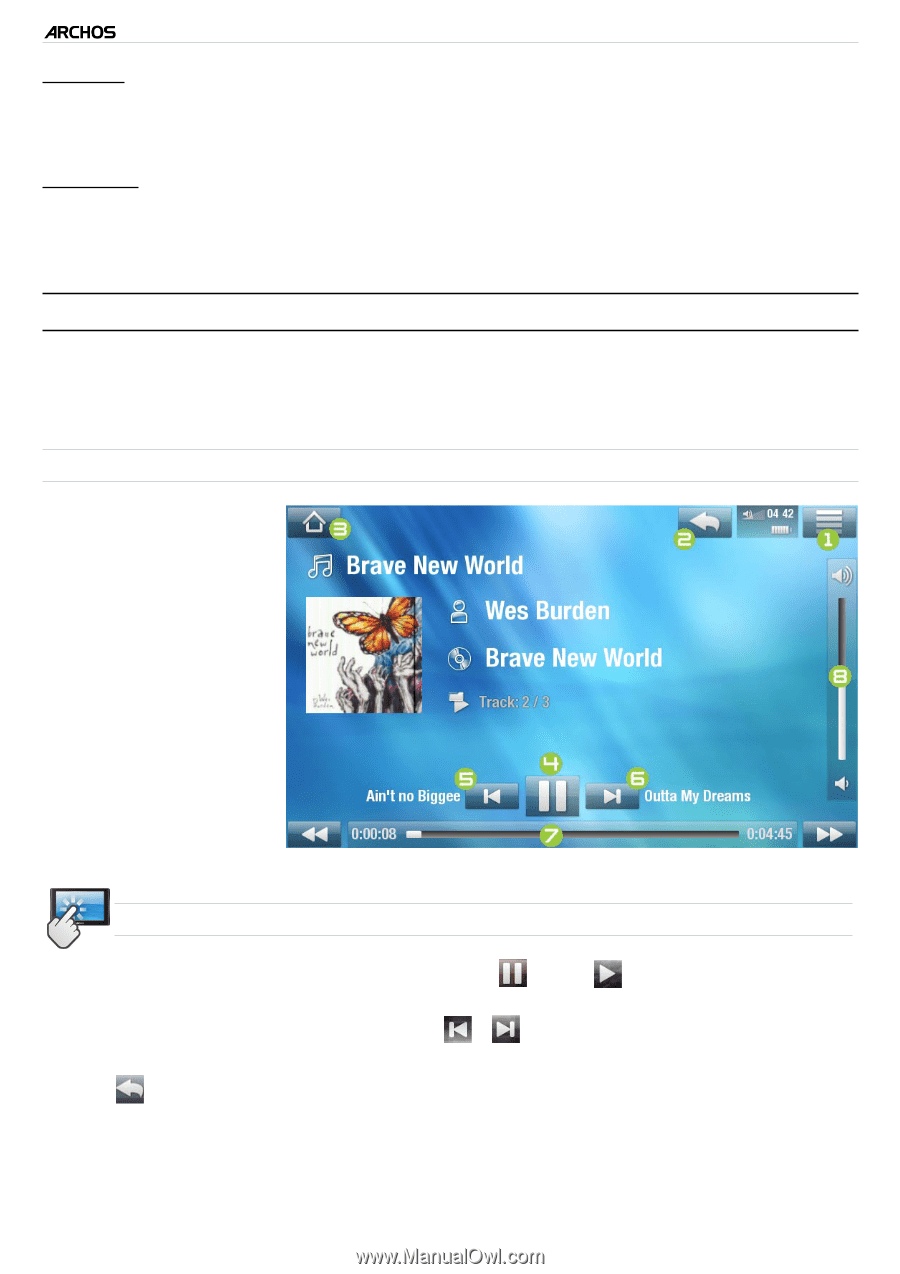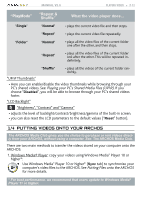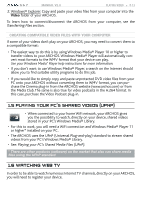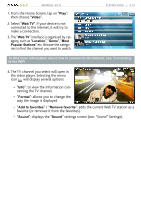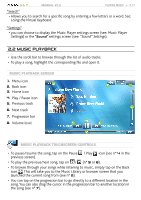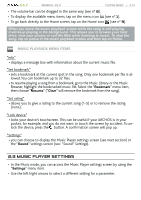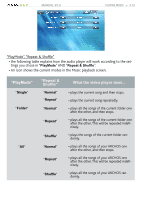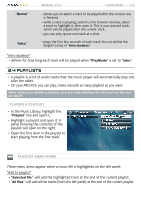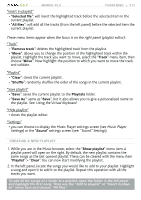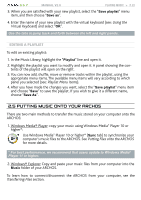Archos 501123 User Manual - Page 17
Music Playback
 |
UPC - 690590511231
View all Archos 501123 manuals
Add to My Manuals
Save this manual to your list of manuals |
Page 17 highlights
5 & 7 MANUAL V2.0 PLAYING MUSIC > P. 17 "Search" - Allows you to search for a specific song by entering a few letters or a word. See: Using the Virtual Keyboard. "Settings" - you can choose to display the Music Player settings screen (see: Music Player Settings) or the "Sound" settings screen (see: "Sound" Settings). 2.2 music playback • Use the scroll bar to browse through the list of audio tracks. • To play a song, highlight the corresponding file and open it. Music Playback Screen 1. Menu icon 2. Back icon 3. Home icon 4. Play / Pause icon 5. Previous track 6. Next track 7. Progression bar 8. Volume level music Playback touchscreen Controls • To pause/resume the song, tap on the Pause / Play icon (see n° 4 in the previous screen). • To play the previous/next song, tap on / (n° 5 or 6). • To browse through your songs while listening to music, simply tap on the Back icon . This will take you to the Music Library or browser screen that you launched the current song from (see n° 2). • You can tap on the progression bar to go directly to a different location in the song.You can also drag the cursor in the progression bar to another location in the song (see n° 7).