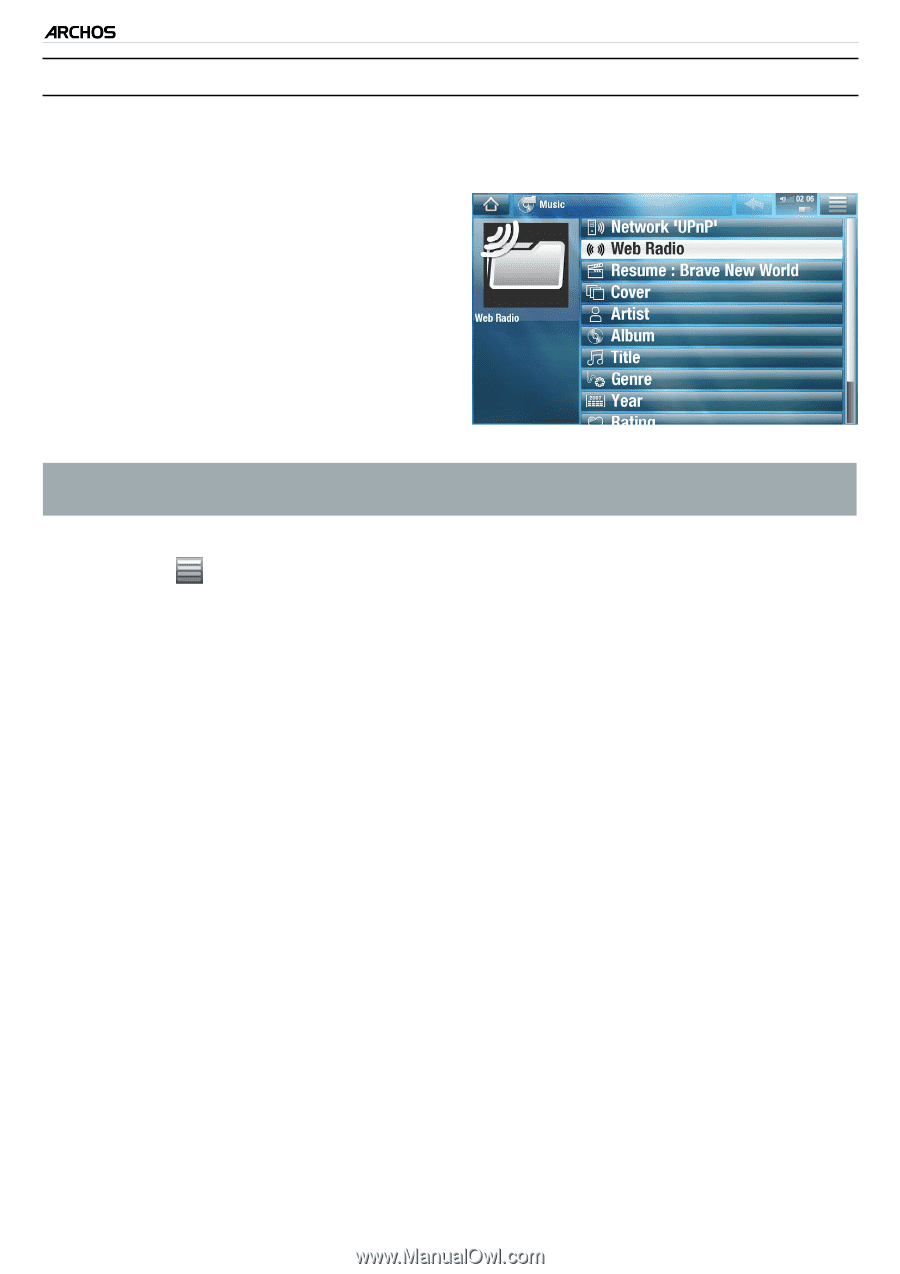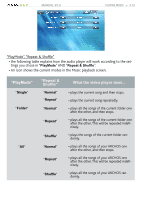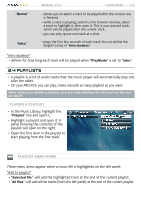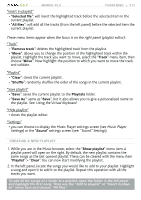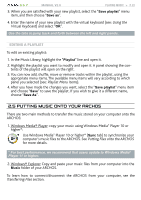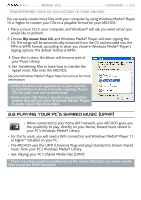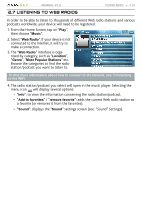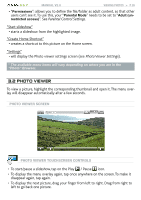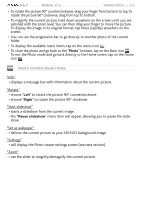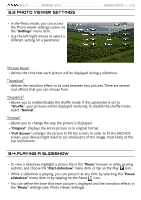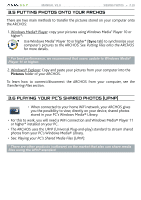Archos 501123 User Manual - Page 24
Listening To Web Radios
 |
UPC - 690590511231
View all Archos 501123 manuals
Add to My Manuals
Save this manual to your list of manuals |
Page 24 highlights
5 & 7 MANUAL V2.0 PLAYING MUSIC > P. 24 2.7 listening to web radios In order to be able to listen to thousands of different Web radio stations and various podcasts worldwide, your device will need to be registered. 1. From the Home Screen, tap on "Play", then choose "Music". 2. Select "Web Radio". If your device is not connected to the Internet, it will try to make a connection. 3. The "Web Radio" interface is organized by category, such as "Location", "Genre", "Most Popular Stations" etc. Browse the categories to find the radio station/podcast you want to listen to. To find more information about how to connect to the Internet, see: Connecting to the WiFi. 4. The radio station/podcast you select will open in the music player. Selecting the menu icon will display several options: - "Info": to view the information concerning the radio station/podcast. - "Add to favorites" / "remove favorite": adds the current Web radio station as a favorite (or removes it from the favorites). - "Sound": displays the "Sound" settings screen (see: "Sound" Settings).