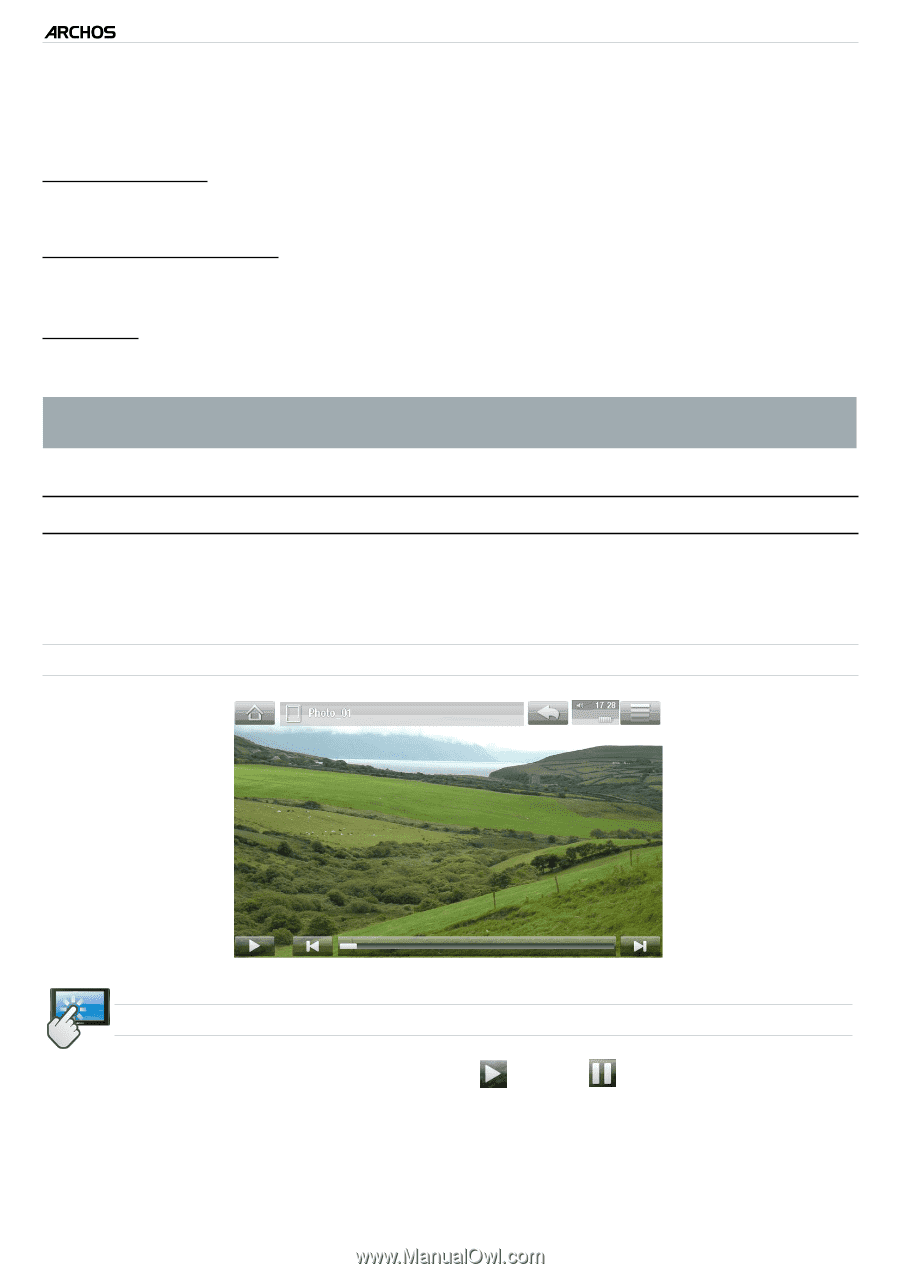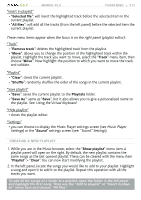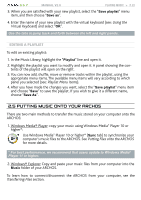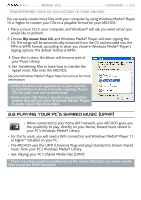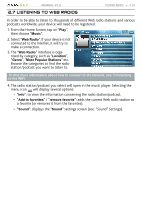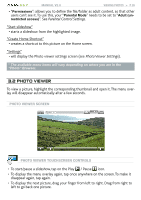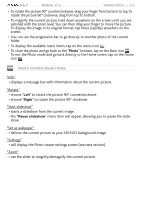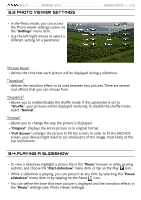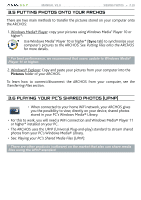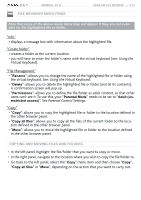Archos 501123 User Manual - Page 26
Photo Viewer
 |
UPC - 690590511231
View all Archos 501123 manuals
Add to My Manuals
Save this manual to your list of manuals |
Page 26 highlights
5 & 7 MANUAL V2.0 VIEWING PHOTOS > P. 26 - "Permissions": allows you to define the file/folder as adult content, so that other users can't see it. To use this, your "Parental Mode" needs to be set to "Adult (unrestricted access)". See Parental Control Settings. "Start slideshow" - starts a slideshow from the highlighted image. "Create Home Shortcut" - creates a shortcut to this picture on the Home screen. "Settings" - will display the Photo viewer settings screen (see Photo Viewer Settings). * The available menu items will vary depending on where you are in the "Photo" Browser. 3.2 Photo Viewer To view a picture, highlight the corresponding thumbnail and open it. The menu overlay will disappear automatically after a few seconds. Photo Viewer Screen photo viewer touchscreen Controls • To start/pause a slideshow, tap on the Play / Pause icon. • To display the menu overlay again, tap once anywhere on the screen. To make it disappear again, tap again. • To display the next picture, drag your finger from left to right. Drag from right to left to go back one picture.