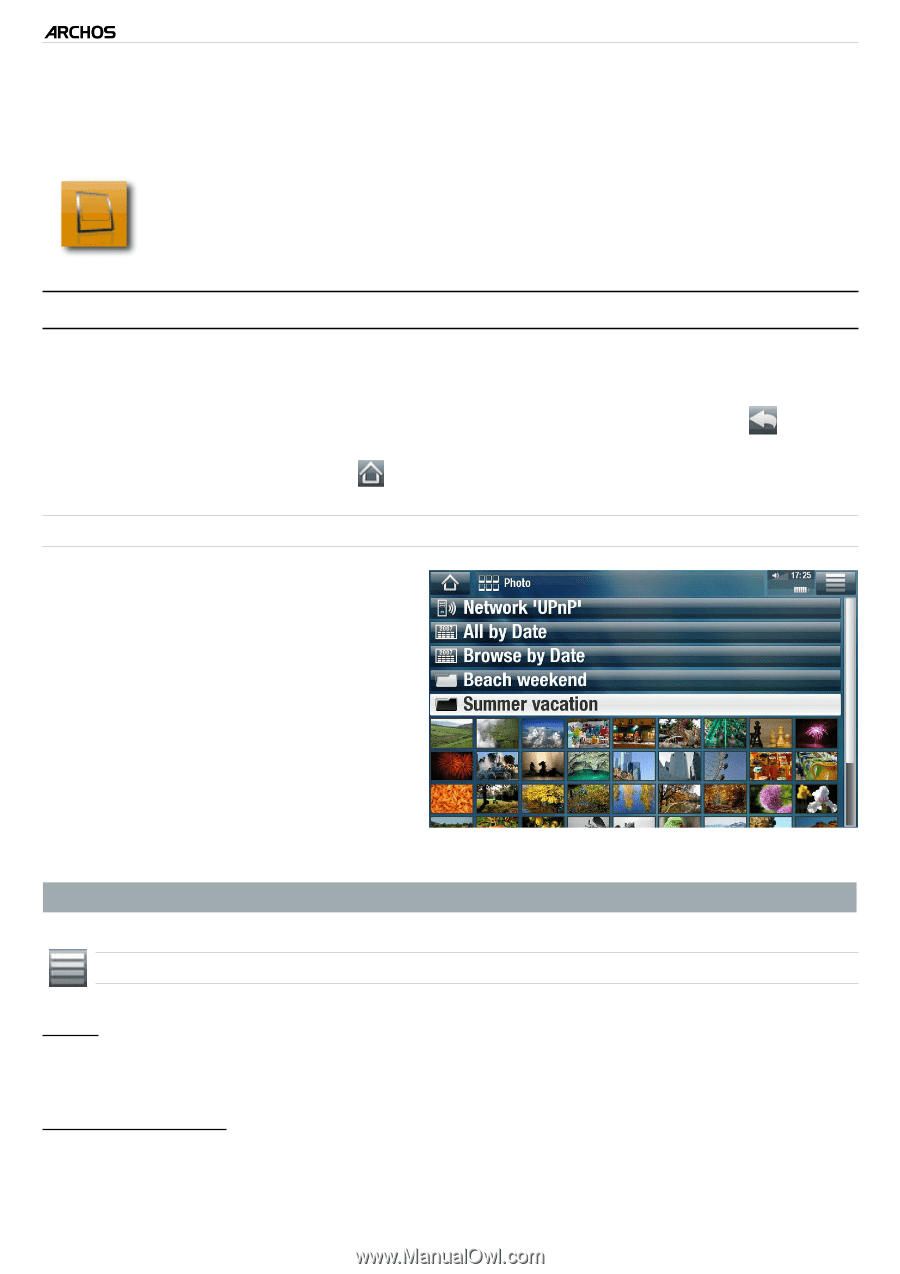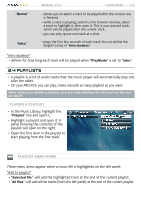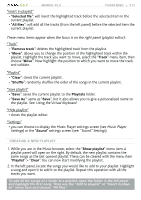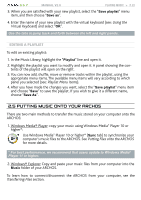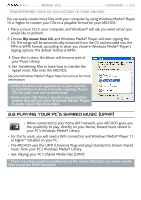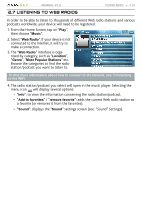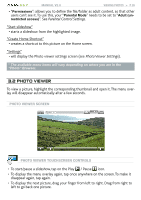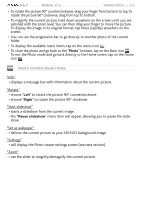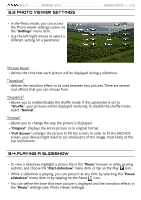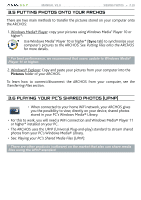Archos 501123 User Manual - Page 25
Viewing Photos
 |
UPC - 690590511231
View all Archos 501123 manuals
Add to My Manuals
Save this manual to your list of manuals |
Page 25 highlights
5 & 7 MANUAL V2.0 3. Viewing Photos VIEWING PHOTOS > P. 25 In the Home screen, tap on "Play", then choose the "Photo" icon to enter the "Photo" mode. 3.1 browsing through your photos • The "Photo" browser allows you to navigate through the Pictures folder of the ARCHOS hard drive. • You can go back one level in the interface by tapping on the Back icon . Wherever you are in the interface, you can go back directly to the Home screen by tapping on the Home icon . The photo Browser • The first screen of the Photo mode shows all the photos and subfolders located in the Pictures folder. • To view a photo, highlight its thumbnail, then open it. If a photo is in a subfolder of the Pictures folder, open the subfolder, and you will see your photo. • The Photo Browser also allows you to view your pictures, sorted by date. • The "Resume" line allows you to resume the last-viewed photo. In the "Photo" browser each photo is displayed with a thumbnail. Photo Browser Menu Items* "Info" - displays a message box with information about the highlighted picture. "File Management" - "Delete": allows you to delete the highlighted photo. A confirmation screen will pop up.