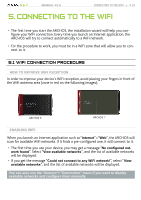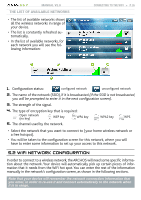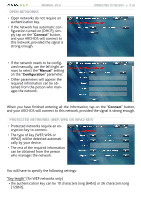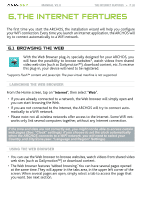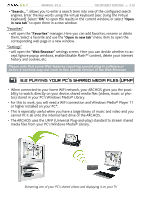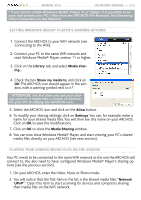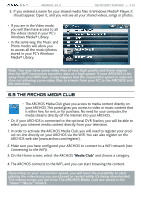Archos 501123 User Manual - Page 39
Using the Virtual Keyboard
 |
UPC - 690590511231
View all Archos 501123 manuals
Add to My Manuals
Save this manual to your list of manuals |
Page 39 highlights
5 & 7 MANUAL V2.0 The Internet Features > P. 39 web browser touchscreen Controls • You can use your finger to scroll the current web page horizontally or vertically. To open a link, simply tap on it. • To switch between the available tabs, tap directly on the corresponding tab, in the upper left corner of the screen. • To go back to the previous page that you browsed, tap on the Back icon . • To display the available menu items, tap on the Menu icon . • When several tabs are displayed, tap on to close the current one • To go back directly to the Home screen, tap on the Home icon . Web B�r�o��w�s�e�r��M�e��n�u�I�t�e�m�s� "Reload" / "Stop" - will stop loading the web page, if it is currently loading. - will refresh the current web page, if it has stopped loading. "Navigation" - "Forward": will go to the next page that you browsed. - "Back": will go back to the previous page that you browsed. "Zoom" - changes the way the web page is displayed. Select a zoom mode. "Go to" - "Enter URL...": allows you to enter the address of a Web site you'd like to visit. Enter the address with the virtual keyboard (see: Using the Virtual Keyboard). Select "OK" to open the website in the current window, or select "Open in new tab" to open it in a new window.