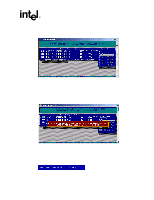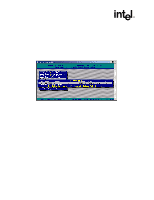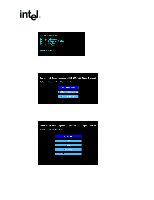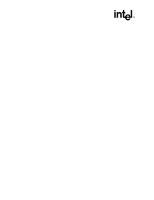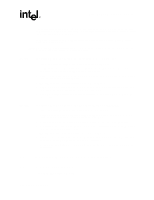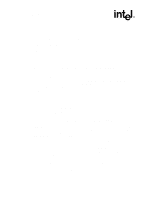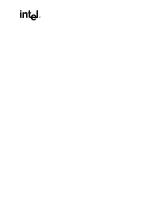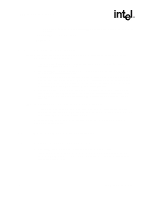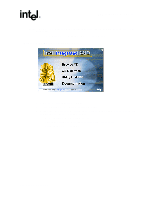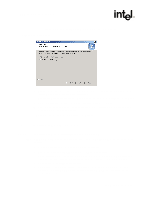Asus Intel BNU31 Quick Start Guide - Page 18
OS Installation Procedures
 |
View all Asus Intel BNU31 manuals
Add to My Manuals
Save this manual to your list of manuals |
Page 18 highlights
Novell NetWare 4.2x and 5.x Installa- • 20 MB of free hard disk space • RAID Software Suite Driver Installation Diskette for NetWare (see Section 2.4 for instructions to create this diskette). - One blank high density floppy diskette† may be required to create the installation diskette • Novell NetWare 4.2x† or 5.x† software † Not supplied 2.6.2 2.6.2.1 2.6.2.2 OS Installation Procedures New Installation of NetWare 4.20 with the SRCRX.HAM Driver 1. Create a driver diskette from the RAID Software Suite CD-ROM. See Section 2.4 for details to create this disk. 2. Start the OS installation from the NetWare CD-ROM. (NetWare 4.2x CD-ROMs are NOT bootable so you must have a bootable DOS partition installed on your target hard drive and have the appropriate DOS driver for your CD-ROM.) 3. At the driver summary menu select modify drivers. 4. Insert the driver diskette into drive A: 5. Press on the IIR driver list. 6. Press in the IIR controller driver menu. 7. Press and change the path to A:\DRIVERS\4XX then press . 8. Select the SRCRX.HAM driver and complete the installation. New Installation of NetWare 5.0 with the SRCRX.HAM Driver Important: The SRCRX.HAM driver depends on a later version of the NWPA.NLM than was shipped on the NetWare 5.0 CD. Without the NWPA.NLM update, the SRCRX.HAM driver will fail to load. The following procedure will allow you to upgrade the NWPA.NLM on the fly during OS installation. 1. Create a driver diskette from the RAID Software Suite CD-ROM. See Section 2.4 for details to create this disk. 2. Start the OS installation from the NetWare bootable CD-ROM. 3. The NetWare installation will eventually load a "Welcome" screen asking you to verify the startup directory (C:\NWSERVER). 4. Press + to exit the installation. 5. At the NetWare console prompt, type "down" and press (the installation exits to the boot drive's DOS prompt). 6. Insert the driver diskette into drive A:. 18 Installation Quick Start Guide