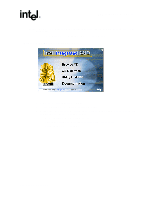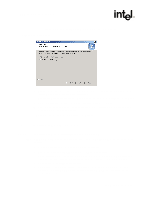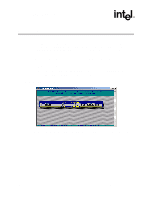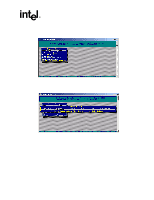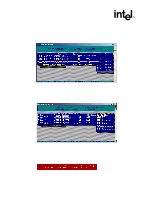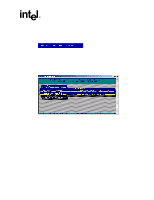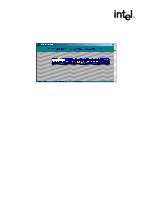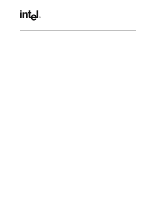Asus Intel BNU31 Quick Start Guide - Page 26
A-4, A-5, A-6
 |
View all Asus Intel BNU31 manuals
Add to My Manuals
Save this manual to your list of manuals |
Page 26 highlights
Installing a RAID 5 Disk Array with 5 + HotFix example, four disks are selected. The selected hard disks become marked with an "*" as shown in Figure A-4. Press to accept your selections. Figure A-4. Select Physical Drive 7. From the Choose Type menu, select RAID 5 + HotFix and press . See Figure A-5. Figure A-5. Choose Type Menu 8. StorCon displays a warning that all data on the selected disks will be destroyed (see Figure A-6). Confirm your choice by pressing . Figure A-6. Host Drive Creation Confirmation 26 Installation Quick Start Guide

26
Installation Quick Start Guide
Installing a RAID 5 Disk Array with
5 + HotFix example, four disks are selected. The selected hard disks become marked
with an "*" as shown in
Figure A-4
. Press <Enter> to accept your selections.
7.
From the
Choose Type
menu, select
RAID 5 + HotFix
and press <Enter>. See
Figure A-5
.
8.
StorCon displays a warning that all data on the selected disks will be destroyed (see
Figure A-6
). Confirm your choice by pressing <y>.
Figure A-4. Select Physical Drive
Figure A-5. Choose Type Menu
Figure A-6. Host Drive Creation Confirmation