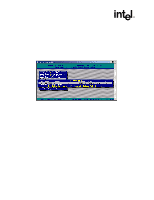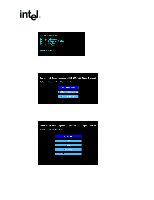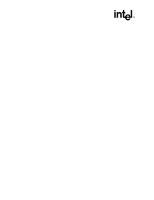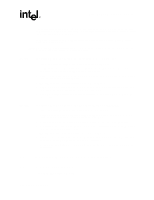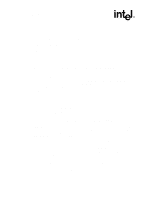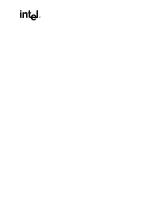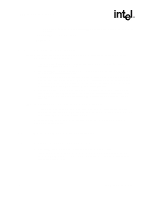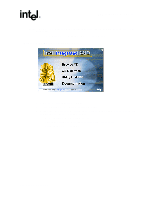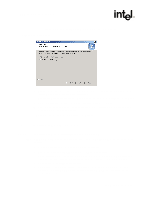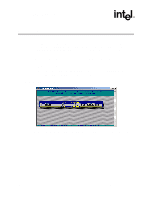Asus Intel BNU31 Quick Start Guide - Page 19
UnixWare 7.1.1 Installation
 |
View all Asus Intel BNU31 manuals
Add to My Manuals
Save this manual to your list of manuals |
Page 19 highlights
UnixWare 7.1.1 Installation 7. If your NetWare startup directory is drive C:, then run A:\INSTALL\NWUPDATE.BAT, otherwise create a subdirectory named NWUPDATE at the root of your boot drive and copy all the files from A:\DRIVERS\5XX to the NWUPDATE subdirectory. 8. Leave the NetWare 5.0 bootable CD in place, but remove the driver diskette from drive A:. 9. Reboot the server. After rebooting the server, the NetWare 5.0 Install will start again. 10. Right after the Accept the License Agreement screen, select the "Continue with Existing Partition" option. Note: If you chose to install a "New Server," you may encounter the following warning dialog box: "Warning: A previously installed version of NetWare was detected in C:\NWSERVER. If you choose to install a new server, all data on the existing server will be lost. ". If the warning dialog box appears, press . 11. Complete the installation. 2.6.2.3 New Installation of NetWare 5.1x with the SRCRX.HAM Driver 1. Create a driver diskette from the RAID Software Suite CD-ROM. See Section 2.4 for details to create this disk. 2. Start the OS installation from the NetWare bootable CD-ROM. 3. At the storage driver summary menu select modify drivers. 4. Insert the driver diskette into drive A: 5. Press on the storage driver list. 6. Press in the storage controller driver menu. 7. Press and change the path to A:\DRIVERS\5XX then press . 8. Select the SRCRX.HAM driver. 9. Complete the installation. 2.7 UnixWare 7.1.1 Installation 2.7.1 Minimum Requirements • RAID Software Suite CD-ROM • 20 MB of free hard disk space • RAID Software Suite Driver Installation diskette for UnixWare (see Section 2.4 for instructions to create this diskette). Installation Quick Start Guide 19