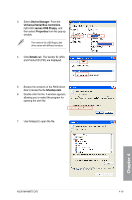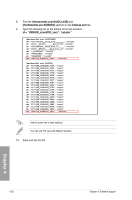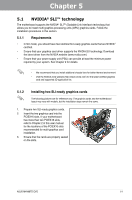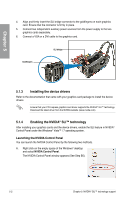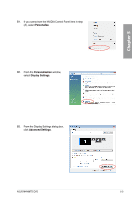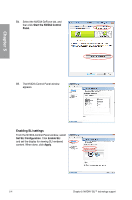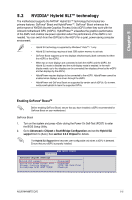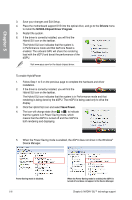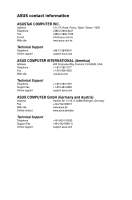Asus M4N98TD EVO User Manual - Page 114
Enabling SLI settings
 |
View all Asus M4N98TD EVO manuals
Add to My Manuals
Save this manual to your list of manuals |
Page 114 highlights
B4. Select the NVIDIA GeForce tab, and then click Start the NVIDIA Control Panel. Chapter 5 B5. The NVIDIA Control Panel window appears. Enabling SLI settings From the NVIDIA Control Panel window, select Set SLI Configuration. Click Enable SLI and set the display for viewing SLI rendered content. When done, click Apply. 5-4 Chapter 5: NVIDIA® SLI™ technology support

5-4
Chapter 5: NVIDIA
®
SLI™ technology support
Chapter 5
B4.
Select the NVIDIA GeForce tab, and
then click
Start the NVIDIA Control
Panel
.
B5.
The NVIDIA Control Panel window
appears.
Enabling SLI settings
From the NVIDIA Control Panel window, select
Set SLI Configuration
. Click
Enable SLI
and set the display for viewing SLI rendered
content. When done, click
Apply
.