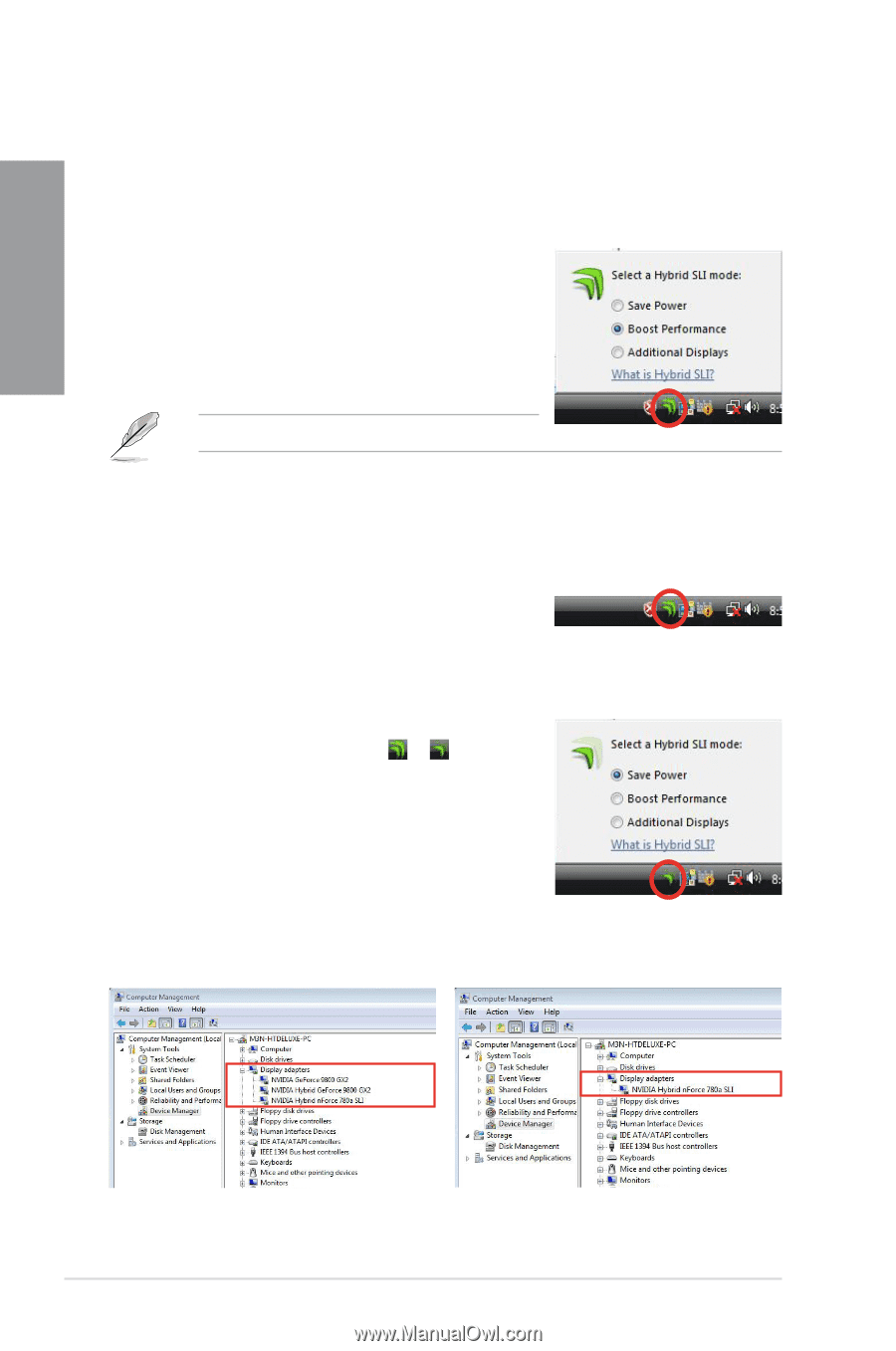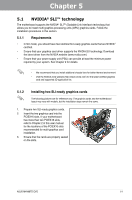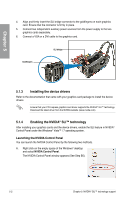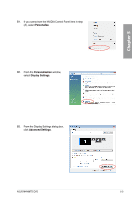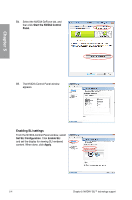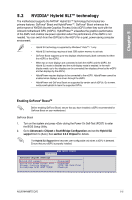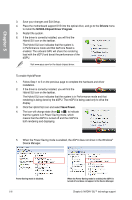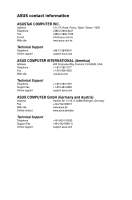Asus M4N98TD EVO User Manual - Page 116
Drivers, NVIDIA Chipset Driver Program, Save Power
 |
View all Asus M4N98TD EVO manuals
Add to My Manuals
Save this manual to your list of manuals |
Page 116 highlights
Chapter 5 3. Save your changes and Exit Setup. 4. Place the motherboard support DVD into the optical drive, and go to the Drivers menu to install the NVIDIA Chipset Driver Program. 5. Restart the system. 6. If the driver is correctly installed, you will find the Hybrid SLI icon on the taskbar. The Hybrid SLI icon indicates that the system is in Performance mode and that GeForce Boost is enabled. The onboard GPU will share the rendering load with the dGPU and boost the performance of the dGPU. Visit www.asus.com for the latest chipset driver. To enable HybridPower 1. Follow Step 1 to 5 on the previous page to complete the hardware and driver installation. 2. If the driver is correctly installed, you will find the Hybrid SLI icon on the taskbar. The Hybrid SLI icon indicates that the system is in Performance mode and that rendering is being done by the dGPU. The mGPU is being used only to drive the display. 3. Click the Hybrid SLI icon and select Save Power. 4. The icon will change state (from to ) to indicate that the system is in Power Saving mode, which means that the dGPU is turned off and the mGPU is both rendering and displaying. 5. When the Power Saving mode is enabled, the dGPU does not show in the Windows® Device Manager. Power Saving mode is disabled. 5-6 When the Power Saving mode is enabled, the dGPU is turned off and does not appear in the Device Manager. Chapter 5: NVIDIA® SLI™ technology support