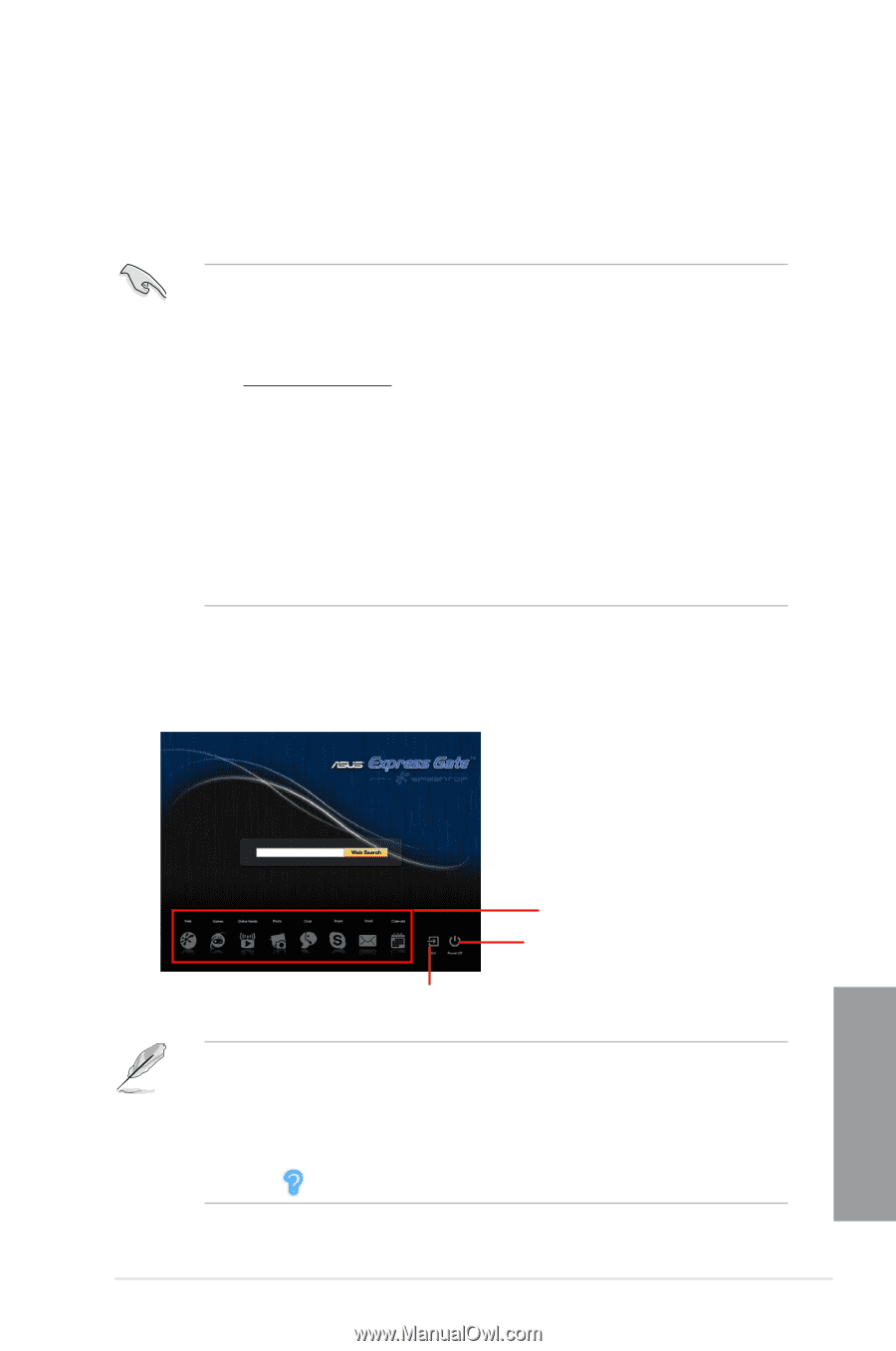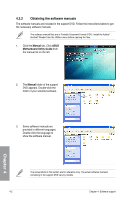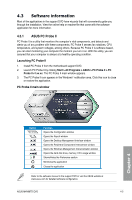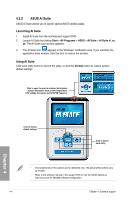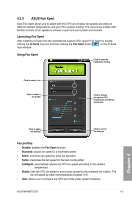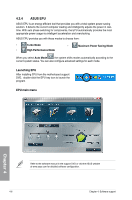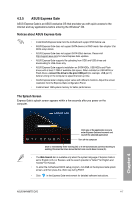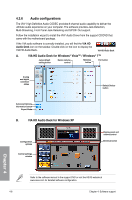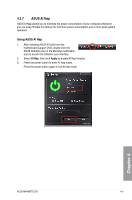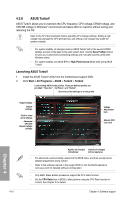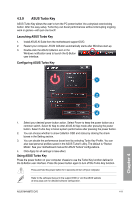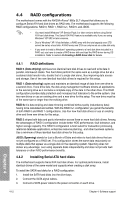Asus M4N98TD EVO User Manual - Page 97
ASUS Express Gate
 |
View all Asus M4N98TD EVO manuals
Add to My Manuals
Save this manual to your list of manuals |
Page 97 highlights
4.3.5 ASUS Express Gate ASUS Express Gate is an ASUS exclusive OS that provides you with quick access to the Internet and key applications before entering the Windows® OS. Notices about ASUS Express Gate • Install ASUS Express Gate from the motherboard support DVD before use. • ASUS Express Gate does not support SATA devices in RAID mode. See chapter 3 for BIOS setup details. • ASUS Express Gate does not support SATA 6Gb/s devices. Please visit http://support.asus.com for future Express Gate updates. • ASUS Express Gate supports file uploading from ODD and USB drives and downloading to USB drives only. • ASUS Express Gate supports installation on SATA HDDs, USB HDDs and Flash drives with at least 1.2GB of available disk space. When installed on USB HDDs or Flash drives, connect the drive to the prior USB port (for example, USB port 1) before turning on the computer to speed the boot-up time. • ASUS Express Gate's display output varies with different monitors. Adjust the screen resolution from the Express Gate configuration Panel. • Install at least 1GB system memory for better performance. The Splash Screen Express Gate's splash screen appears within a few seconds after you power on the computer. Chapter 4 Click any of the application icons to enter Express Gate environment and launch the selected application Turn off the computer Click to immediately enter existing OS, or it will automatically continue booting to existing OS when the timer above the Exit icon counts down to zero (0). • The Web Search bar is available only when the system language of Express Gate is set to English (U.S.) or Russian, and the search provider is Yahoo!® for English and Yandex® for Russian. • To enter the motherboard BIOS setup program, click Exit on the Express Gate splash screen, and then press the key during POST. • Click in the Express Gate environment for detailed software instructions. ASUS M4N98TD EVO 4-7