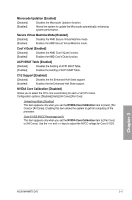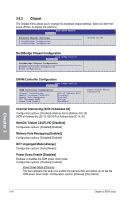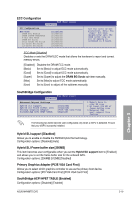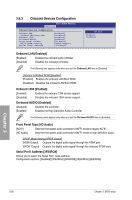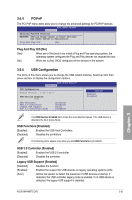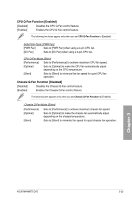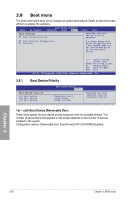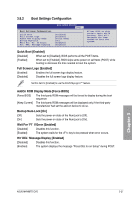Asus M4N98TD EVO User Manual - Page 78
Power menu
 |
View all Asus M4N98TD EVO manuals
Add to My Manuals
Save this manual to your list of manuals |
Page 78 highlights
USB 2.0 Controller Mode [HiSpeed] [FullSpeed] Sets the USB 2.0 controller mode to FullSpeed (12 Mbps). [HiSpeed] Sets the USB 2.0 controller mode to HiSpeed (480 Mbps). 3.7 Power menu The Power menu items allow you to change the settings for the Advanced Power Management (APM). Select an item then press to display the configuration options. Main Ai Tweaker BIOS SETUP UTILITY Advanced Power Boot Tools Exit Suspend Mode [Auto] ACPI 2.0 Support [Enabled] ACPI APIC Support [Enabled] Select the ACPI state used for System Suspend. APM Configuration Hardware Monitor ←→ Select Screen ↑↓ Select Item +- Change Option F1 General Help F10 Save and Exit ESC Exit v02.61 (C)Copyright 1985-2009, American Megatrends, Inc. 3.7.1 Suspend Mode [Auto] Allows you to select the Advanced Configuration and Power Interface (ACPI) state to be used for system suspend. [S1 (POS) only] Sets the ACPI suspend mode to S1/POS (Power On Suspend). [S3 only] Sets the ACPI suspend mode to S3/STR (Suspend To RAM). [Auto] The system automatically configures the ACPI suspend mode. 3.7.2 [Disabled] [Enabled] ACPI 2.0 Support [Enabled] The system will not add additional tables as per ACPI 2.0 specifications. The system adds additional tables as per ACPI 2.0 specifications. 3.7.3 [Disabled] [Enabled] ACPI APIC Support [Enabled] The system disables the Advanced Configuration and Power Interface (ACPI) support in the Advanced Programmable Interrupt Controller (APIC). The ACPI APIC table pointer is included in the RSDT pointer list. Chapter 3 3-22 Chapter 3: BIOS setup