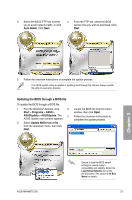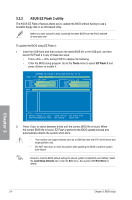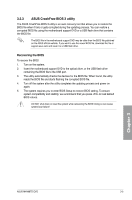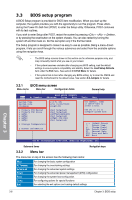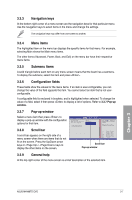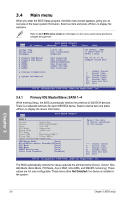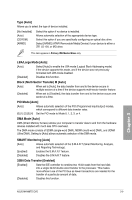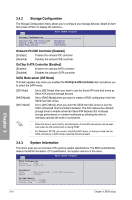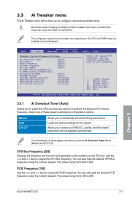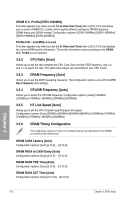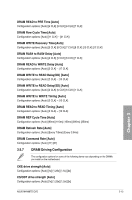Asus M4N98TD EVO User Manual - Page 64
Main menu
 |
View all Asus M4N98TD EVO manuals
Add to My Manuals
Save this manual to your list of manuals |
Page 64 highlights
3.4 Main menu When you enter the BIOS Setup program, the Main menu screen appears, giving you an overview of the basic system information. Select an item and press to display the submenu. Refer to 3.3.1 BIOS menu screen for information on the menu screen items and how to navigate through them. Main Ai Tweaker BIOS SETUP UTILITY Advanced Power Boot System Time System Date Language Primary IDE Master Primary IDE Slave SATA1 SATA2 SATA3 SATA4 Storage Configuration [13:51:25] [Fri 01/29/2010] [English] [Not Detected] [Not Detected] [HDT722516DLA380] [Not Detected] [ATAPI DVD DH1] [Not Detected] System Information Tools Exit Use [ENTER], [TAB] or [SHIFT-TAB] to select a field. Use [+] or [-] to configure system Date. ←→ Select Screen ↑↓ Select Item +- Change Field Tab Select Field F1 General Help F10 Save and Exit ESC Exit v02.61 (C)Copyright 1985-2009, American Megatrends, Inc. 3.4.1 Primary IDE Master/Slave; SATA 1-4 While entering Setup, the BIOS automatically detects the presence of IDE/SATA devices. There is a separate submenu for each IDE/SATA device. Select a device item and press to display the device information. Main BIOS SETUP UTILITY SATA 1 Device : Hard Disk Vendor : HDT722516DLA380 Size : 164.7GB LBA Mode : Supported Block Mode : 16Sectors PIO Mode : 4 Async DMA : MultiWord DMA-2 Ultra DMA : Ultra DMA-6 SMART Monitoring:Supported LBA/Large Mode [Auto] Block(Multi-sector Transfer)M [Auto] PIO Mode [Auto] DMA Mode [Auto] SMART Monitoring [Auto] 32Bit Data Transfer [Enabled] Select the type of device connected to the system. ←→ Select Screen ↑↓ Select Item +- Change Field F1 General Help F10 Save and Exit ESC Exit v02.61 (C)Copyright 1985-2009, American Megatrends, Inc. The BIOS automatically detects the values opposite the dimmed items (Device, Vendor, Size, LBA Mode, Block Mode, PIO Mode, Async DMA, Ultra DMA, and SMART monitoring). These values are not user-configurable. These items show Not Detected if no device is installed in the system. Chapter 3 3-8 Chapter 3: BIOS setup