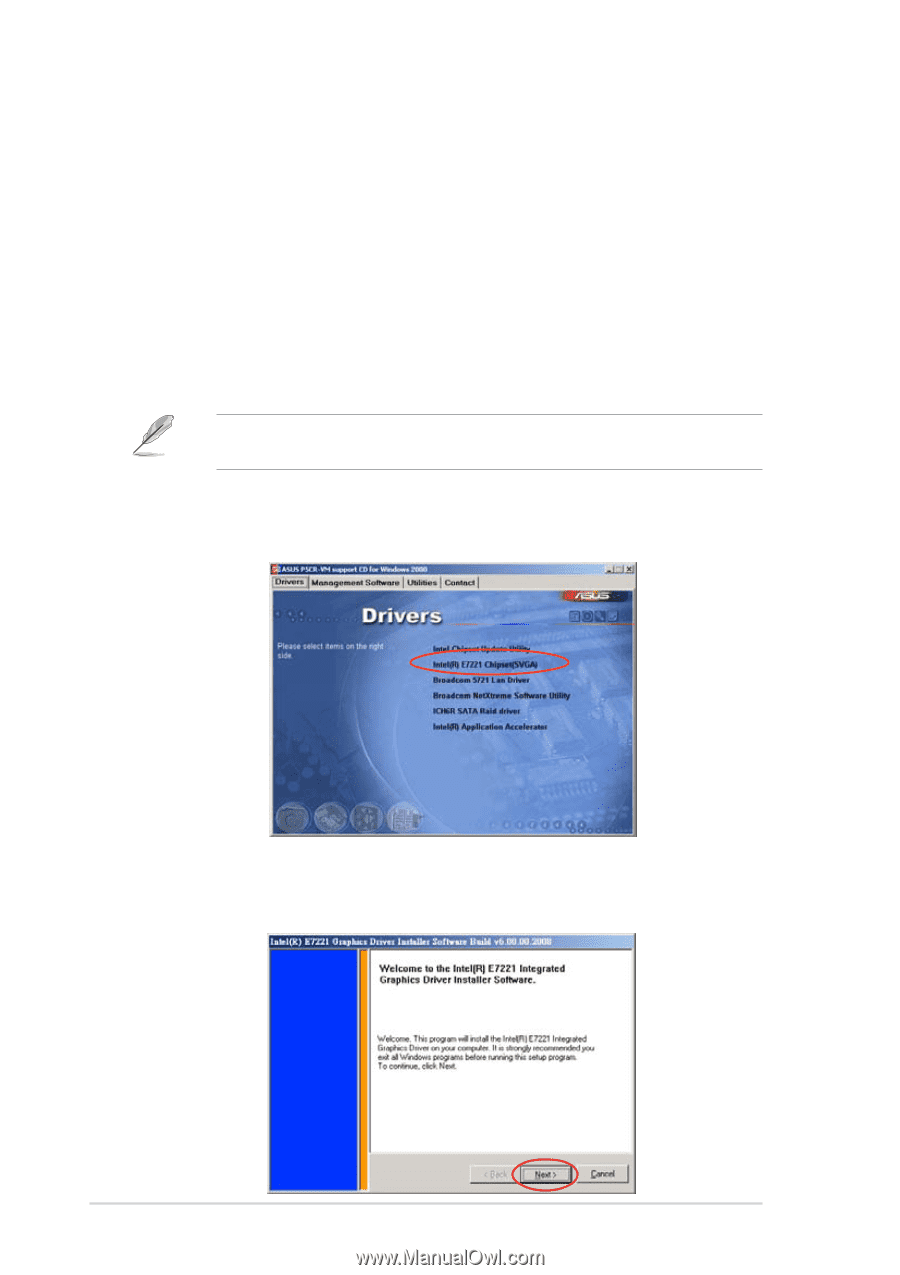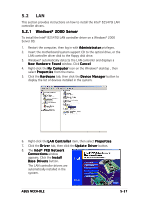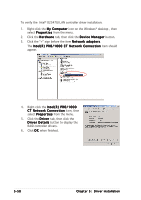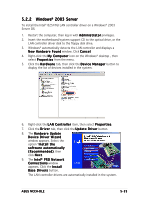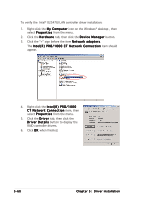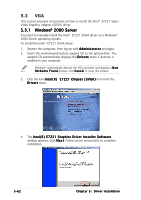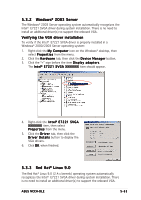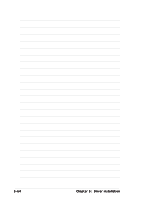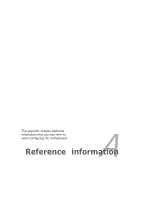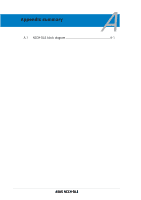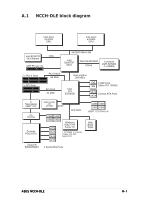Asus NCCH-DLE NCCH-DLE User's Manual English version 1.0 - Page 174
The IntelR E7221 Graphics Driver Installer Software
 |
View all Asus NCCH-DLE manuals
Add to My Manuals
Save this manual to your list of manuals |
Page 174 highlights
5.3 VGA This section provides instructions on how to install the Intel® E7221 Super Video Graphics Adapter (SVGA) driver. 5.3.1 Windows® 2000 Server You need to manually install the Intel® E7221 SVGA driver on a Windows® 2000 Server operating system. To install the Intel® E7221 SVGA driver: 1. Restart the computer, then log on with A d m i n i s t r a t o r privileges. 2. Insert the motherboard/system support CD to the optical drive. The support CD automatically displays the D r i v e r s menu if Autorun is enabled in your computer. Windows® automatically detects the VGA controller and displays a N e w H a r d w a r e F o u n d window. Click C a n c e l to close this window. 3. Click the item I n t e l ( R ) E 7 2 2 1 C h i p s e t ( S V G A ) item from the Drivers menu. 4. The I n t e l ( R ) E 7 2 2 1 G r a p h i c s D r i v e r I n s t a l l e r S o f t w a r e window appears. Click N e x t. Follow screen instructions to complete installation. 5-62 Chapter 5: Driver installation