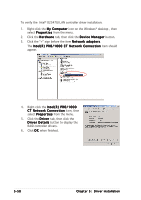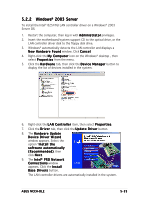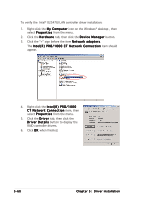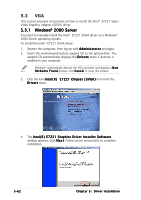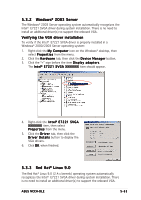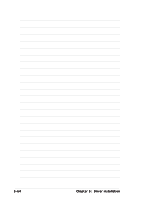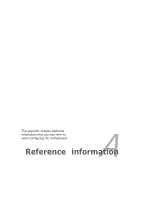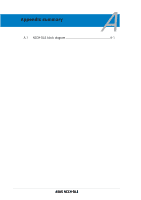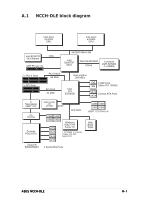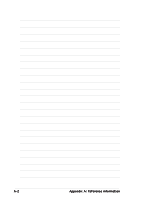Asus NCCH-DLE NCCH-DLE User's Manual English version 1.0 - Page 175
Red Hat, Linux 9.0, Windows, Server
 |
View all Asus NCCH-DLE manuals
Add to My Manuals
Save this manual to your list of manuals |
Page 175 highlights
5.3.2 Windows® 2003 Server The Windows® 2003 Server operating system automatically recognizes the Intel® E7221 SVGA driver during system installation. There is no need to install an additional driver(s) to support the onboard VGA. Verifying the VGA driver installation To verify if the Intel® E7221 SVGA driver is properly installed in a Windows® 2000/2003 Server operating system: 1. Right-click the M y C o m p u t e r icon on the Windows® desktop, then select P r o p e r t i e s from the menu. 2. Click the H a r d w a r e tab, then click the D e v i c e M a n a g e r button. 3. Click the "+" sign before the item D i s p l a y a d a p t e r s. The I n t e l® E 7 2 2 1 S V G A X X X X X X X item should appear. 4. Right-click the I n t e l® E 7 2 2 1 S V G A X X X X X X X item, then select P r o p e r t i e s from the menu. 5. Click the D r i v e r tab, then click the D r i v e r D e t a i l s button to display the VGA drivers. 6. Click O K when finished. 5.3.3 Red Hat® Linux 9.0 The Red Hat® Linux 9.0 (2.4.x kernels) operating system automatically recognizes the Intel® E7221 SVGA driver during system installation. There is no need to install an additional driver(s) to support the onboard VGA. ASUS NCCH-DLE 5-63