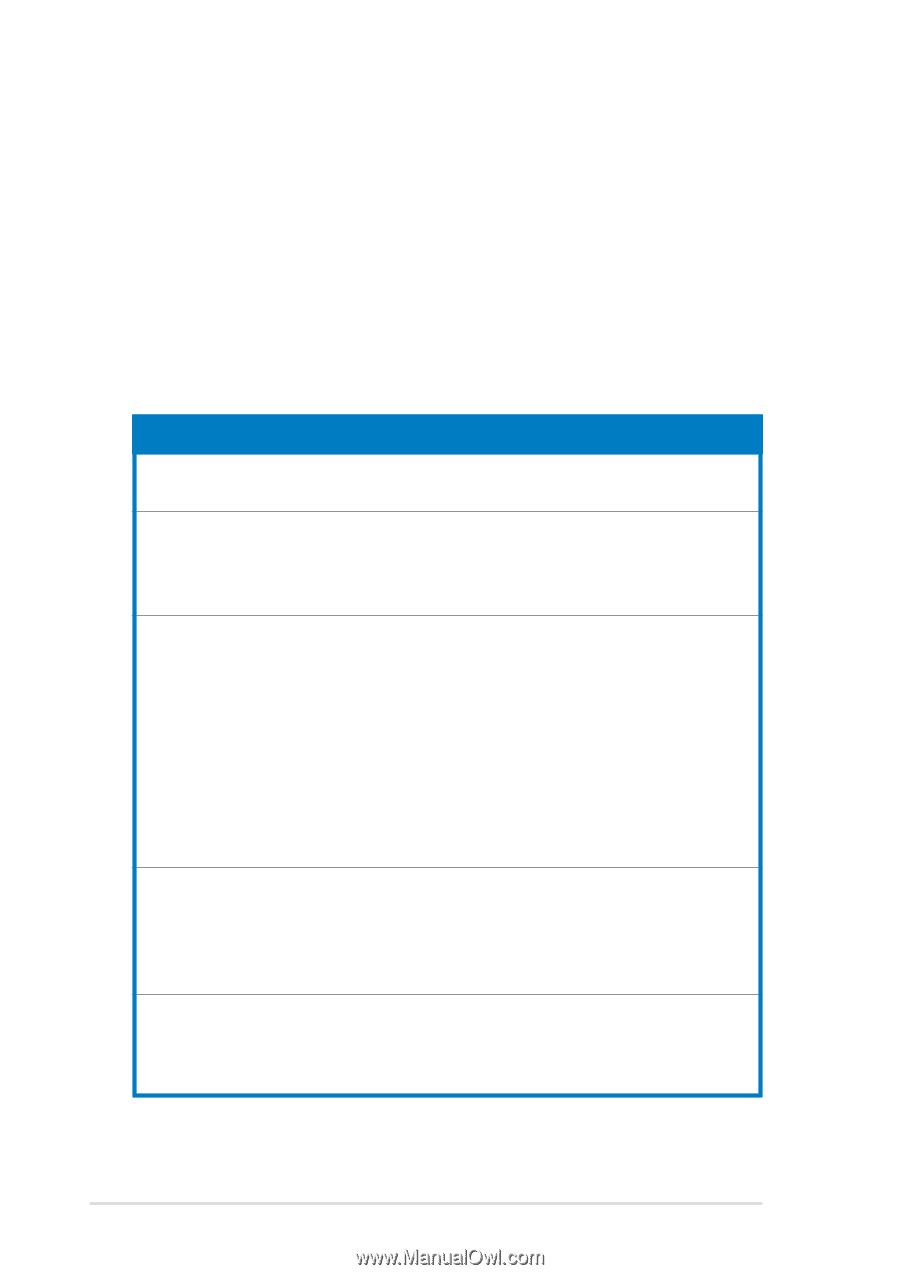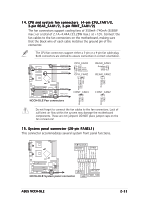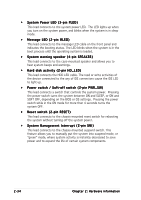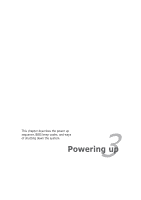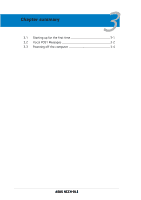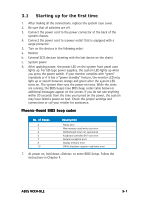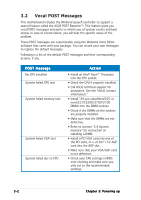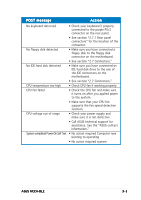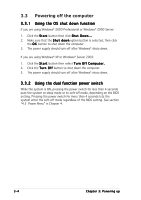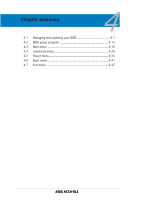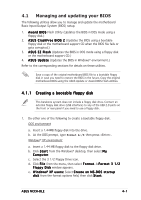Asus NCCH-DLE NCCH-DLE User's Manual English version 1.0 - Page 58
Vocal POST Messages
 |
View all Asus NCCH-DLE manuals
Add to My Manuals
Save this manual to your list of manuals |
Page 58 highlights
3.2 Vocal POST Messages This motherboard includes the Winbond speech controller to support a special feature called the ASUS POST Reporter™. This feature gives you vocal POST messages and alerts to inform you of system events and boot status. In case of a boot failure, you will hear the specific cause of the problem. These POST messages are customizable using the Winbond Voice Editor software that came with your package. You can record your own messages to replace the default messages. Following is a list of the default POST messages and their corresponding actions, if any. POST message No CPU installed System failed CPU test System failed memory test System failed VGA test System failed due to CPU Action • Install an Intel® Xeon™ Processor into the CPU socket. • Check the CPU if properly installed. • Call ASUS technical support for assistance. See the "ASUS contact information." • Install 184-pin unbuffered ECC or non-ECC PC3200/2700/2100 DIMMs into the DIMM sockets. • Check if the DIMMs on the sockets are properly installed. • Make sure that the DIMMs are not defective. • Refer to section "2.4 System memory" for instruction on installing a DIMM. • Install a PCI VGA card into one of the PCI slots, or a +0.8V/1.5V AGP card into the AGP slot. • Make sure that your VGA/AGP card is not defective. • Check your CPU settings in BIOS over-clocking and make sure you only set to the recommended settings. 3-2 Chapter 3: Powering up