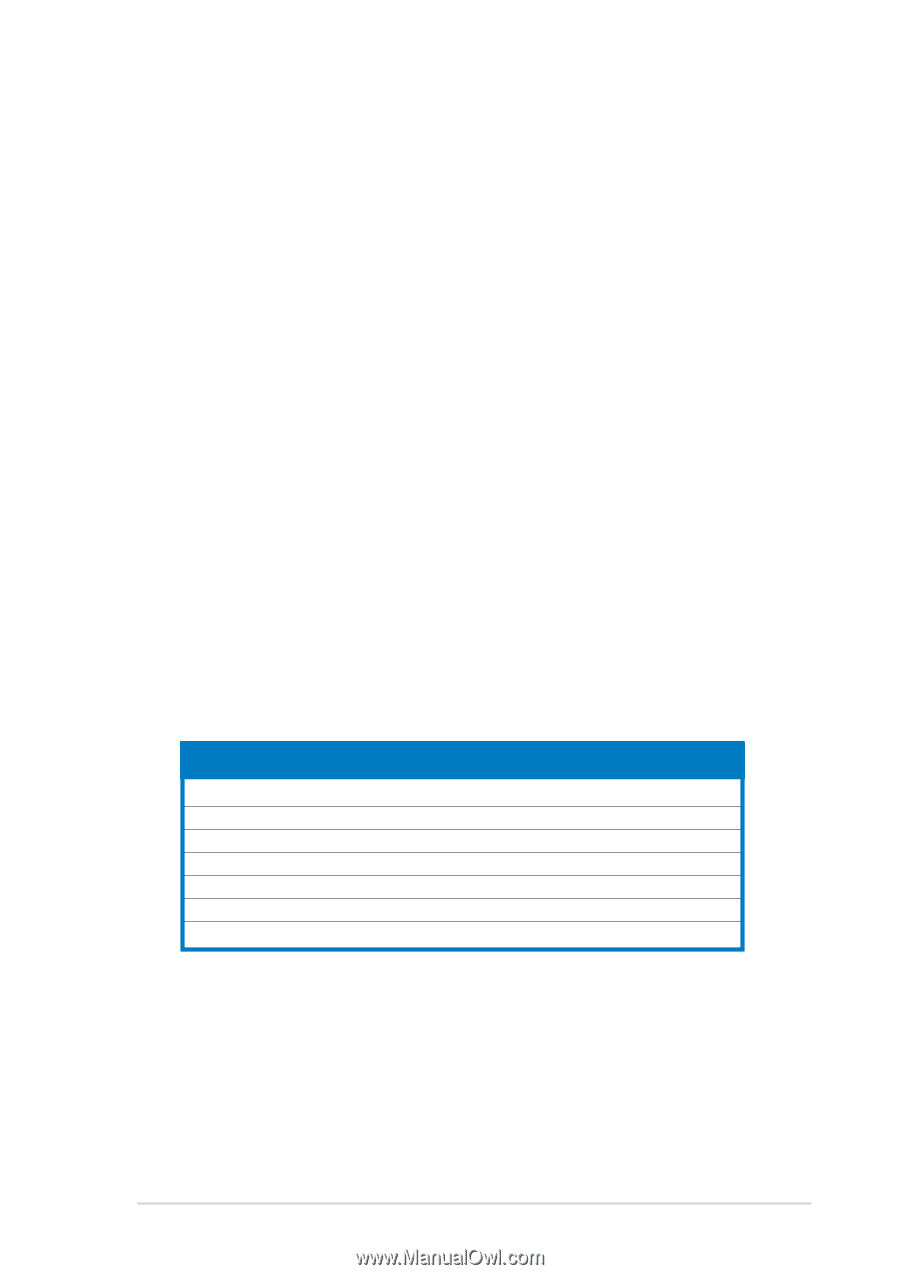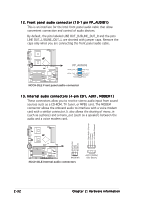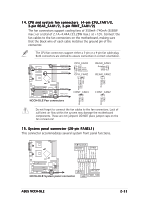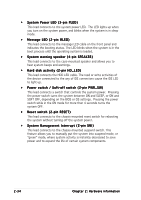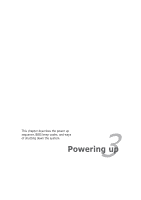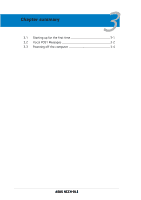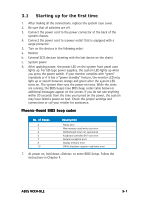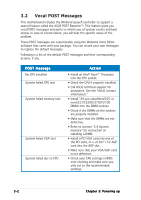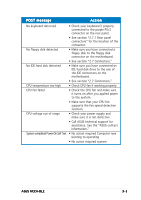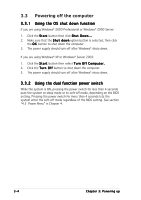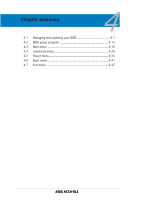Asus NCCH-DLE NCCH-DLE User's Manual English version 1.0 - Page 57
Starting up for the first time
 |
View all Asus NCCH-DLE manuals
Add to My Manuals
Save this manual to your list of manuals |
Page 57 highlights
3.1 Starting up for the first time 1. After making all the connections, replace the system case cover. 2. Be sure that all switches are off. 3. Connect the power cord to the power connector at the back of the system chassis. 4. Connect the power cord to a power outlet that is equipped with a surge protector. 5. Turn on the devices in the following order: a. Monitor b. External SCSI devices (starting with the last device on the chain) c. System power 6. After applying power, the power LED on the system front panel case lights up. For SSI-type power supplies, the system LED lights up when you press the power switch. If your monitor complies with "green" standards or if it has a "power standby" feature, the monitor LED may light up or switch between orange and green after the system LED turns on. The system then runs the power-on tests. While the tests are running, the BIOS beeps (see BIOS beep codes table below) or additional messages appear on the screen. If you do not see anything within 30 seconds from the time you turned on the power, the system may have failed a power-on test. Check the jumper settings and connections or call your retailer for assistance. Phoenix-Award BIOS beep codes No. of Beeps 2 3 4 6 7 8 10 Description Parity error Main memory read/write test error Motherboard timer not operational Keyboard controller BAT test error General exception error Display memory error CMOS shutdown register read/write error 7. At power on, hold down to enter BIOS Setup. Follow the instructions in Chapter 4. ASUS NCCH-DLE 3-1