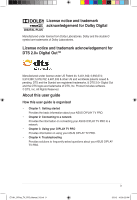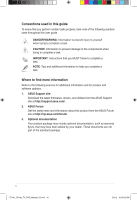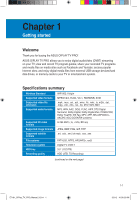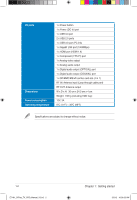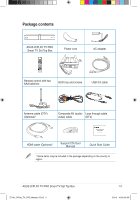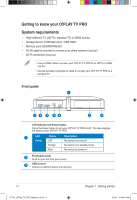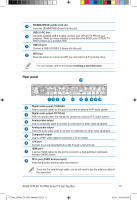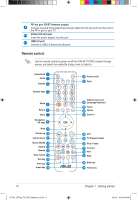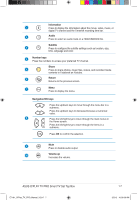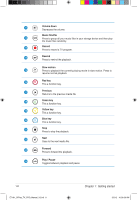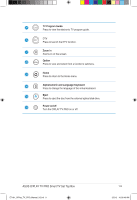Asus OPlay TV Pro User Manual - Page 14
Getting to know your O!PLAY TV PRO
 |
View all Asus OPlay TV Pro manuals
Add to My Manuals
Save this manual to your list of manuals |
Page 14 highlights
Getting to know your O!PLAY TV PRO System requirements • High-definition TV (HDTV), standard TV, or HDMI monitor • Storage device (USB flash drive / USB HDD) • Memory card (SD/MMC/MS/xD) • RJ-45 cable to connect to a home or an office network (Optional) • Wi-Fi connection (Optional) • Use an HDMI cable to connect your O!PLAY TV PRO to an HDTV or HDMI monitor. • Use the bundled composite AV cable to connect your O!PLAY TV PRO to a standard TV. Front panel 1 2 3 4 56 7 2 LED indicator and Power button Press the Power button to turn your O!PLAY TV PRO on/off. This also displays the status of your O!PLAY TV PRO. 1 LED Status Description Power OFF The device is turned off. Orange The device is in standby mode. Blue The device is turned on. 2 Front panel cover Push to open the front panel cover. 3 USB 2.0 port Connect a USB 2.0 device into this port. 1-4 E7161_O!Play_TV_PRO_Manual_V2.in4 4 Chapter 1: Getting started 3/2/12 10:36:31 AM