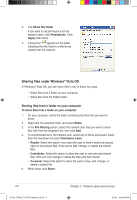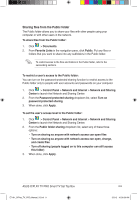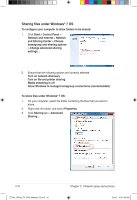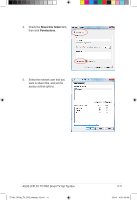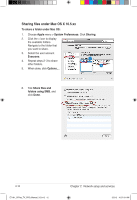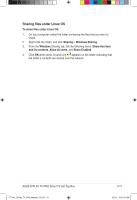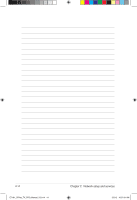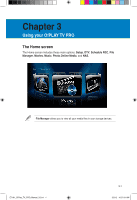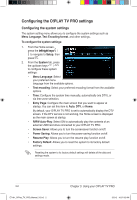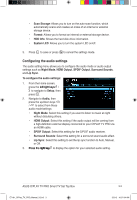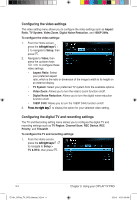Asus OPlay TV Pro User Manual - Page 37
Sharing files under Linux OS
 |
View all Asus OPlay TV Pro manuals
Add to My Manuals
Save this manual to your list of manuals |
Page 37 highlights
Sharing files under Linux OS To share files under Linux OS: 1. On your computer, select the folder containing the files that you want to share. 2. Right-click the folder, and click Sharing > Windows Sharing. 3. From the Windows Sharing tab, tick the following items: Share this item and its contents, Allow all users, and Share Enabled. 4. Click OK when done. A hand icon appears on the folder indicating that the folder's contents are shared over the network. ASUS O!PLAY TV PRO Smart TV Set Top Box E7161_O!Play_TV_PRO_Manual_V2.in13 13 2-13 3/2/12 10:37:01 AM
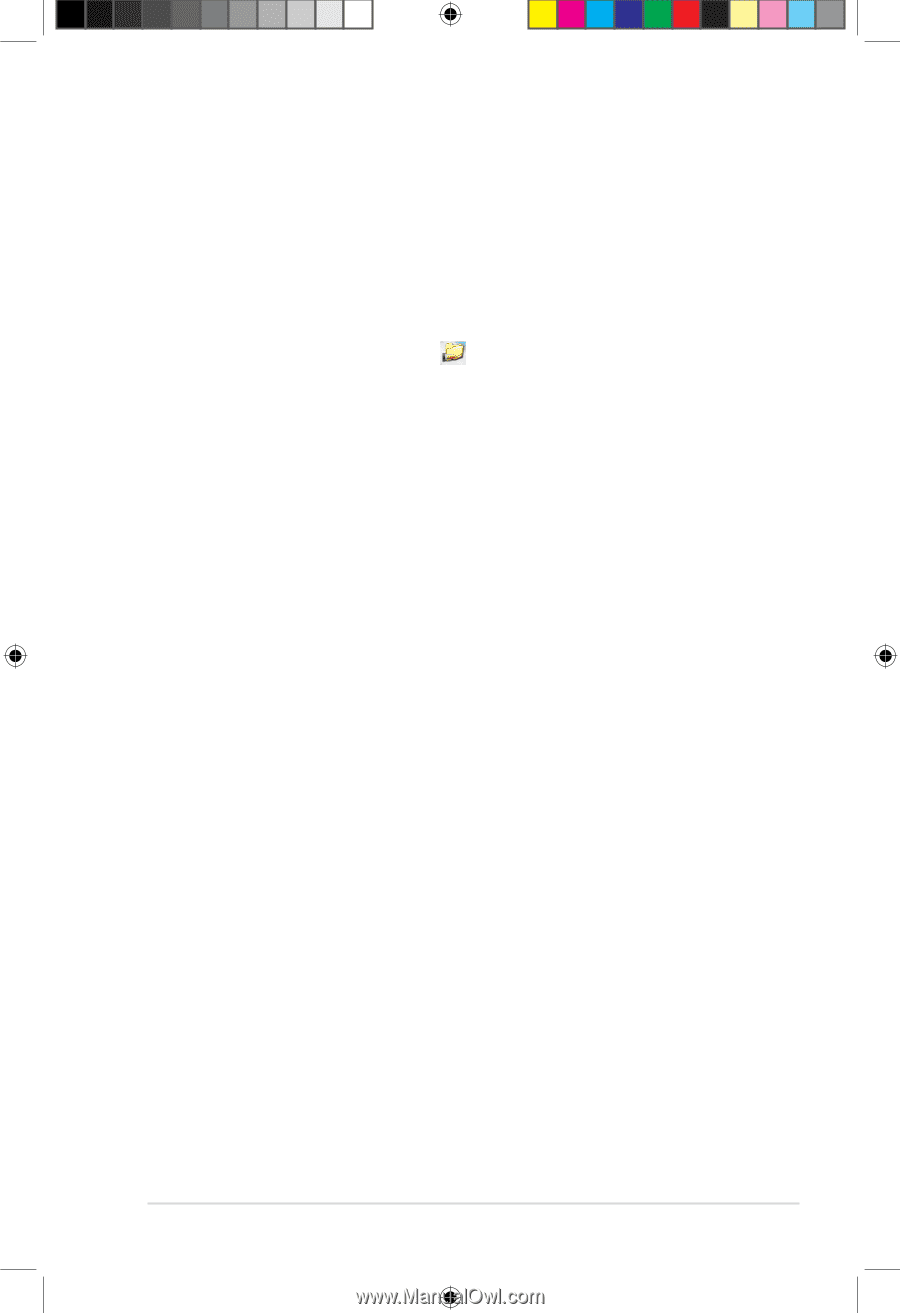
ASUS O!PLAY TV PRO Smart TV Set Top Box
2-13
Sharing files under Linux OS
To share files under Linux OS:
1.
On your computer, select the folder containing the files that you want to
share.
2.
Right-click the folder, and click
Sharing
>
Windows Sharing
.
3.
From the
Windows
Sharing tab, tick the following items:
Share this item
and its contents
,
Allow all users
, and
Share Enabled
.
4.
Click
OK
when done. A hand icon
appears on the folder indicating that
the folder’s contents are shared over the network.
E7161_O!Play_TV_PRO_Manual_V2.in13
13
3/2/12
10:37:01 AM