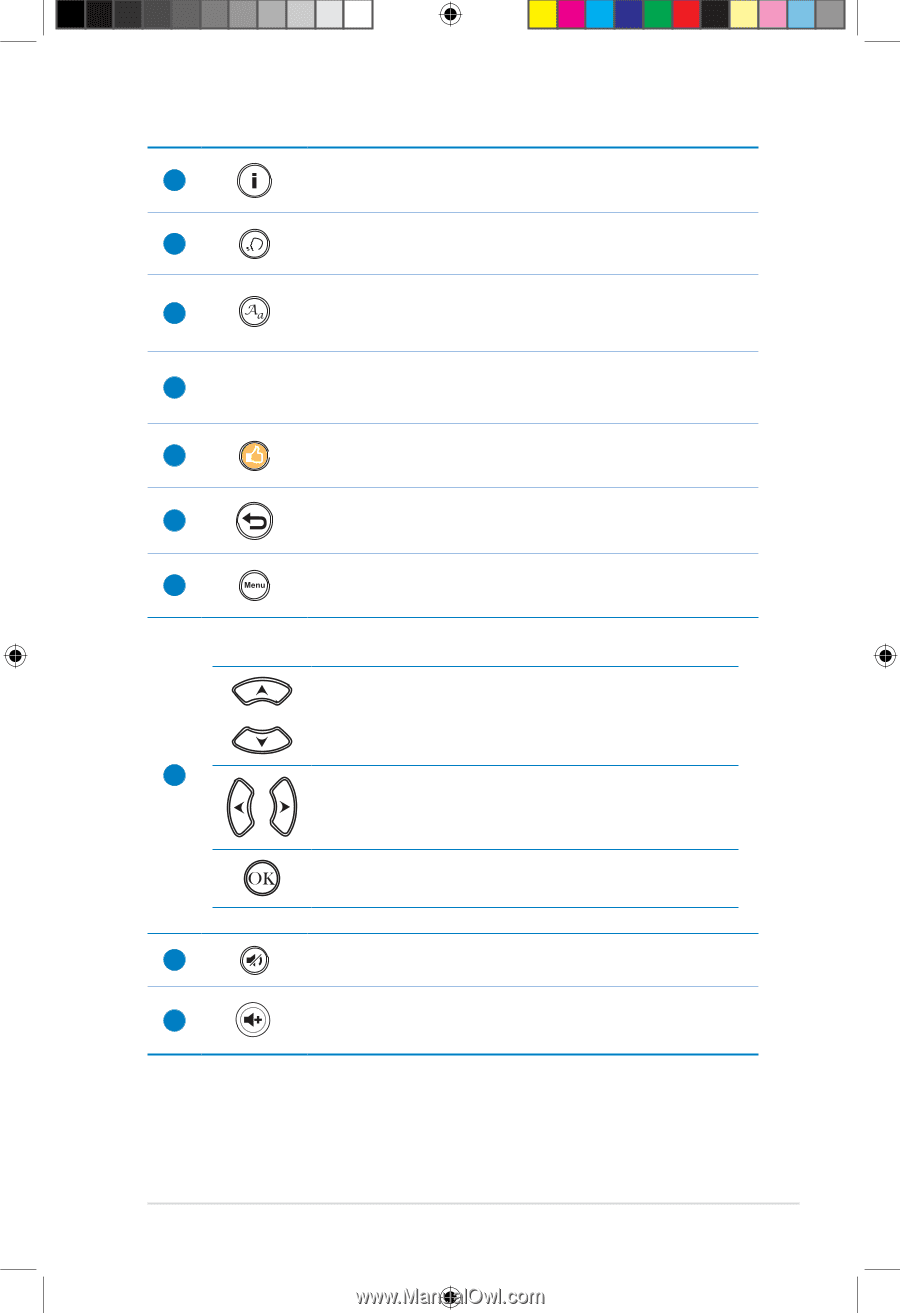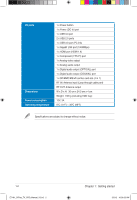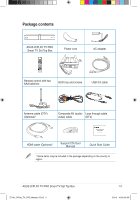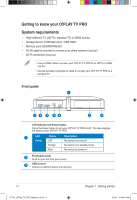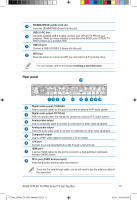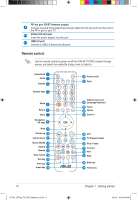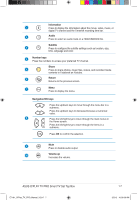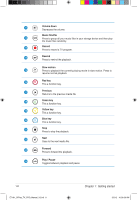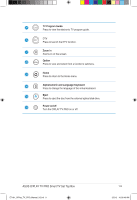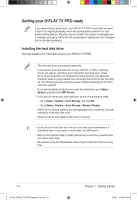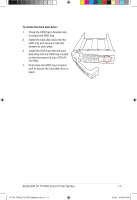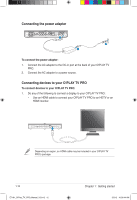Asus OPlay TV Pro User Manual - Page 17
ASUS O!PLAY TV PRO Smart TV Set Top Box
 |
View all Asus OPlay TV Pro manuals
Add to My Manuals
Save this manual to your list of manuals |
Page 17 highlights
Information 1 Press to display the information about the movie, video, music, or digital TV channel and the Timeshift recording time bar. 2 Audio Press to select an audio track on a HDD/USB/ODD file. Subtitle 3 Press to configure the subtitle settings such as location, size, time, language and color. 4 Number keys Press the numbers to access your preferred TV channel. Share 5 Press to share photos, music files, videos, and recorded media contents to Facebook an Youtube. 6 Return Returns to the previous screen. 7 Menu Press to display the menu. Navigation/OK keys Press the up/down keys to move through the menu bar in a submenu. Press the up/down keys to decrease/increase a numerical value. 8 Press the left/right keys to move through the main menus in the Home screen. Press the left/right keys to move through the items in a submenu. Press OK to confirm the selection. 9 Mute Press to disable audio output. 10 Volume up Increases the volume. ASUS O!PLAY TV PRO Smart TV Set Top Box E7161_O!Play_TV_PRO_Manual_V2.in7 7 1-7 3/2/12 10:36:36 AM