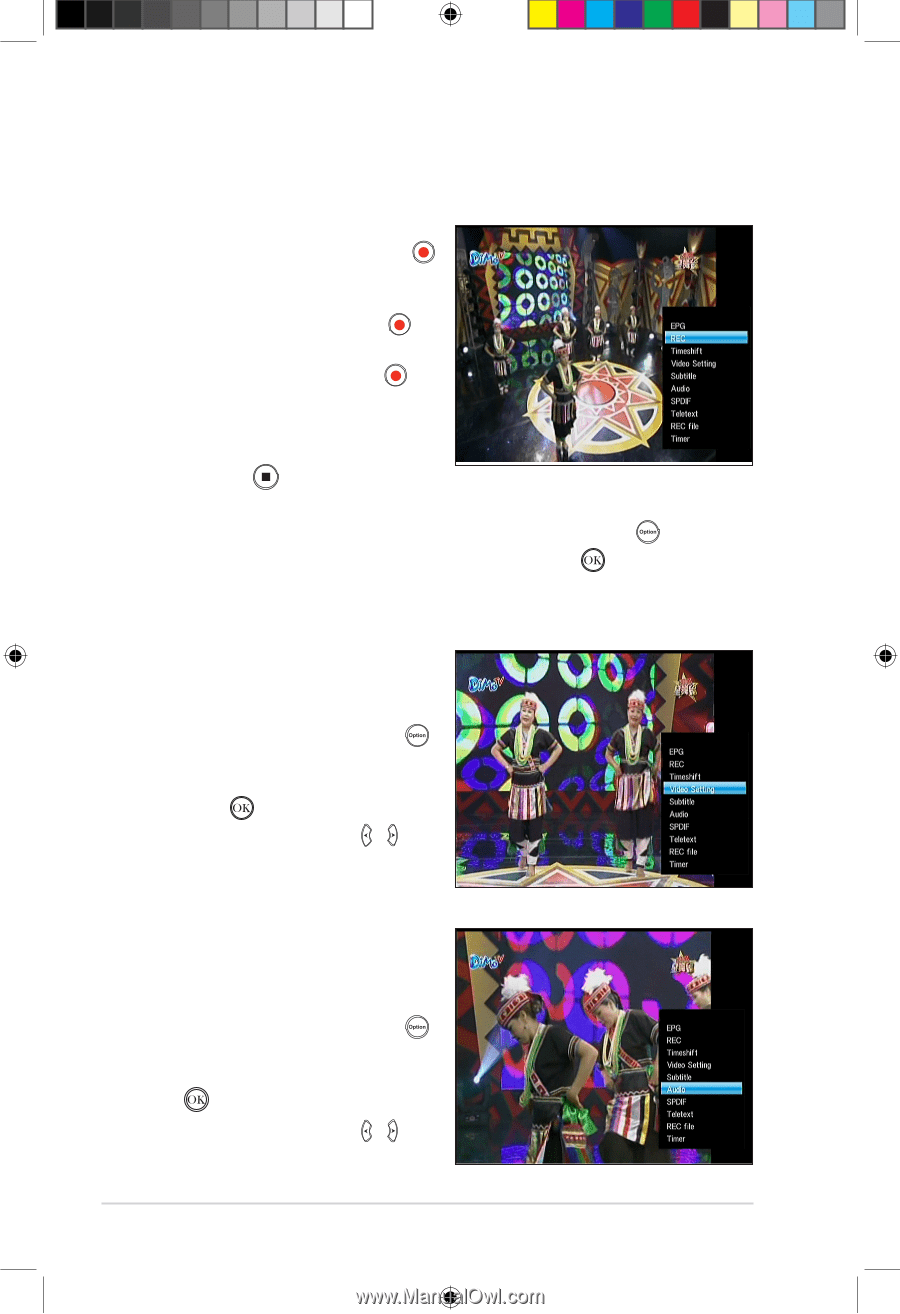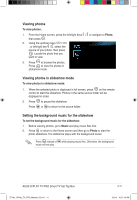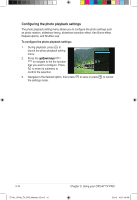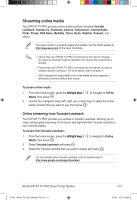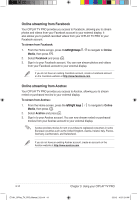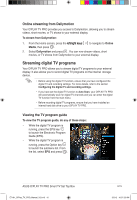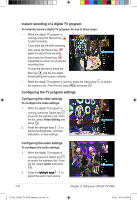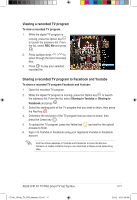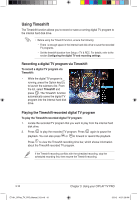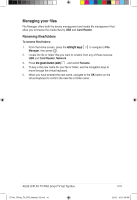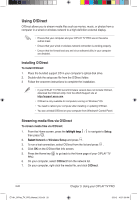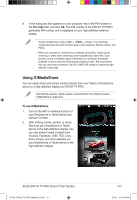Asus OPlay TV Pro User Manual - Page 54
Instant recording of a digital TV program, Configuring the TV program settings
 |
View all Asus OPlay TV Pro manuals
Add to My Manuals
Save this manual to your list of manuals |
Page 54 highlights
Instant recording of a digital TV program To instantly record a digital TV program, do any of these steps: • While the digital TV program is running, press the Record key to start recording. If you want set the total recording time, press the Record key again for about three seconds, then press the Record key repeatedly to select you preferred recording time. To stop the recording, press the Stop key and the live digital broadcasting will resume instantly. • While the digital TV program is running, press the Option key the submenu list. From the list, select REC and press . to launch Configuring the TV program settings Configuring the video settings To configure the video settings: 1. While the digital TV program is running, press the Option key to launch the submenu list. From the list, select Video Setting and press . 2. Press the left/right keys / to adjust the Brightness, Contrast, Saturation, or Hue settings. Configuring the audio settings To configure the audio settings: 1. While the digital TV program is running, press the Option key to launch the submenu list. From the list, select Audio and press . 2. Press the��le��f�t/�r�i�g�h��t�k�e��y�s� / to adjust the audio input source. 3-16 Chapter 3: Using your O!PLAY TV PRO E7161_O!Play_TV_PRO_Manual_V2.in16 16 3/2/12 10:37:25 AM