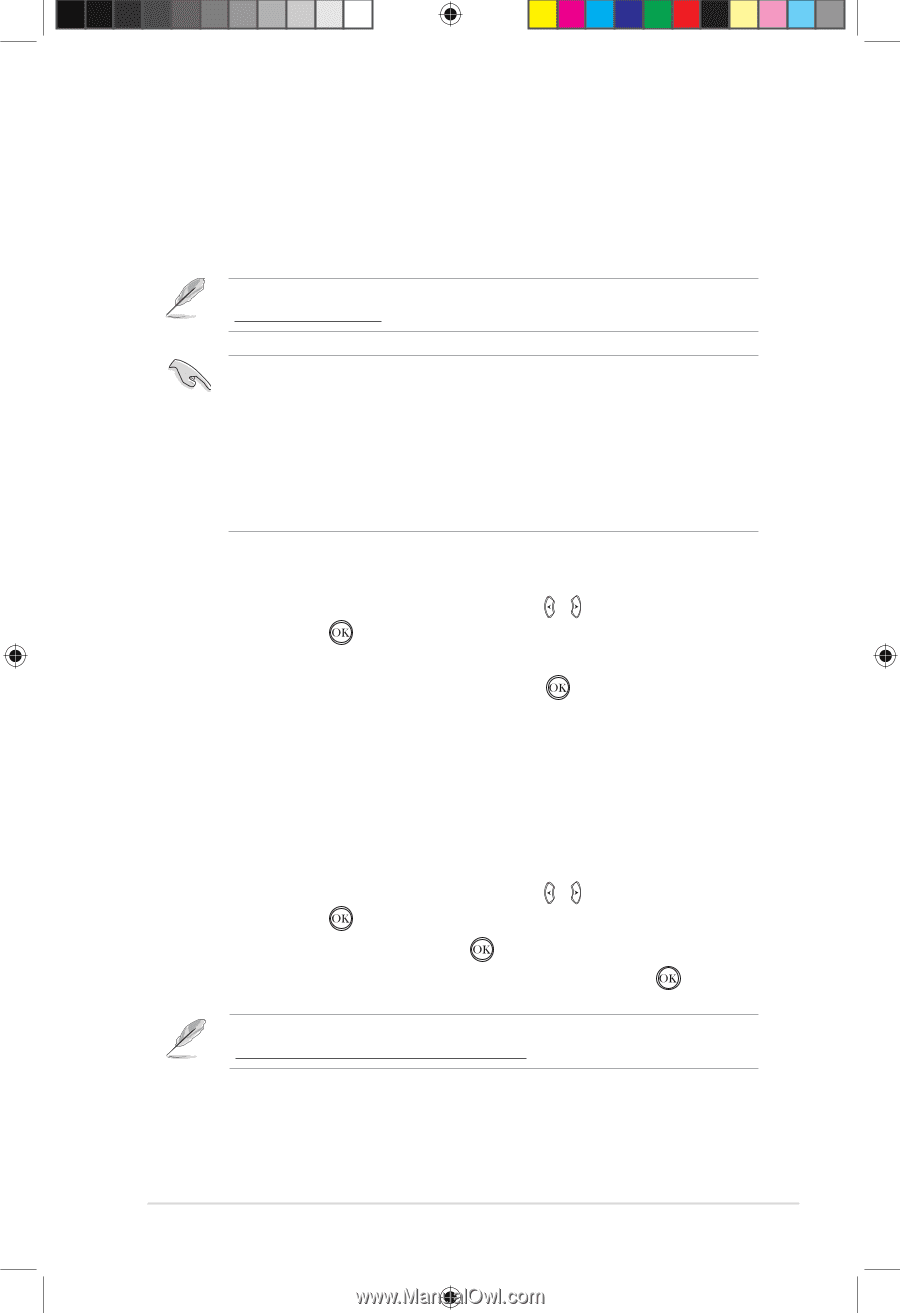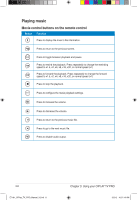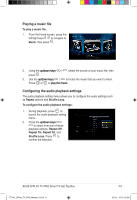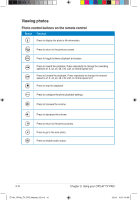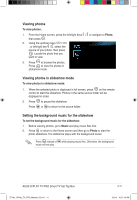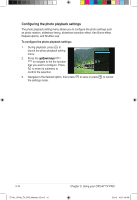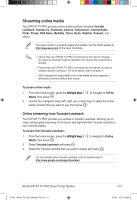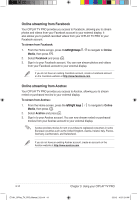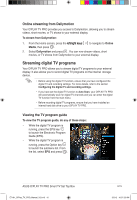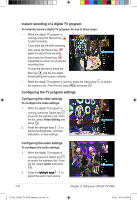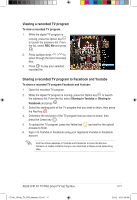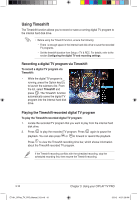Asus OPlay TV Pro User Manual - Page 51
Streaming online media - o play tv pro update
 |
View all Asus OPlay TV Pro manuals
Add to My Manuals
Save this manual to your list of manuals |
Page 51 highlights
Streaming online media Your O!PLAY TV PRO provides online media services including Youtube Leanback, Youtube XL, Facebook, Acetrax, Dailymotion, Internet Radio, Flickr, Picasa, RSS News, Mediafly, Yahoo Stock, Weather, Podcast, and others. The online content is constantly added and updated. Visit the ASUS website at http://www.asus.com for the latest information. • Ensure that your O!PLAY TV PRO is connected to the Internet. However, the network connection might be disabled if the internet link is abnormal or blocked. • Ensure that your O!PLAY TV PRO is connected to the Internet via wired or wireless network connection. For more details, refer to Chapter 2. • ASUS disclaims all responsibility if an online media service suspends or terminates its service without prior notice. To stream online media: 1. From the Home screen, press the l�e��ft�/�r�ig��h�t��k�e��y�s� / to navigate to Online Media, then press . 2. Use the four navigation keys (left, right, up, or down key) to select the online media services that you want to use, then press . Online streaming from Youtube Leanback Your O!PLAY TV PRO provides you access to Youtube Leanback, allowing you to enjoy uninterrupted streaming of full-screen and high-definition Youtube contents to your external display. To stream from Youtube Leanback: 1. From the Home screen, press the l�e��ft�/�r�ig��h�t��k�e��y�s� / to navigate to Online Media, then press . 2. Select Youtube Leanback and press . 3. Select the Youtube contents that you want to stream and press . For more details about Youtube Leanback, refer to Youtube Help at http://www.google.com/support/youtube/. ASUS O!PLAY TV PRO Smart TV Set Top Box E7161_O!Play_TV_PRO_Manual_V2.in13 13 3-13 3/2/12 10:37:19 AM