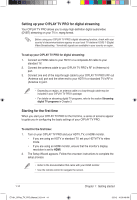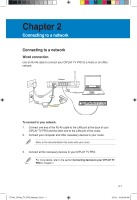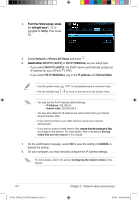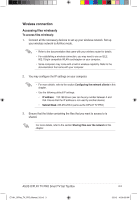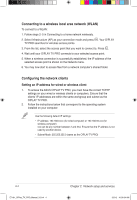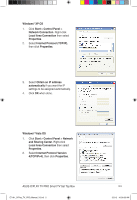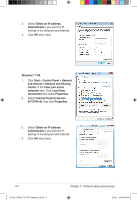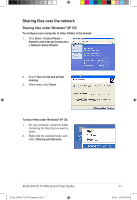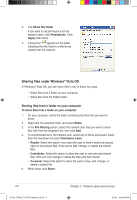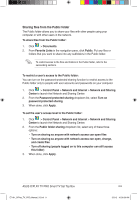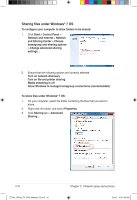Asus OPlay TV Pro User Manual - Page 29
XP OS, Start, Control Panel, Properties, and Sharing Center
 |
View all Asus OPlay TV Pro manuals
Add to My Manuals
Save this manual to your list of manuals |
Page 29 highlights
Windows® XP OS 1. Click Start > Control Panel > Network Connection. Right-click Local Area Connection then select Properties. 2. Select Internet Protocol (TCP/IP), then click Properties. 3. Select Obtain an IP address automatically if you want the IP settings to be assigned automatically. 4. Click OK when done. Windows® Vista OS 1. Click Start > Control Panel > Network and Sharing Center. Right-click Local Area Connection then select Properties. 2. Select Internet Protocol Version 4(TCP/IPv4), then click Properties. ASUS O!PLAY TV PRO Smart TV Set Top Box E7161_O!Play_TV_PRO_Manual_V2.in5 5 2-5 3/2/12 10:36:55 AM
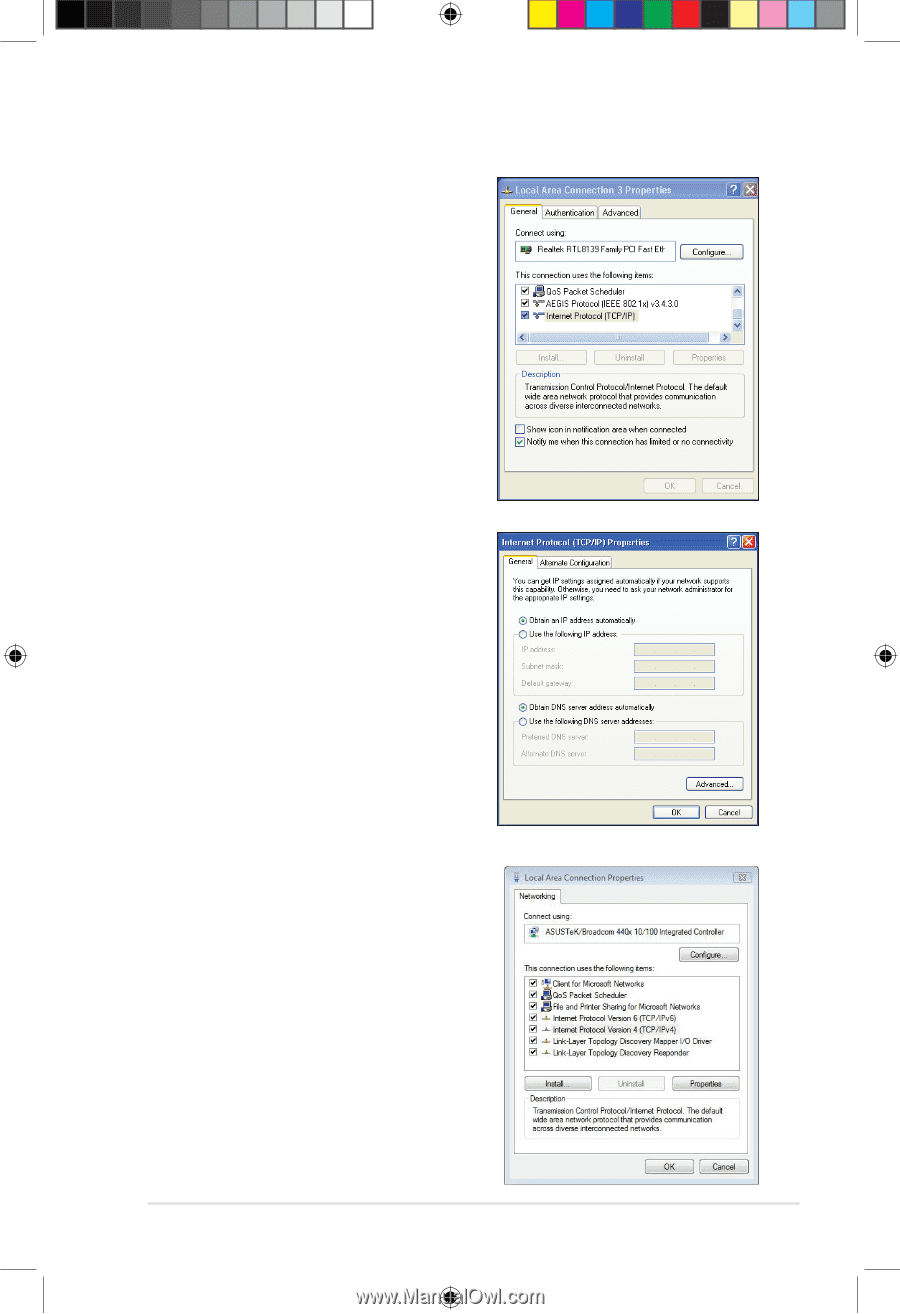
ASUS O!PLAY TV PRO Smart TV Set Top Box
2-5
Windows
®
XP OS
1.
Click
Start
>
Control Panel
>
Network Connection
. Right-click
Local Area Connection
then select
Properties
.
2.
Select
Internet Protocol (TCP/IP)
,
then click
Properties
.
3.
Select
Obtain an IP address
automatically
if you want the IP
settings to be assigned automatically.
4.
Click
OK
when done.
Windows
®
Vista OS
1.
Click
Start
>
Control Panel
>
Network
and Sharing Center
. Right-click
Local Area Connection
then select
Properties
.
2.
Select
Internet Protocol Version
4(TCP/IPv4)
, then click
Properties
.
E7161_O!Play_TV_PRO_Manual_V2.in5
5
3/2/12
10:36:55 AM