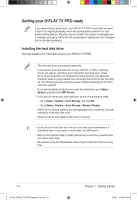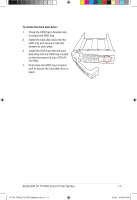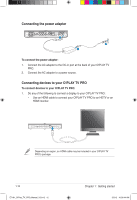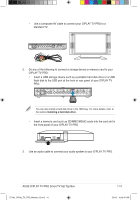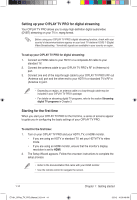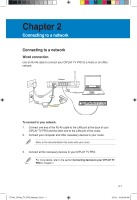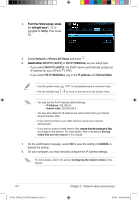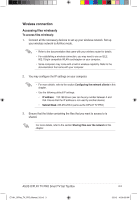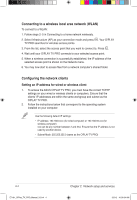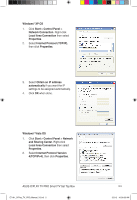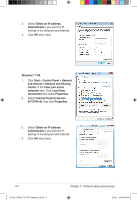Asus OPlay TV Pro User Manual - Page 25
Asus OPlay TV Pro Manual
 |
View all Asus OPlay TV Pro manuals
Add to My Manuals
Save this manual to your list of manuals |
Page 25 highlights
Chapter 2 Connecting to a network Connecting to a network Wired connection Use an RJ-45 cable to connect your O!PLAY TV PRO to a home or an office network. ADSL DC IN ON OFF LAN4 LAN3 LAN2 LAN1 2.0 EZSETUP RESET To connect to your network: 1. Connect one end of the RJ-45 cable to the LAN port at the back of your O!PLAY TV PRO and the other end to the LAN port of the router. 2. Connect your computer and other necessary devices to your router. Refer to the documentation that came with your router. 3. Connect all the necessary devices to your O!PLAY TV PRO. For more details, refer to the section Connecting devices to your O!PLAY TV PRO in Chapter 1. E7161_O!Play_TV_PRO_Manual_V2.in1 1 2-1 3/2/12 10:36:50 AM

2-1
Chapter 2
Connecting to a network
Connecting to a network
Wired connection
Use an RJ-45 cable to connect your O!PLAY TV PRO to a home or an office
network.
To connect to your network:
1.
Connect one end of the RJ-45 cable to the LAN port at the back of your
O!PLAY TV PRO and the other end to the LAN port of the router.
2.
Connect your computer and other necessary devices to your router.
Refer to the documentation that came with your router.
3.
Connect all the necessary devices to your O!PLAY TV PRO.
For more details, refer to the section
Connecting devices to your O!PLAY TV
PRO
in Chapter 1.
E7161_O!Play_TV_PRO_Manual_V2.in1
1
3/2/12
10:36:50 AM