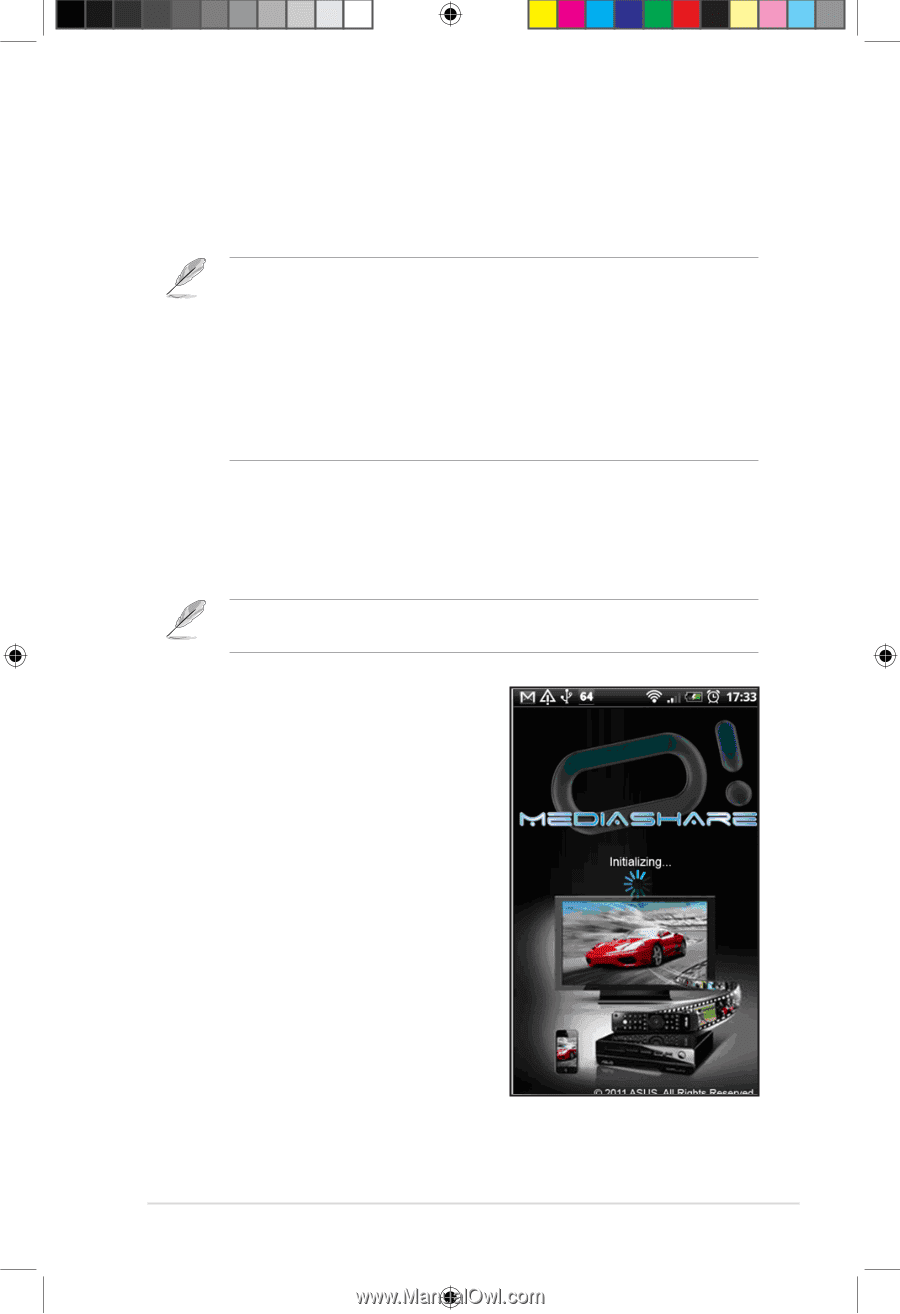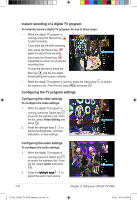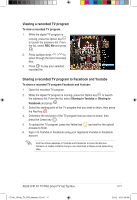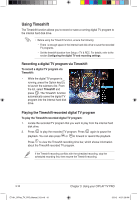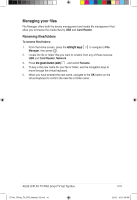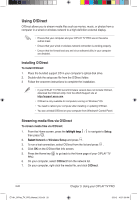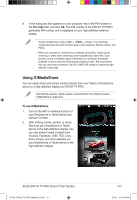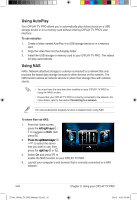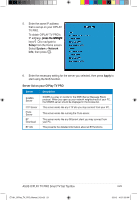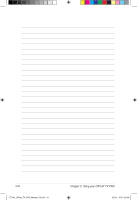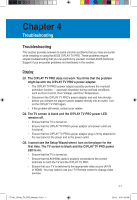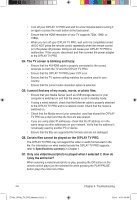Asus OPlay TV Pro User Manual - Page 59
Using O!MediaShare - o play tv pro problem
 |
View all Asus OPlay TV Pro manuals
Add to My Manuals
Save this manual to your list of manuals |
Page 59 highlights
8. In the dialog box that appears on your computer, key in the PIN number in the Pin code field, and click OK. The PIN number is the O!PLAY TV PRO's generated PIN number and is displayed on your high-definition external display. • To play multiple files, press + + mouse. This command categorizes your files and will them play in this sequence: Movies, Music, and Photo. • When you connect to a network via a wireless connection, there may be some lag or jitters when streaming some highdefinition video files. Such problem is due to wireless signal interference or insufficient bandwidth available in some common home-based wireless routers. We recommend that you use wired connection (10/100 LAN/RJ-45 cable) for streaming highdefinition video files. Using O!MediaShare You can easily share and stream media contents from your Tablet or Smartphone device to a high-definition display via O!PLAY TV PRO. Visit Android market or Apple market to download the free ASUS exclusive "O!MediaShare" application. To use O!MediaShare 1. Turn on the WiFi or wireless function of your Smartphone or Tablet device and O!PLAY TV PRO. 2. Start sharing movies, photos, or music files from your Smartphone or Tablet device to the high-definition display. You can also stream media contents from Youtube, Facebook, CNN, TED, Cnet, Flickr, Picasa, and other websites via your Smartphone or Tablet device to the high-definition display. ASUS O!PLAY TV PRO Smart TV Set Top Box E7161_O!Play_TV_PRO_Manual_V2.in21 21 3-21 3/2/12 10:37:30 AM