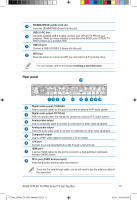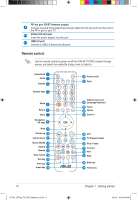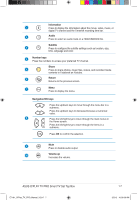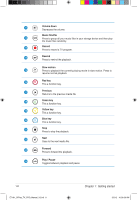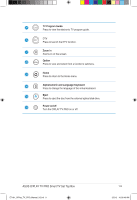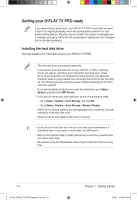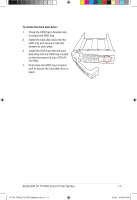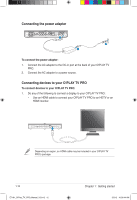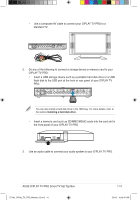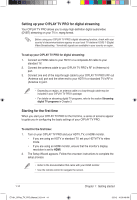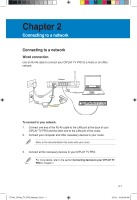Asus OPlay TV Pro User Manual - Page 20
Getting your O!PLAY TV PRO ready
 |
View all Asus OPlay TV Pro manuals
Add to My Manuals
Save this manual to your list of manuals |
Page 20 highlights
Getting your O!PLAY TV PRO ready If you need warranty servicing for your O!PLAY TV PRO, ensure that you send it back in its original packaging, which will provide better protection for your product during delivery. Warranty may be voided if the product is damaged due to improper packaging. ASUS will not compensate or replace any item damaged due to improper packaging. Installing the hard disk drive You may install a 3.5" hard disk drive to your O!PLAY TV PRO. • The hard disk drive is purchased separately. • If you install a new hard disk drive on your O!PLAY TV PRO, a warning screen will appear, reminding you to format the hard disk drive. Follow the onscreen instructions to complete the format process. Any abnormal shutdown leads to longer startup time and longer disk check on the next boot up. The checking process may take several minutes depending on the hard disk drive capacity. • If you want to delete all data on your used hard disk drive, go to Setup > System, and then click HDD Format. • If you want to rescan your hard disk drive, do any of the following steps: • Go to Setup > System > Scan Storage, and click ON. • Go to Setup > System > Scan Storage > Rescan Storage. • ASUS will not be held liable for any damage/malfunction caused by improper installation of the hard disk drive. • ASUS will not be held liable for data loss or recovery. • Do not force the hard disk drive into the unit under any circumstances. If installation does not go easily, it could break the SATA port in. • Back up the important files or folders periodically to avoid any potential data loss due to disk crash. • Be cautious of the hot temperature while using the hard disk drive for a long time. 1-10 E7161_O!Play_TV_PRO_Manual_V2.in10 10 Chapter 1: Getting started 3/2/12 10:36:41 AM