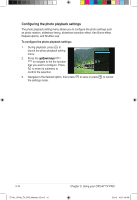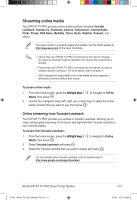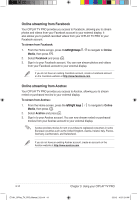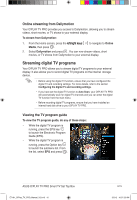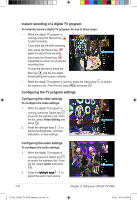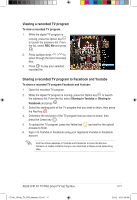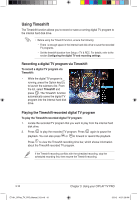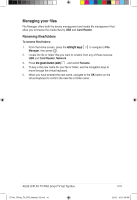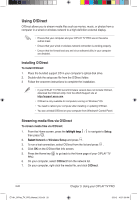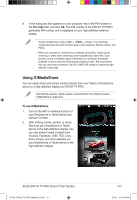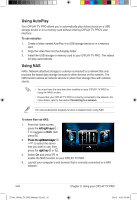Asus OPlay TV Pro User Manual - Page 55
Viewing a recorded TV program, Sharing a recorded TV program to Facebook and Youtube
 |
View all Asus OPlay TV Pro manuals
Add to My Manuals
Save this manual to your list of manuals |
Page 55 highlights
Viewing a recorded TV program To view a recorded TV program: 1. While the digital TV program is running, press the Option key to launch the submenu list. From the list, select REC file and press . 2. Press up/down keys / to select through the list of recorded files. 3. Press to play your selected recorded file. Sharing a recorded TV program to Facebook and Youtube To share a recorded TV program Facebook and Youtube: 1. Open the recorded TV program. 2. While the digital TV program is running, press the Option key to launch the submenu list. From the list, select Sharing to Youtube or Sharing to Facebook and press . 3. Select the starting point of the TV program that you want to share, then press the Red key . 4. Determine the end point of the TV program that you want to share, then press the Green key . 5. To upload the TV program, press the Yellow key process to finish. and wait for the upload 6. Sign in to Youtube or Facebook using your registered Youtube or Facebook account. Visit the official websites of Youtube and Facebook to know the file size limitation of media contents that you can download to these social networking sites. ASUS O!PLAY TV PRO Smart TV Set Top Box E7161_O!Play_TV_PRO_Manual_V2.in17 17 3-17 3/2/12 10:37:26 AM