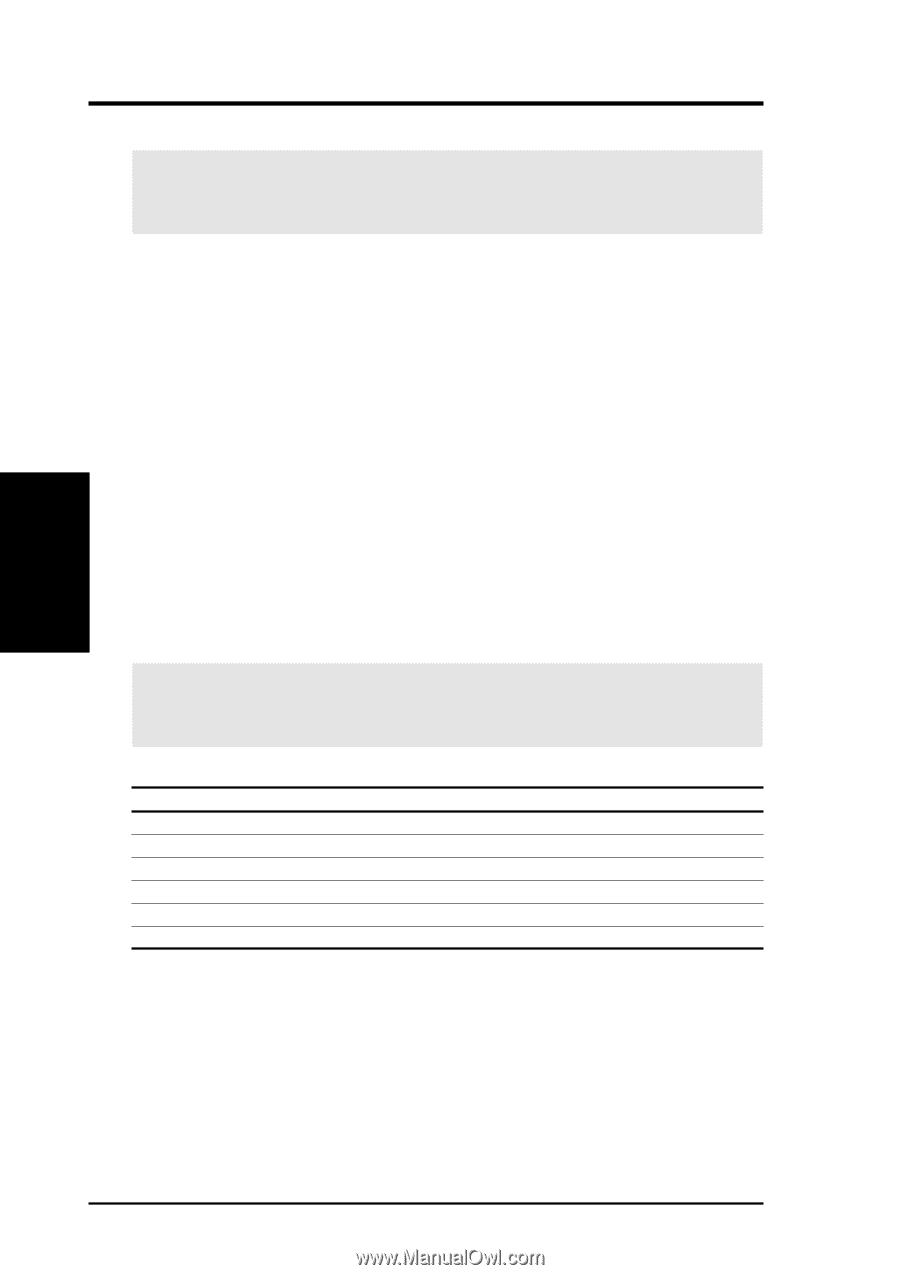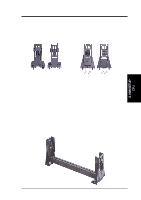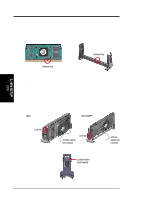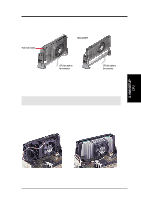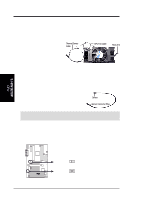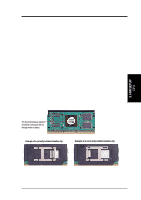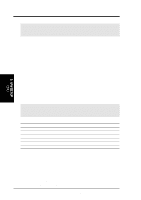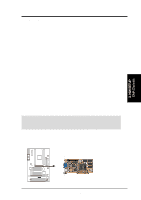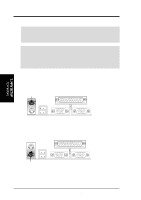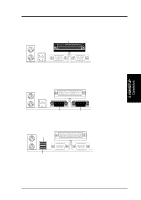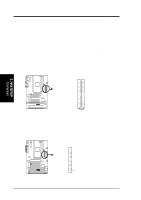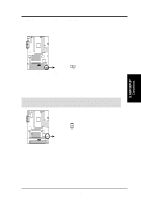Asus P3V133 P3V133 User Manual - Page 30
Expansion Cards - audio driver
 |
View all Asus P3V133 manuals
Add to My Manuals
Save this manual to your list of manuals |
Page 30 highlights
3. H/W SETUP CPU 3. HARDWARE SETUP 3.7 Expansion Cards WARNING! Unplug your power supply when adding or removing expansion cards or other system components. Failure to do so may cause severe damage to both your motherboard and expansion cards. Expansion Card Installation Procedure 1. Read the documentation for your expansion card and make any necessary hardware or software settings for your expansion card, such as jumpers. 2. Remove your computer system's cover and the bracket plate on the slot you intend to use. Keep the bracket for possible future use. 3. Carefully align the card's connectors and press firmly. 4. Secure the card on the slot with the screw you removed above. 5. Replace the computer system's cover. 6. Set up the BIOS if necessary (such as IRQ xx Used By ISA: Yes in 4.4.3 PCI Configuration ) 7. Install the necessary software drivers for your expansion card. Assigning IRQs for Expansion Cards Some expansion cards need an IRQ to operate. Generally, an IRQ must be exclusively assigned to one use. In a standard design, there are 16 IRQs available but most of them are already in use, leaving 6 IRQs free for expansion cards. If your motherboard has PCI audio onboard, an additional IRQ will be used. If your motherboard also has MIDI enabled, another IRQ will be used, leaving 4 IRQs free. IMPORTANT: If using PCI cards on shared slots, make sure that the drivers support "Share IRQ" or that the cards do not need IRQ assignments. Conflicts will arise between the two PCI groups that will make the system unstable or cards inoperable. Interrupt Request Table PCI slot 1 PCI slot 2 PCI slot 3 PCI slot 4 AGP USB INT-A shared ---shared -- INT-B -- shared ------- INT-C --- shared ---- INT-D ---- shared -- shared For a list of default IRQ assignments for standard PC devices, see Appendix. Use this table when configuring your system and for resolving IRQ conflicts. Both ISA and PCI expansion cards may require IRQs. System IRQs are available to cards installed in the ISA expansion bus first, then any remaining IRQs are available to PCI cards. Currently, there are two types of ISA cards. The original ISA expansion card design, now referred to as legacy ISA cards, requires that you configure the card's jumpers manually and then install it in any available slot on the ISA bus. To see a map of your used and free IRQs in Windows 98, the Control Panel icon in My Computer, contains a System icon, which gives 30 ASUS P3V133 User's Manual