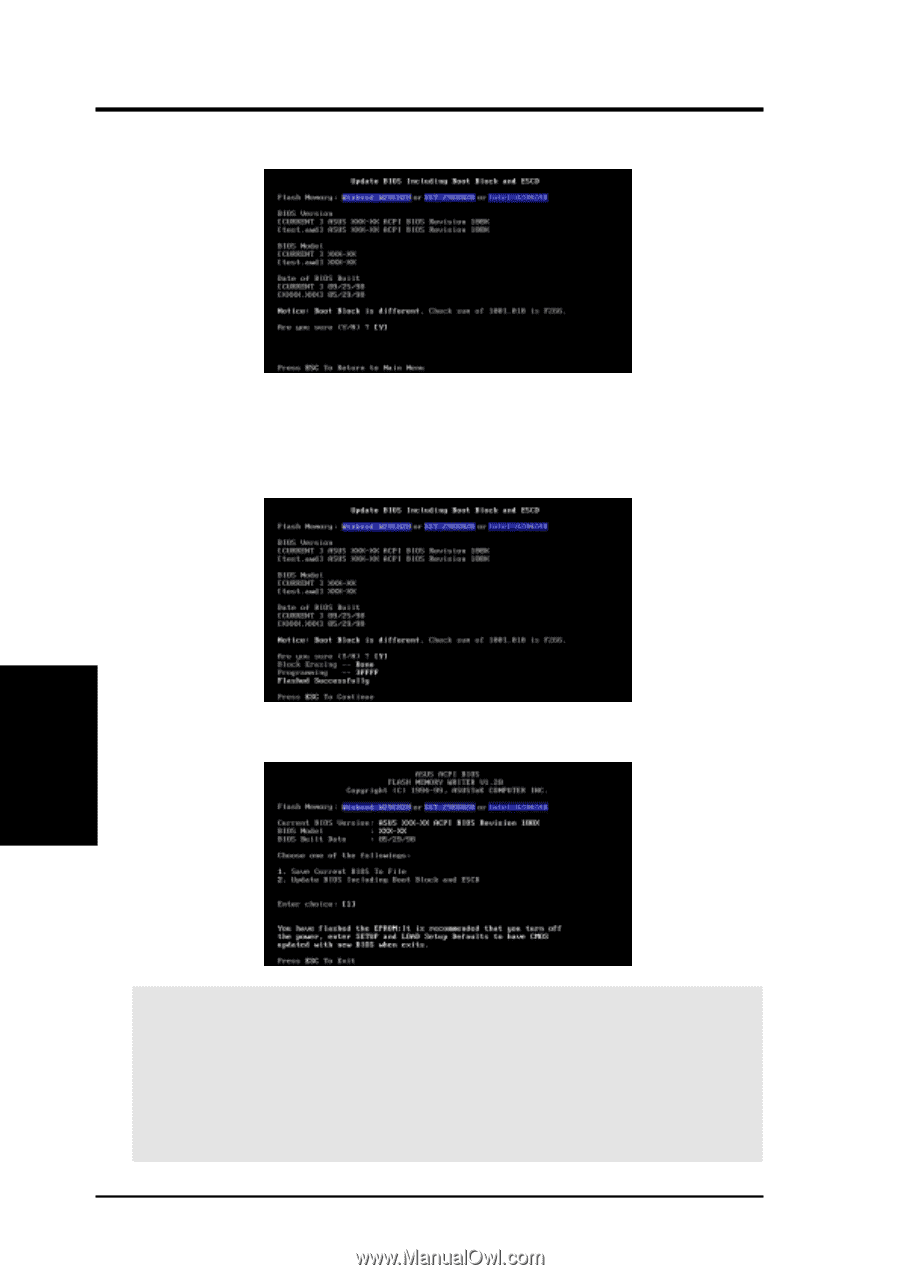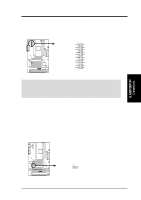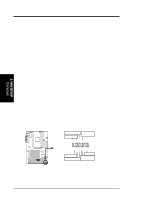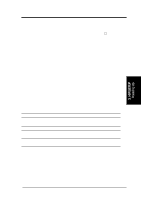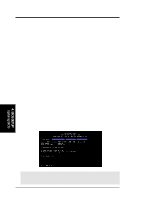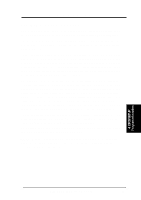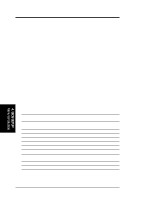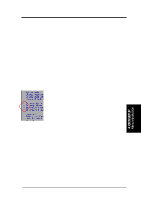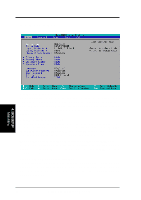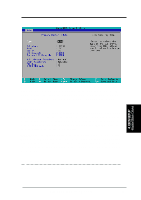Asus P3V133 P3V133 User Manual - Page 44
Updating BIOS
 |
View all Asus P3V133 manuals
Add to My Manuals
Save this manual to your list of manuals |
Page 44 highlights
4. BIOS SETUP 6. When prompted to confirm the BIOS update, press Y to start the update. 7. The utility starts to program the new BIOS information into the flash ROM. The boot block will be updated automatically only when necessary. This will minimize the chance of a failed updating. When the programming is finished, Flashed Successfully will be displayed. 8. Follow the onscreen instructions to continue. 4. BIOS SETUP Updating BIOS WARNING! If you encounter problems while updating the new BIOS, DO NOT turn off your system since this might prevent your system from booting up. Just repeat the process, and if the problem still persists, update the original BIOS file you saved to disk above. If the Flash Memory Writer utility was not able to successfully update a complete BIOS file, your system may not be able to boot up. If this happens, your system will need servicing. 44 ASUS P3V133 User's Manual