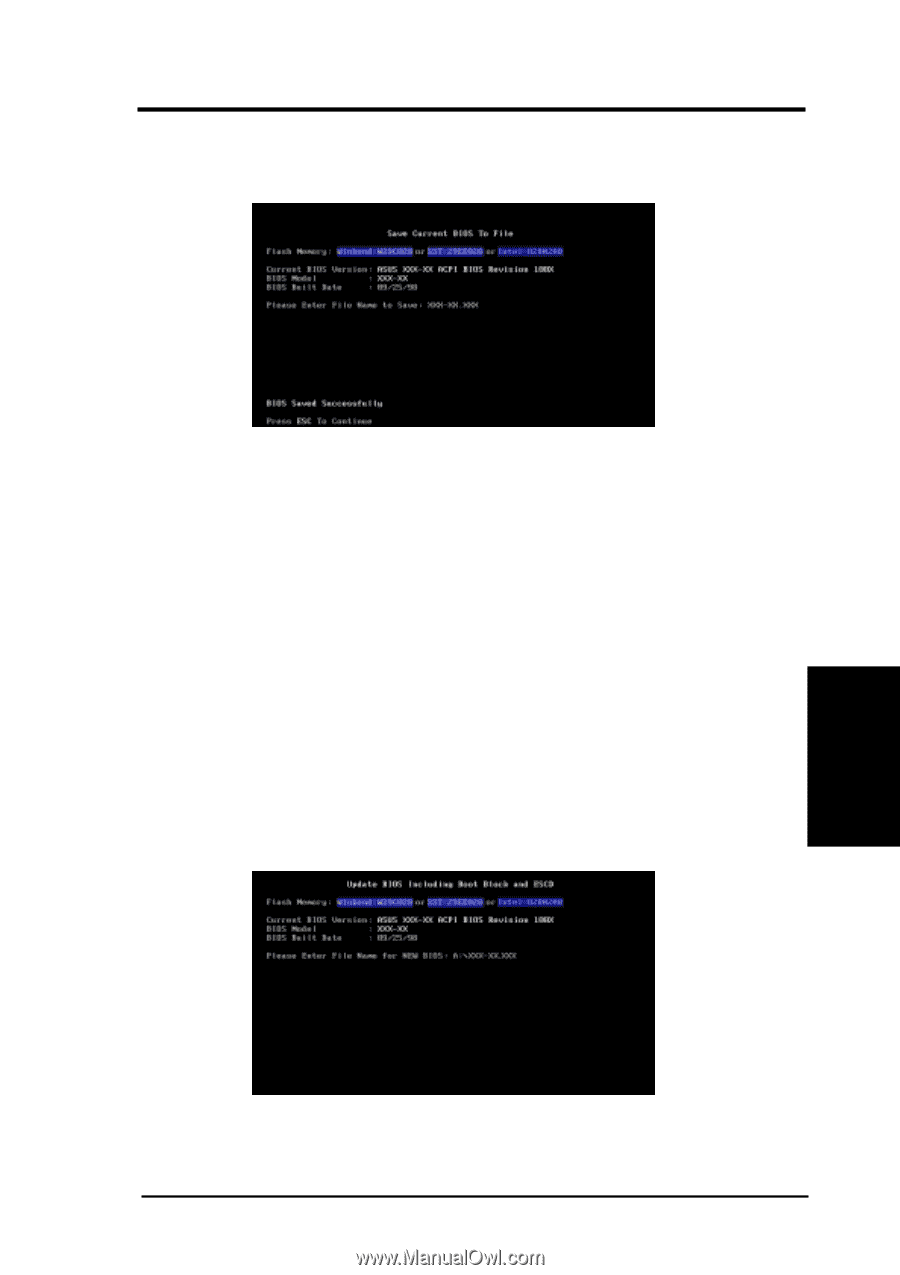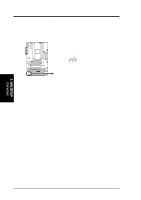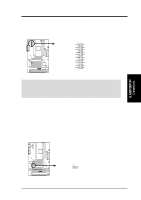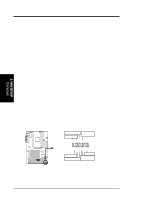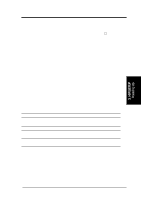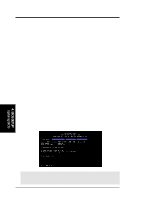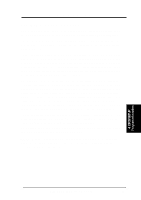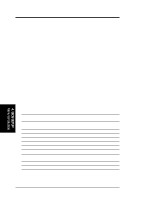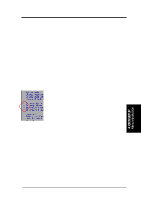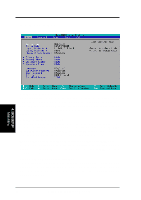Asus P3V133 P3V133 User Manual - Page 43
Updating BIOS Procedures
 |
View all Asus P3V133 manuals
Add to My Manuals
Save this manual to your list of manuals |
Page 43 highlights
4. BIOS SETUP 5. Select 1. Save Current BIOS to File from the Main menu and press . The Save Current BIOS To File screen appears. 6. Type a filename and the path, for example, A:\XXX-XX.XXX and then press . 4.1.2 Updating BIOS Procedures (only when necessary) 1. Download an updated ASUS BIOS file from the Internet (WWW or FTP) (see ASUS CONTACT INFORMATION on page 3 for details) and save to the disk you created earlier. 2. Boot from the disk you created earlier. 3. At the "A:\" prompt, type AFLASH and then press . 4. At the Main Menu, type 2 and then press . The Update BIOS Including Boot Block and ESCD screen appears. 5. Type the filename of your new BIOS and the path, for example, A:\XXX- XX.XXX, and then press . NOTE: To cancel this operation, press . 4. BIOS SETUP Updating BIOS ASUS P3V133 User's Manual 43