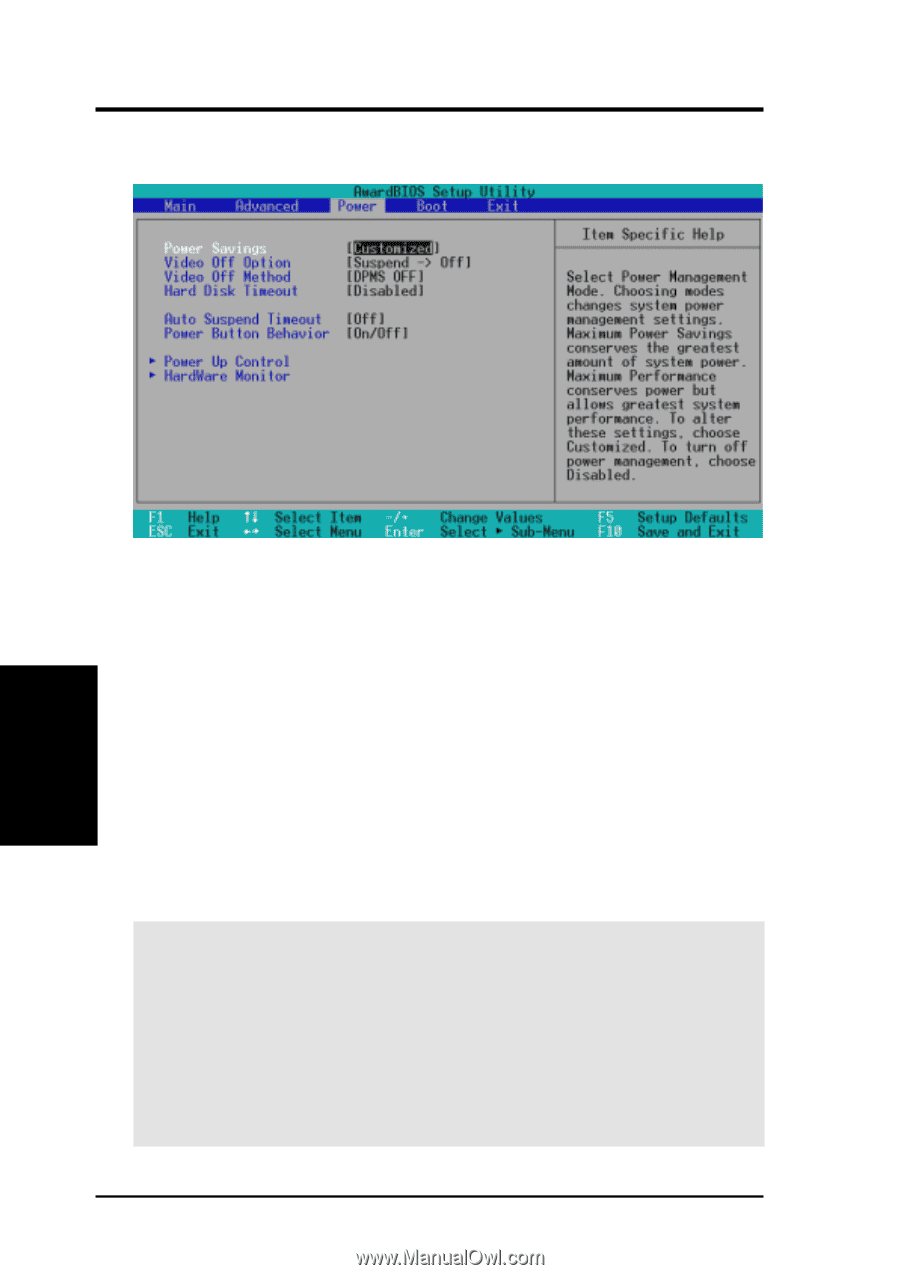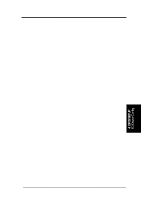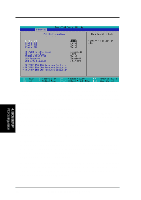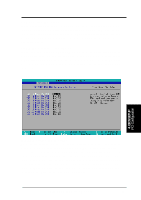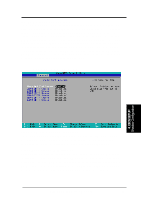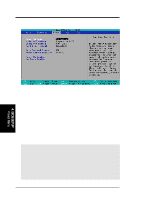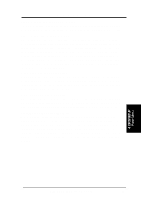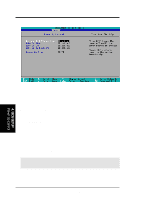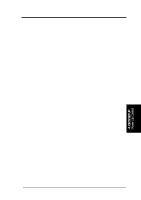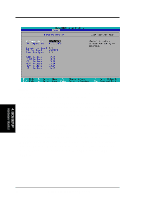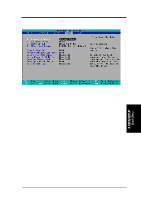Asus P3V133 P3V133 User Manual - Page 64
ASUS P3V133 User's Manual, Suspend Timeout
 |
View all Asus P3V133 manuals
Add to My Manuals
Save this manual to your list of manuals |
Page 64 highlights
4. BIOS SETUP 4.5 Power Menu 4. BIOS SETUP Power Menu Power Savings [Customized] This option must be enabled to use any of the automatic power saving features. If this menu item is set to [Disabled], power management features will not function regardless of other field settings on this menu. The [Customized] option allows you to make your own selections in the Power menu. When set to [Maximum Power Saving], the system will be put into power saving mode after a brief period of system inactivity and system power will be conserved to its greatest amount. The Auto Suspend Timeout field will then be set to predefined value that ensures maximum power savings. In contrast, [Maximum Performance] allows a longer period of system inactivity and consumes more power. [Disabled] disables the power saving features. [Customized] allows you to set power saving options according to your preference. Configuration options: [Customized] [Disabled] [Maximum Performance] [Maximum Power Saving] IMPORTANT: Advanced Power Management (APM) should be installed to keep the system time updated when the computer enters suspend mode activated by the BIOS Power Management. For DOS environments, you need to add the statement, DEVICE=C:\DOS\POWER.EXE, to your CONFIG.SYS file. For Windows 3.x and Windows 95, you need to install Windows with the APM feature. For Windows 98 and later, APM is automatically installed. A battery and power cord icon labeled "Power Management" will appear in the "Control Panel." Choose "Advanced" in the Power Management Properties dialog box. 64 ASUS P3V133 User's Manual