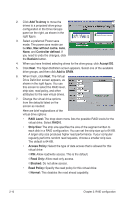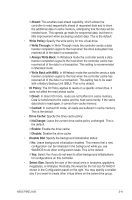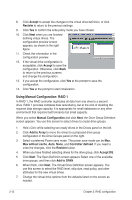Asus PIKE 2108 PIKE 2108 user's manual - Page 21
Advanced Software Option, Controller Selection, Controller Properties, Scan Devices, Virtual Drives
 |
View all Asus PIKE 2108 manuals
Add to My Manuals
Save this manual to your list of manuals |
Page 21 highlights
Here is a description of the options listed on the left of the main WebBIOS CU screen: • Advanced Software Option: Select this to allow you to enable the special functionality or features that may not be available in the standard configuration of the controller. • Controller Selection: Select this to view the Adapter Selection screen, where you can select a different SAS adapter. You can then view information about the controller and the devices connected to it, or create a new configuration on the controller. • Controller Properties: Select this to view the properties of the currently selected SAS controller. • Scan Devices: Select this to have the WebBIOS CU re-scan the physical and virtual drives for any changes in the drive status or the physical configuration. The WebBIOS CU displays the results of the scan in the physical and virtual drive descriptions. • Virtual Drives: Select this to view the Virtual Drives screen, where you can change and view virtual drive properties, initialize drives, and perform other tasks. • Drives: Select this to view the Drives screen, where you can view drive properties, and perform other tasks. • Configuration Wizard: Select this to start the Configuration Wizard and create a new storage configuration, clear a configuration, or add a configuration. • Logical View: Select this to toggle between the Physical View and Logical View screens. • Events: Select this to view system events in the Event Information screen. • Exit: Select this to exit the WebBIOS CU and continue with system boot. ASUS PIKE 2108 2-7